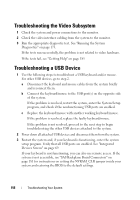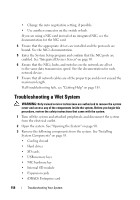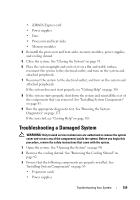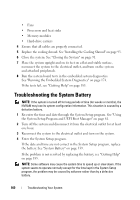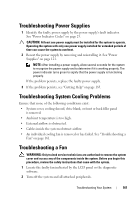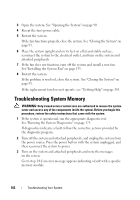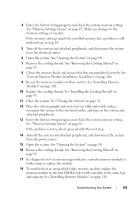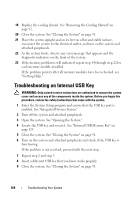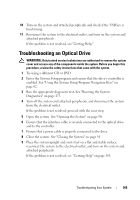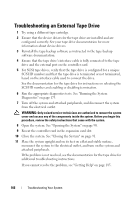Dell PowerEdge T410 Hardware Owner's Manual - Page 163
Troubleshooting Power Supplies, Troubleshooting System Cooling Problems, Troubleshooting a Fan
 |
View all Dell PowerEdge T410 manuals
Add to My Manuals
Save this manual to your list of manuals |
Page 163 highlights
Troubleshooting Power Supplies 1 Identify the faulty power supply by the power supply's fault indicator. See "Power Indicator Codes" on page 23. CAUTION: At least one power supply must be installed for the system to operate. Operating the system with only one power supply installed for extended periods of time can cause the system to overheat. 2 Reseat the power supply by removing and reinstalling it. See "Power Supplies" on page 121. NOTE: After installing a power supply, allow several seconds for the system to recognize the power supply and to determine if it is working properly. The power indicator turns green to signify that the power supply is functioning properly. If the problem persists, replace the faulty power supply. 3 If the problem persists, see "Getting Help" on page 185. Troubleshooting System Cooling Problems Ensure that none of the following conditions exist: • System cover, cooling shroud, drive blank, or front or back filler panel is removed. • Ambient temperature is too high. • External airflow is obstructed. • Cables inside the system obstruct airflow. • An individual cooling fan is removed or has failed. See "Troubleshooting a Fan" on page 161. Troubleshooting a Fan WARNING: Only trained service technicians are authorized to remove the system cover and access any of the components inside the system. Before you begin this procedure, review the safety instructions that came with the system. 1 Locate the faulty fan indicated by the LCD panel or the diagnostic software. 2 Turn off the system and all attached peripherals. Troubleshooting Your System 161