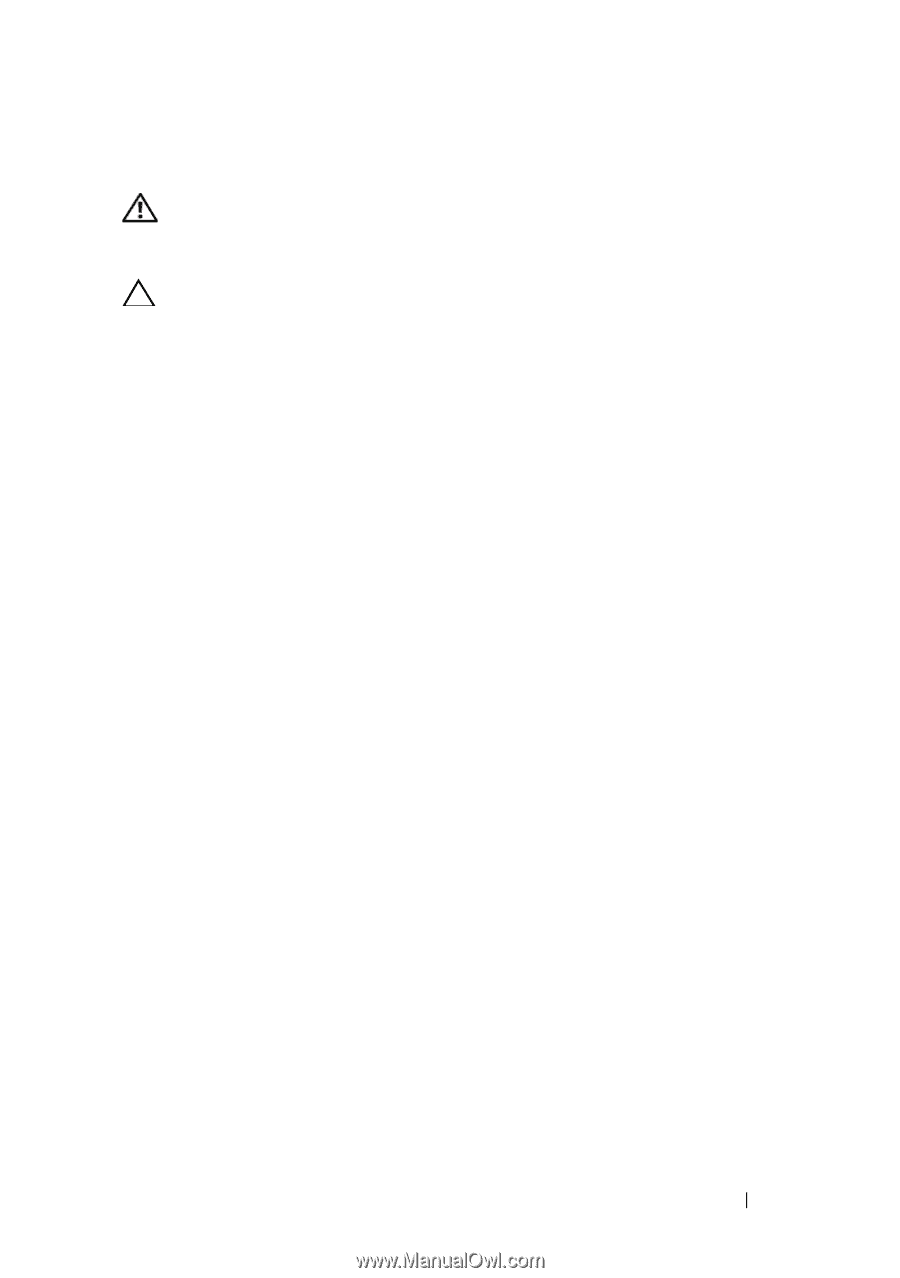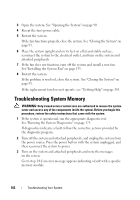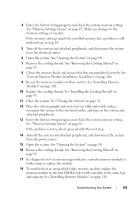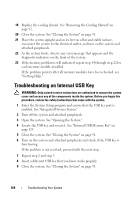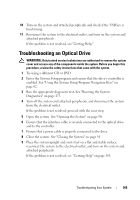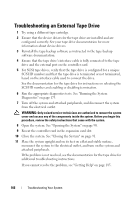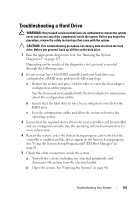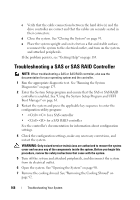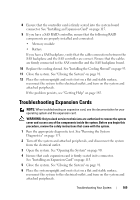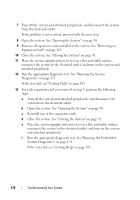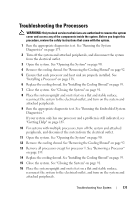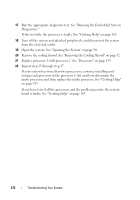Dell PowerEdge T410 Hardware Owner's Manual - Page 169
Troubleshooting a Hard Drive - raid setup
 |
View all Dell PowerEdge T410 manuals
Add to My Manuals
Save this manual to your list of manuals |
Page 169 highlights
Troubleshooting a Hard Drive WARNING: Only trained service technicians are authorized to remove the system cover and access any of the components inside the system. Before you begin this procedure, review the safety instructions that came with the system. CAUTION: This troubleshooting procedure can destroy data stored on the hard drive. Before you proceed, back up all files on the hard drive. 1 Run the appropriate diagnostics test. See "Running the System Diagnostics" on page 173. Depending on the results of the diagnostics test, proceed as needed through the following steps. 2 If your system has a SAS RAID controller and your hard drives are configured in a RAID array, perform the following steps. a Restart the system and press to enter the host adapter configuration utility program. See the documentation supplied with the host adapter for information about the configuration utility. b Ensure that the hard drive(s) have been configured correctly for the RAID array. c Exit the configuration utility and allow the system to boot to the operating system. 3 Ensure that the required device drivers for your controller card are installed and are configured correctly. See the operating system documentation for more information. 4 Restart the system, enter the System Setup program, and verify that the controller is enabled and the drives appear in the System Setup program. See "Using the System Setup Program and UEFI Boot Manager" on page 61. 5 Check the cable connections inside the system: a Turn off the system, including any attached peripherals, and disconnect the system from the electrical outlet. b Open the system. See "Opening the System" on page 90. Troubleshooting Your System 167