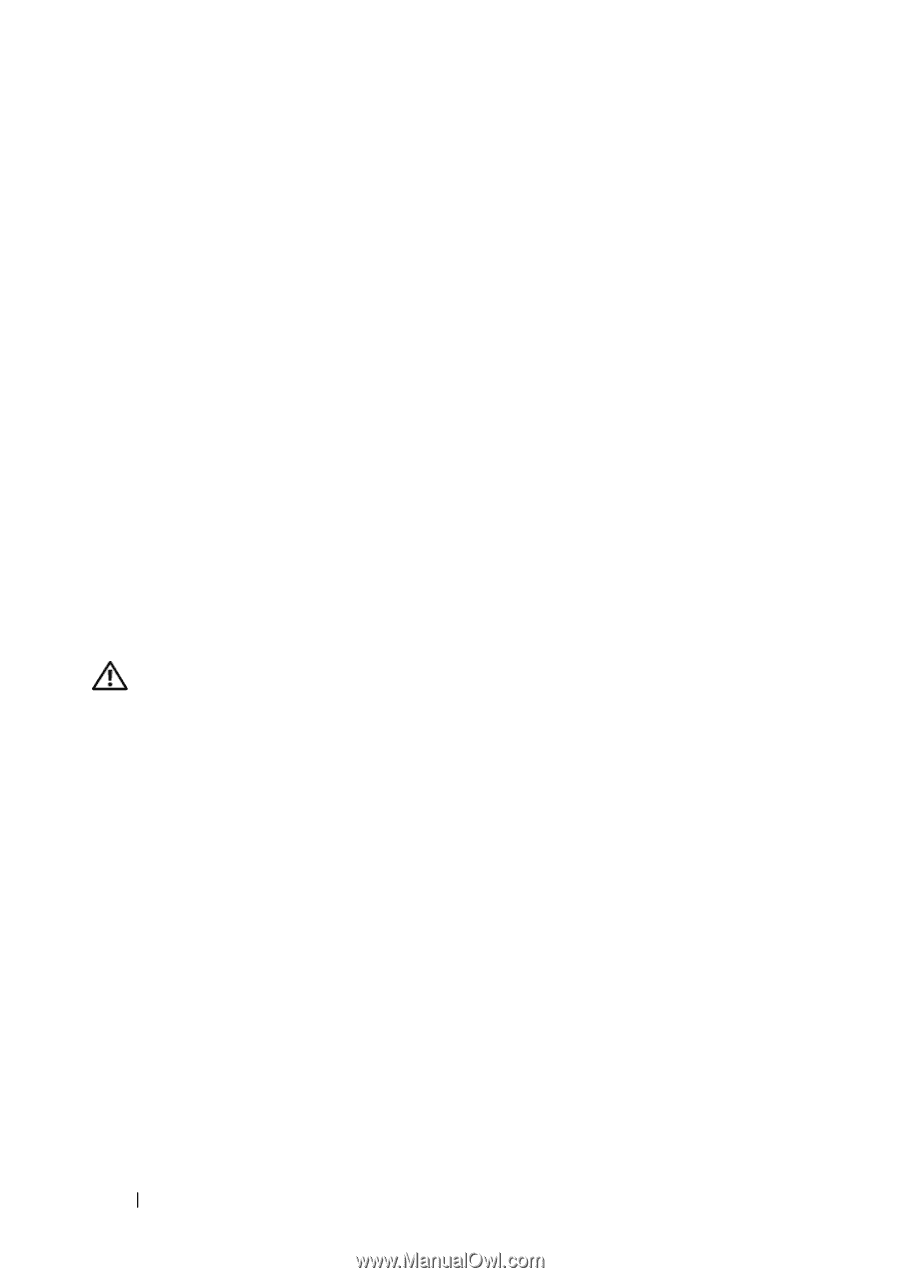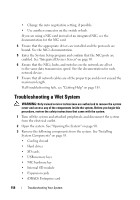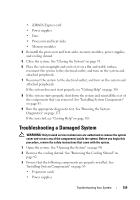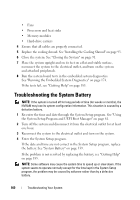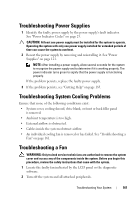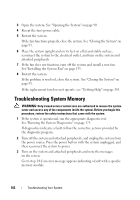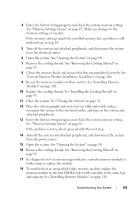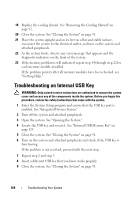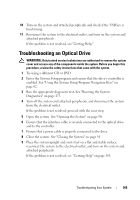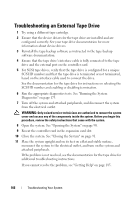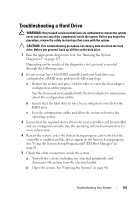Dell PowerEdge T410 Hardware Owner's Manual - Page 164
Troubleshooting System Memory
 |
View all Dell PowerEdge T410 manuals
Add to My Manuals
Save this manual to your list of manuals |
Page 164 highlights
3 Open the system. See "Opening the System" on page 90. 4 Reseat the fan's power cable. 5 Restart the system. If the fan functions properly, close the system. See "Closing the System" on page 91. 6 Place the system upright and on its feet on a flat and stable surface, reconnect the system to the electrical outlet, and turn on the system and attached peripherals. 7 If the fan does not function, turn off the system and install a new fan. See "Installing the System Fan" on page 135. 8 Restart the system. If the problem is resolved, close the system. See "Closing the System" on page 91. If the replacement fan does not operate, see "Getting Help" on page 185. Troubleshooting System Memory WARNING: Only trained service technicians are authorized to remove the system cover and access any of the components inside the system. Before you begin this procedure, review the safety instructions that came with the system. 1 If the system is operational, run the appropriate diagnostic test. See "Running the System Diagnostics" on page 173. If diagnostics indicates a fault, follow the corrective actions provided by the diagnostic program. 2 Turn off the system and attached peripherals, and unplug the system from the power source. Press the power button with the system unplugged, and then reconnect the system to power. 3 Turn on the system and attached peripherals and note the messages on the screen. Go to step 14 if an error message appears indicating a fault with a specific memory module. 162 Troubleshooting Your System