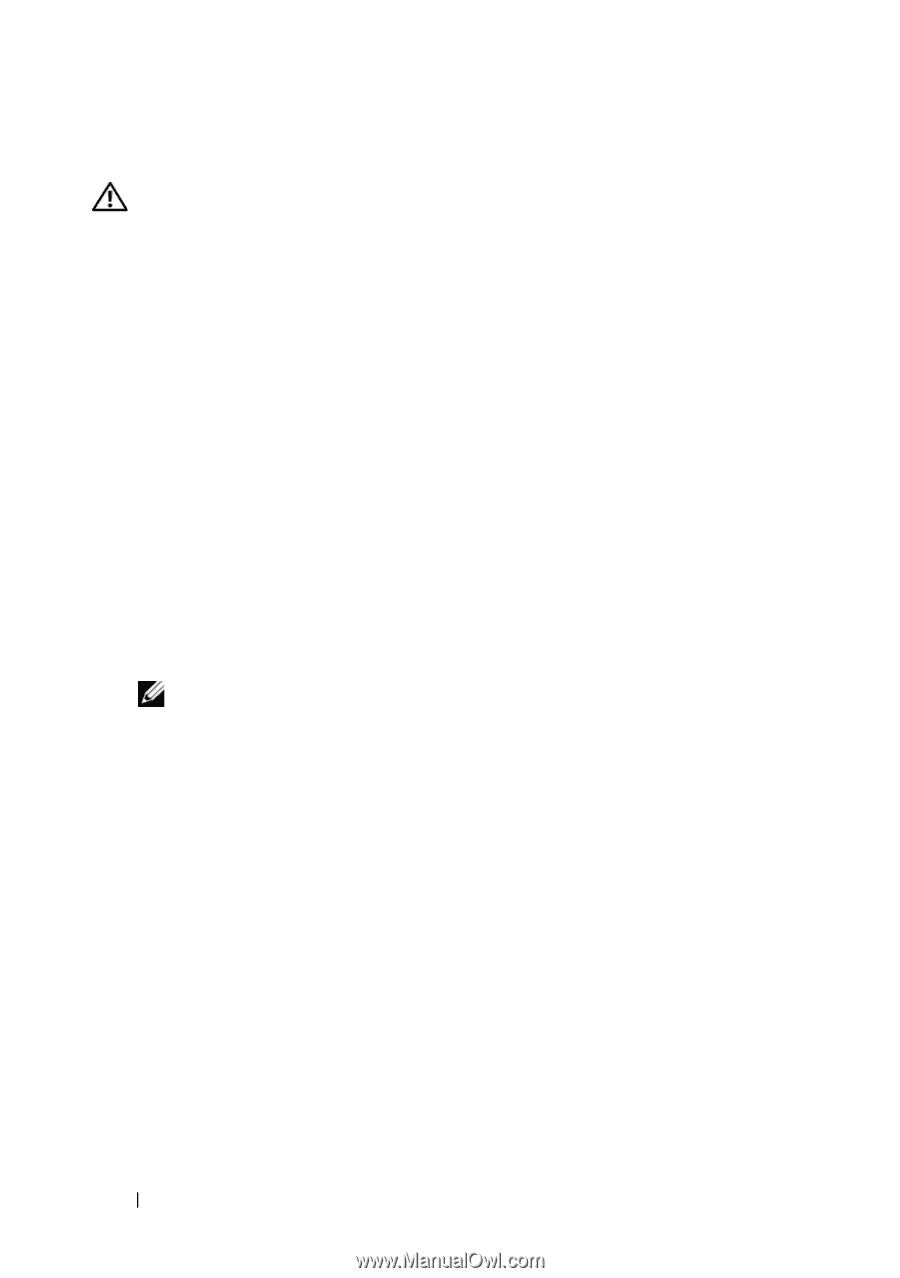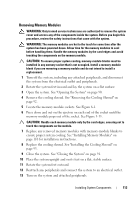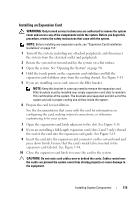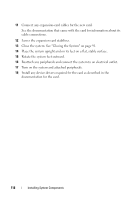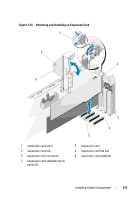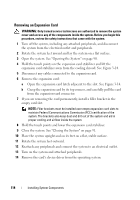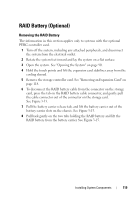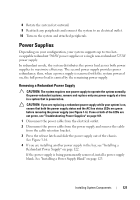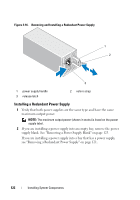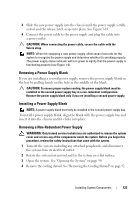Dell PowerEdge T410 Hardware Owner's Manual - Page 118
Removing an Expansion Card, from the expansion-card connector.
 |
View all Dell PowerEdge T410 manuals
Add to My Manuals
Save this manual to your list of manuals |
Page 118 highlights
Removing an Expansion Card WARNING: Only trained service technicians are authorized to remove the system cover and access any of the components inside the system. Before you begin this procedure, review the safety instructions that came with the system. 1 Turn off the system, including any attached peripherals, and disconnect the system from the electrical outlet and peripherals. 2 Rotate the system feet inward and lay the system on a flat surface. 3 Open the system. See "Opening the System" on page 90. 4 Hold the touch points on the expansion card stabilizer and lift the expansion card stabilizer away from the cooling shroud. See Figure 3-14. 5 Disconnect any cables connected to the expansion card. 6 Remove the expansion card: a Open the expansion card latch adjacent to the slot. See Figure 3-14. b Grasp the expansion card by its top corners, and carefully pull the card from the expansion-card connector. 7 If you are removing the card permanently, install a filler bracket in the empty card slot. NOTE: Filler brackets must be installed over empty expansion card slots to maintain Federal Communications Commission (FCC) certification of the system. The brackets also keep dust and dirt out of the system and aid in proper cooling and airflow inside the system. 8 Hold the touch points and lower the expansion card stabilizer. 9 Close the system. See "Closing the System" on page 91. 10 Place the system upright and on its feet on a flat, stable surface. 11 Rotate the system feet outward. 12 Reattach any peripherals and connect the system to an electrical outlet. 13 Turn on the system and attached peripherals. 14 Remove the card's device driver from the operating system. 118 Installing System Components