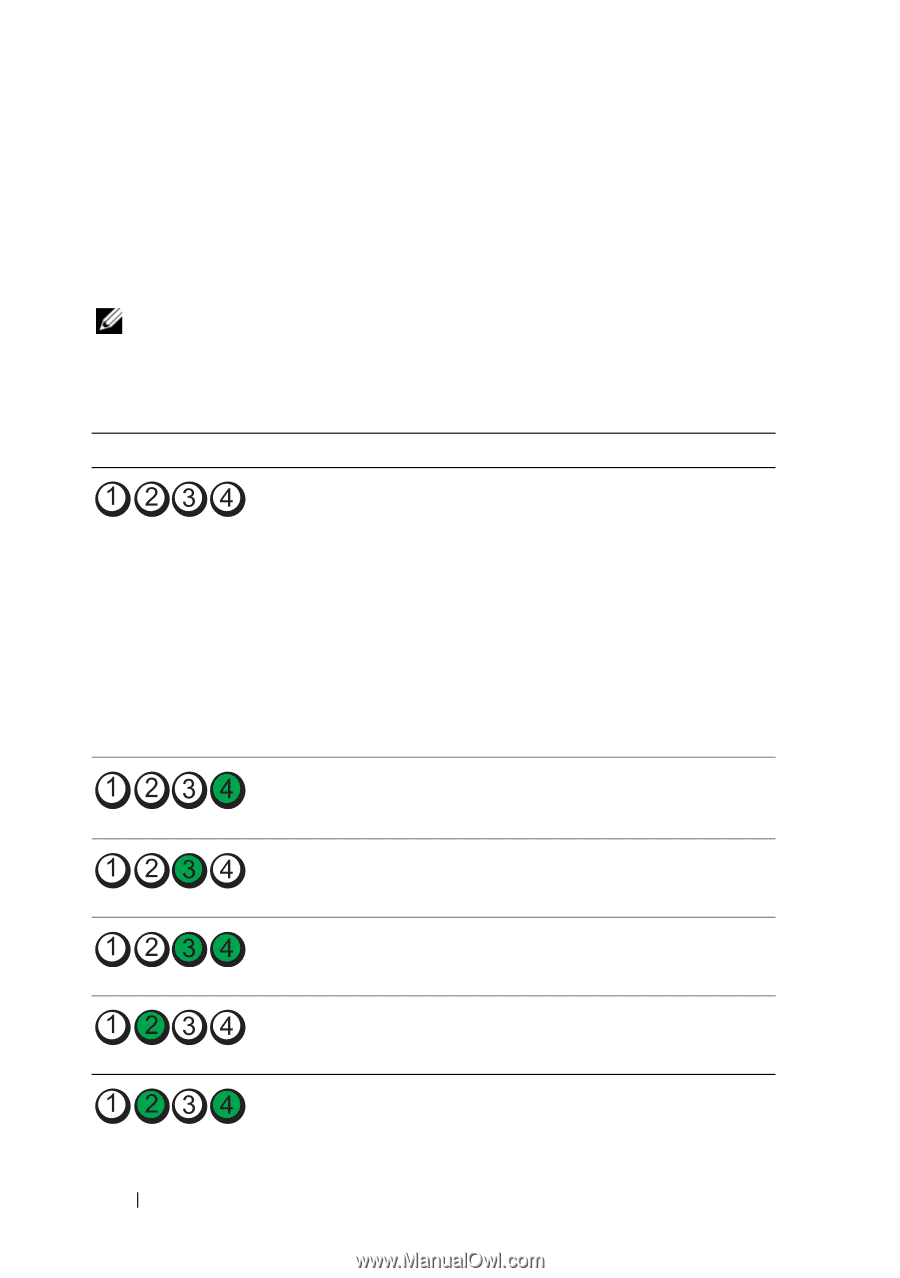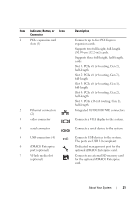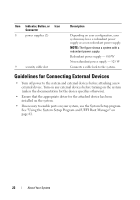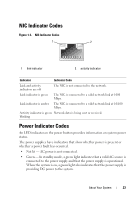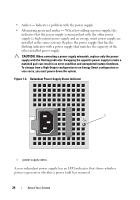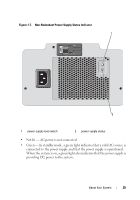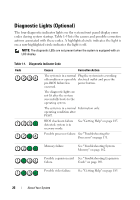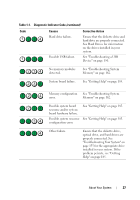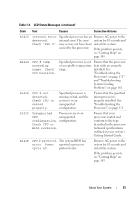Dell PowerEdge T410 Hardware Owner's Manual - Page 26
Diagnostic Lights (Optional - led indicator lights
 |
View all Dell PowerEdge T410 manuals
Add to My Manuals
Save this manual to your list of manuals |
Page 26 highlights
Diagnostic Lights (Optional) The four diagnostic indicator lights on the system front panel display error codes during system startup. Table 1-5 lists the causes and possible corrective actions associated with these codes. A highlighted circle indicates the light is on; a non-highlighted circle indicates the light is off. NOTE: The diagnostic LEDs are not present when the system is equipped with an LCD display. Table 1-1. Diagnostic Indicator Code Code Causes Corrective Action The system is in a normal Plug the system into a working off condition or a possible electrical outlet and press the pre-BIOS failure has power button. occurred. The diagnostic lights are not lit after the system successfully boots to the operating system. The system is in a normal Information only. operating condition after POST. BIOS checksum failure detected; system is in recovery mode. See "Getting Help" on page 185. Possible processor failure. See "Troubleshooting the Processors" on page 171. Memory failure. See "Troubleshooting System Memory" on page 162. Possible expansion card See "Troubleshooting Expansion failure. Cards" on page 169. Possible video failure. See "Getting Help" on page 185. 26 About Your System