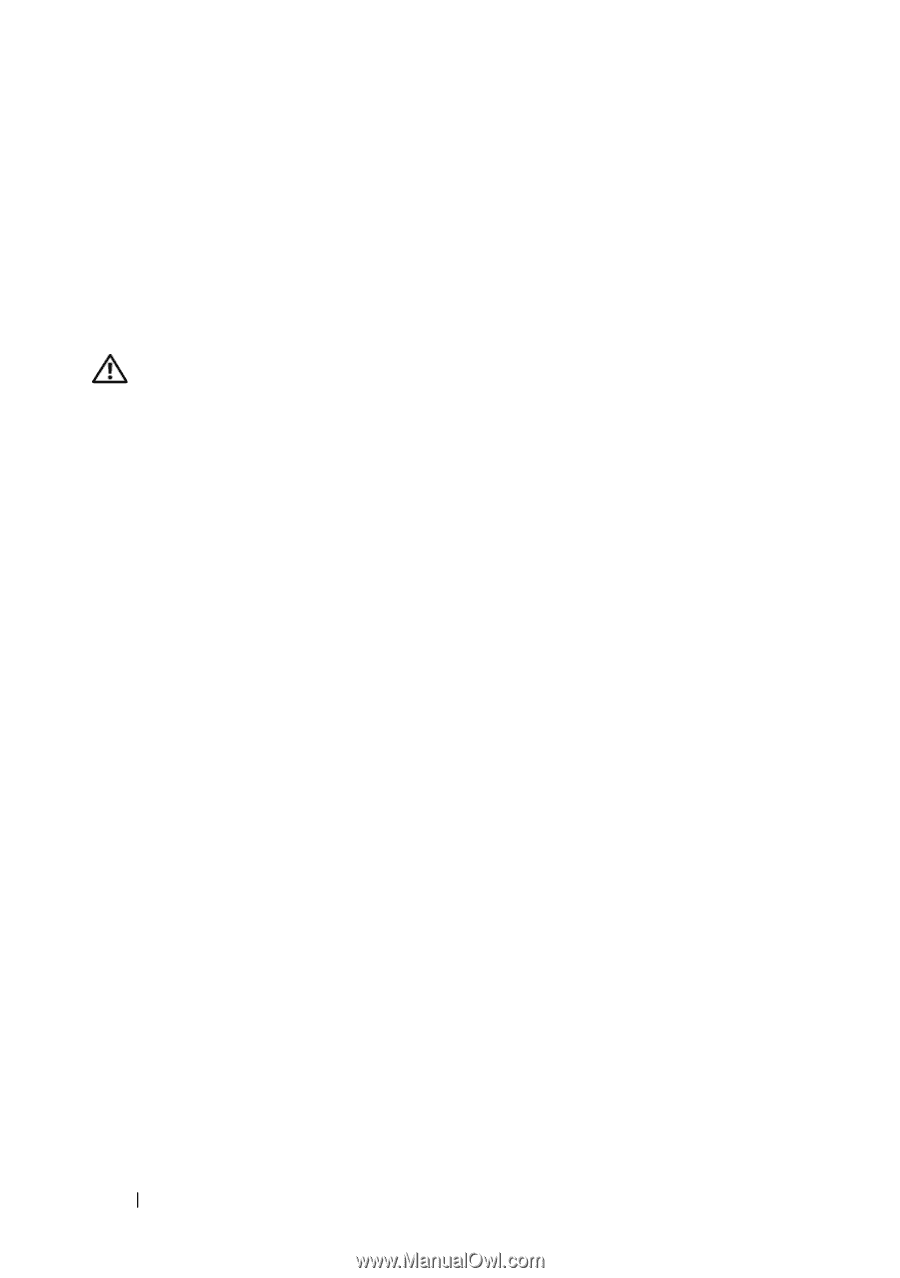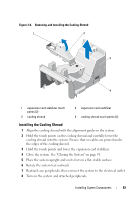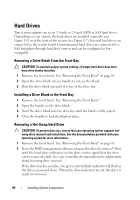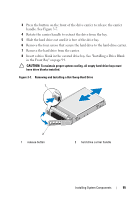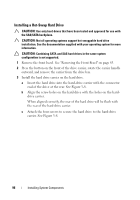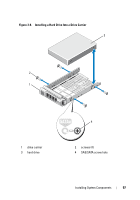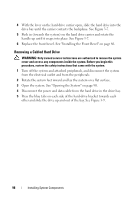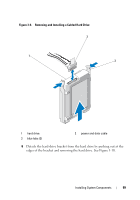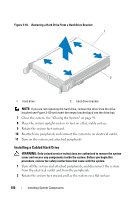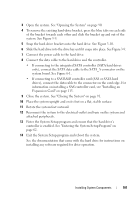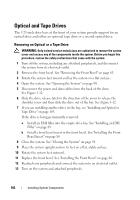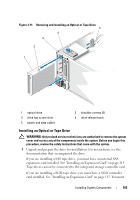Dell PowerEdge T410 Hardware Owner's Manual - Page 98
Removing a Cabled Hard Drive, Replace the front bezel. See Installing the Front Bezel
 |
View all Dell PowerEdge T410 manuals
Add to My Manuals
Save this manual to your list of manuals |
Page 98 highlights
4 With the lever on the hard drive carrier open, slide the hard drive into the drive bay until the carrier contacts the backplane. See Figure 3-7. 5 Push in (towards the system) on the hard drive carrier and rotate the handle up until it snaps into place. See Figure 3-7. 6 Replace the front bezel. See "Installing the Front Bezel" on page 86. Removing a Cabled Hard Drive WARNING: Only trained service technicians are authorized to remove the system cover and access any components inside the system. Before you begin this procedure, review the safety instructions that came with the system. 1 Turn off the system and attached peripherals, and disconnect the system from the electrical outlet and from the peripherals. 2 Rotate the system feet inward and lay the system on a flat surface. 3 Open the system. See "Opening the System" on page 90. 4 Disconnect the power and data cable from the hard drive in the drive bay. 5 Press the blue tabs on each side of the hard-drive bracket towards each other and slide the drive up and out of the bay. See Figure 3-9. 98 Installing System Components