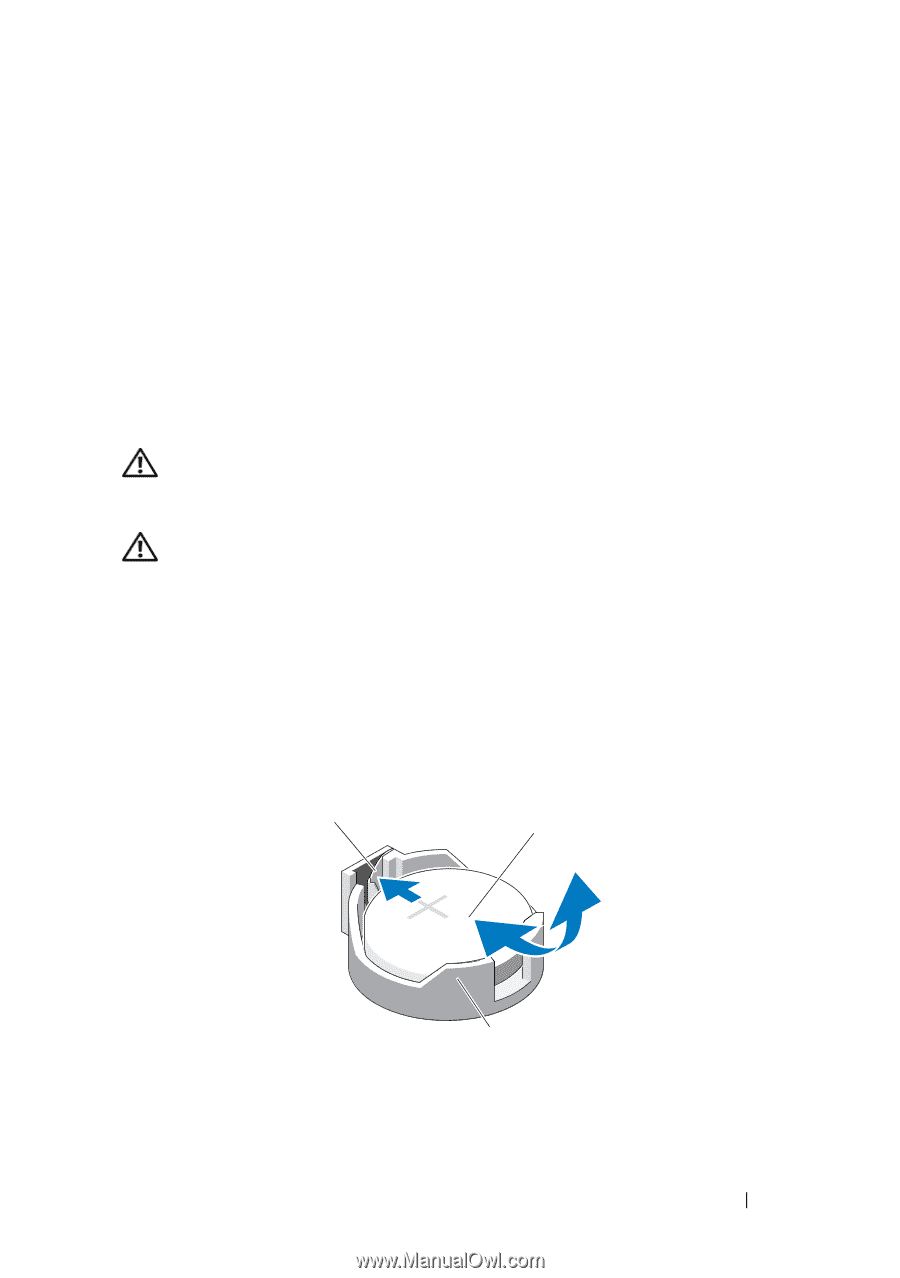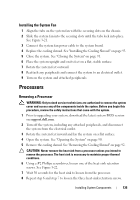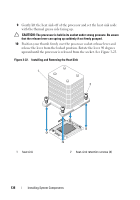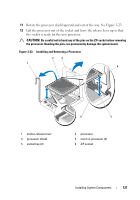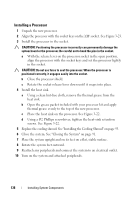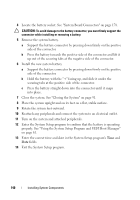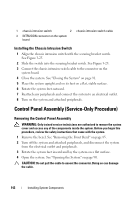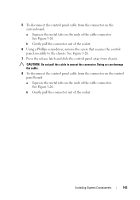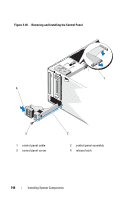Dell PowerEdge T410 Hardware Owner's Manual - Page 139
System Battery, Replacing the System Battery
 |
View all Dell PowerEdge T410 manuals
Add to My Manuals
Save this manual to your list of manuals |
Page 139 highlights
11 Press to enter the System Setup program, and check that the processor information matches the new system configuration. See "Entering the System Setup Program." 12 Run the system diagnostics to verify that the new processor operates correctly. See "Running the Embedded System Diagnostics" on page 174 for information about running the diagnostics. System Battery Replacing the System Battery WARNING: Only trained service technicians are authorized to remove the system cover and access any of the components inside the system. Before you begin this procedure, review the safety instructions that came with the system. WARNING: There is a danger of a new battery exploding if it is incorrectly installed. Replace the battery only with the same or equivalent type recommended by the manufacturer. See your safety information for additional info. 1 Turn off the system, including any attached peripherals, and disconnect the system from the electrical outlet. 2 Rotate the system feet inward and lay the system on a flat surface. 3 Open the system. See "Opening the System" on page 90. Figure 3-24. Replacing the System Battery 1 2 3 1 positive side of battery connector 3 negative side of battery connector 2 system battery Installing System Components 139