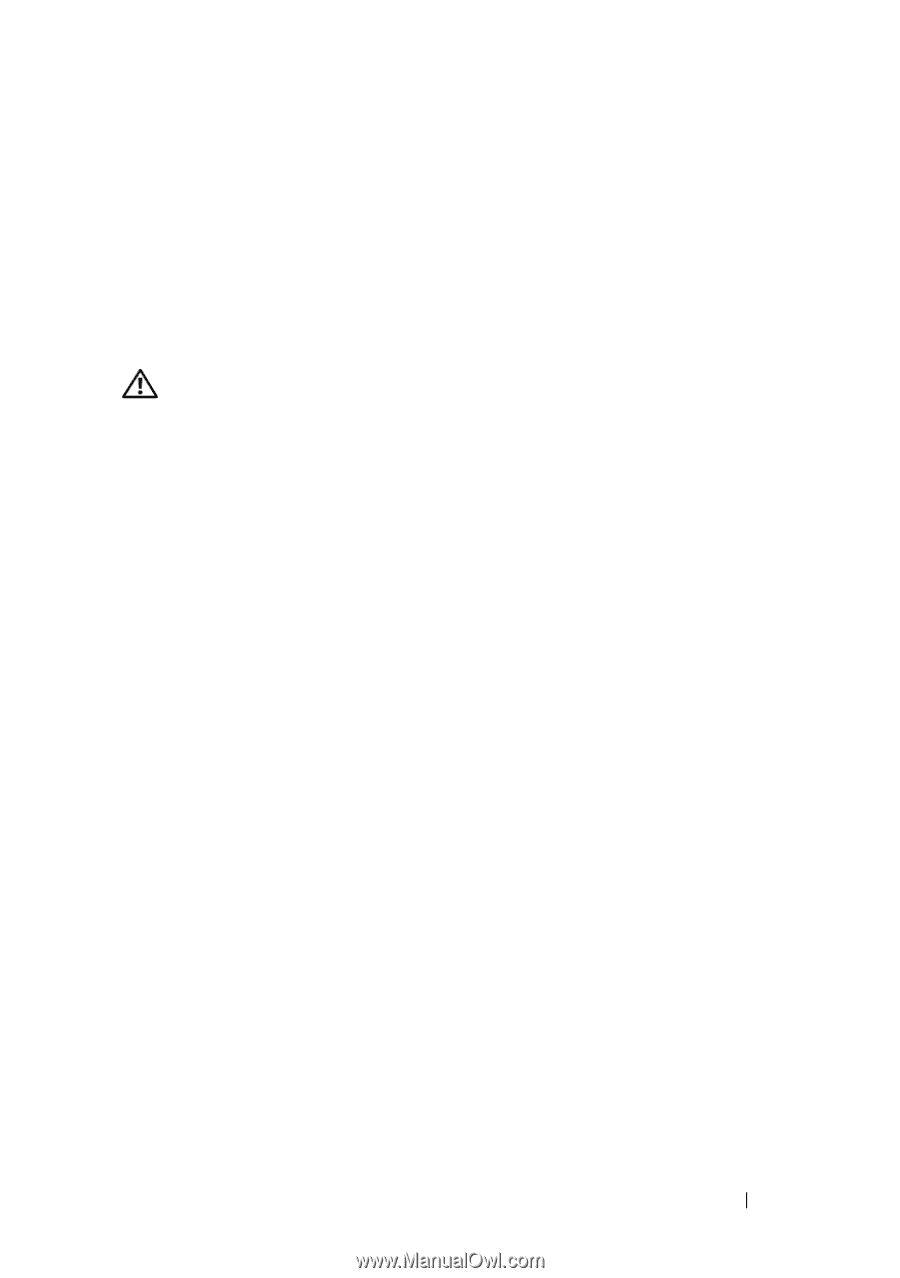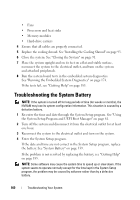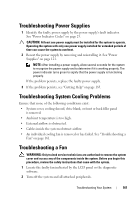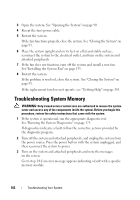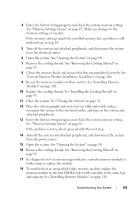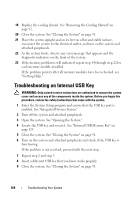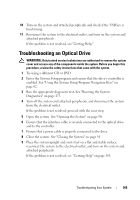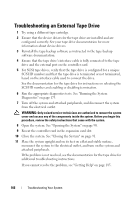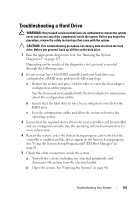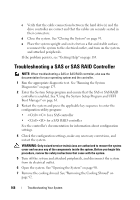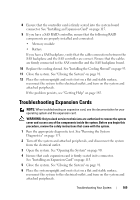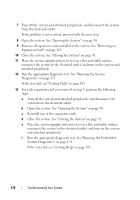Dell PowerEdge T410 Hardware Owner's Manual - Page 167
Troubleshooting an Optical Drive
 |
View all Dell PowerEdge T410 manuals
Add to My Manuals
Save this manual to your list of manuals |
Page 167 highlights
10 Turn on the system and attached peripherals and check if the USB key is functioning. 11 Reconnect the system to the electrical outlet, and turn on the system and attached peripherals. If the problem is not resolved, see "Getting Help." Troubleshooting an Optical Drive WARNING: Only trained service technicians are authorized to remove the system cover and access any of the components inside the system. Before you begin this procedure, review the safety instructions that came with the system. 1 Try using a different CD or DVD. 2 Enter the System Setup program and ensure that the drive's controller is enabled. See "Using the System Setup Program Navigation Keys" on page 62. 3 Run the appropriate diagnostic test. See "Running the System Diagnostics" on page 173. 4 Turn off the system and attached peripherals, and disconnect the system from the electrical outlet. If the problem is not resolved, proceed with the next step. 5 Open the system. See "Opening the System" on page 90. 6 Ensure that the interface cable is securely connected to the optical drive and to the controller. 7 Ensure that a power cable is properly connected to the drive. 8 Close the system. See "Closing the System" on page 91. 9 Place the system upright and on its feet on a flat and stable surface, reconnect the system to the electrical outlet, and turn on the system and attached peripherals. If the problem is not resolved, see "Getting Help" on page 185. Troubleshooting Your System 165