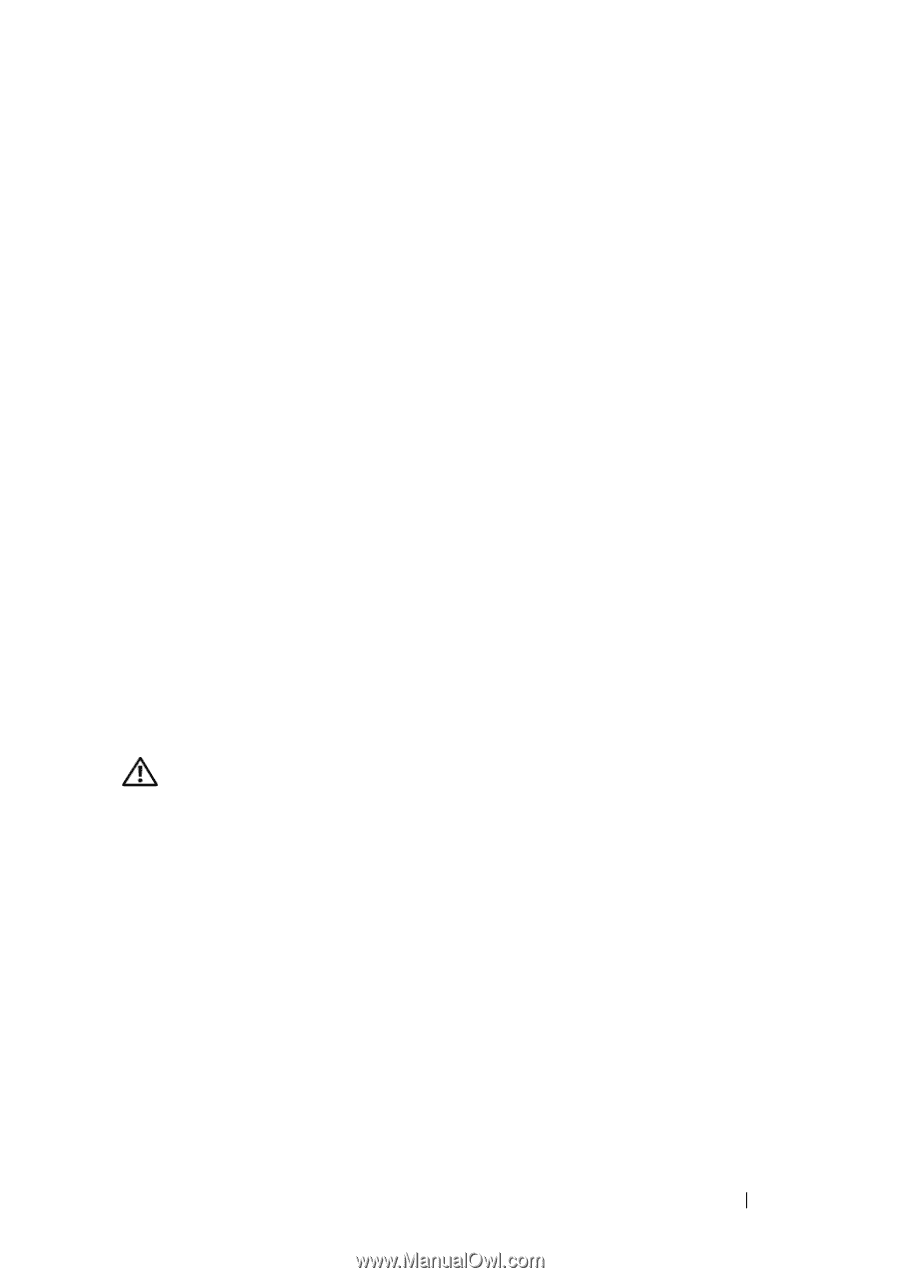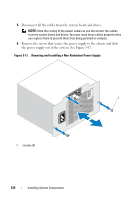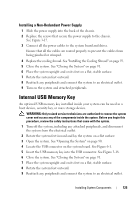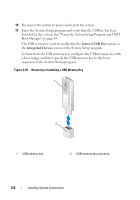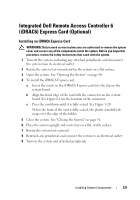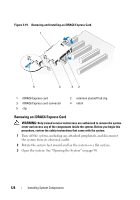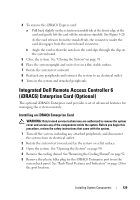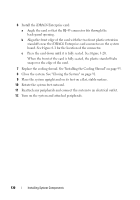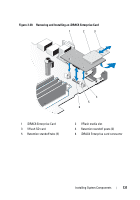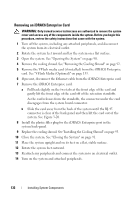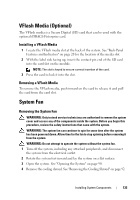Dell PowerEdge T410 Hardware Owner's Manual - Page 129
Integrated Dell Remote Access Controller 6 (iDRAC6) Enterprise Card (Optional), Installing an iDRAC6
 |
View all Dell PowerEdge T410 manuals
Add to My Manuals
Save this manual to your list of manuals |
Page 129 highlights
4 To remove the iDRAC6 Express card: a Pull back slightly on the retention standoff tab at the front edge of the card and gently lift the card off the retention standoff. See Figure 3-20. As the card releases from the standoff tab, the connector under the card disengages from the system board connector. b Angle the card so that the notch on the card slips through the clip on the system board. 5 Close the system. See "Closing the System" on page 91. 6 Place the system upright and on its feet on a flat, stable surface. 7 Rotate the system feet outward. 8 Reattach any peripherals and connect the system to an electrical outlet. 9 Turn on the system and attached peripherals. Integrated Dell Remote Access Controller 6 (iDRAC6) Enterprise Card (Optional) The optional iDRAC6 Enterprise card provides a set of advanced features for managing the system remotely. Installing an iDRAC6 Enterprise Card WARNING: Only trained service technicians are authorized to remove the system cover and access any of the components inside the system. Before you begin this procedure, review the safety instructions that came with the system. 1 Turn off the system, including any attached peripherals, and disconnect the system from its electrical outlet. 2 Rotate the system feet inward and lay the system on a flat surface. 3 Open the system. See "Opening the System" on page 90. 4 Remove the cooling shroud. See "Removing the Cooling Shroud" on page 92. 5 Remove the plastic filler plug for the iDRAC6 Enterprise port from the system back panel. See "Back-Panel Features and Indicators" on page 20 for the port location. Installing System Components 129