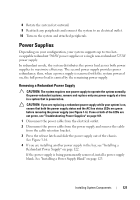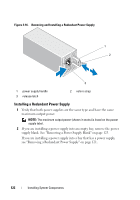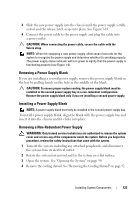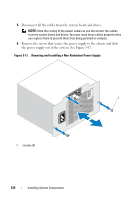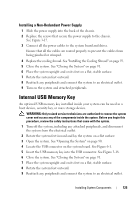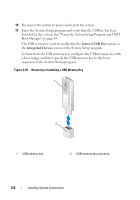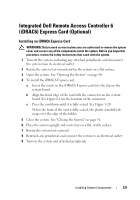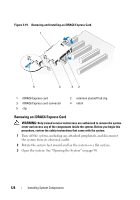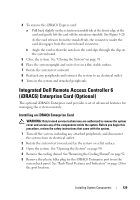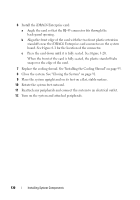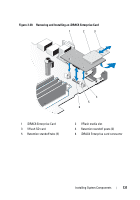Dell PowerEdge T410 Hardware Owner's Manual - Page 126
Internal USB Port, Integrated Devices, The USB connector must be enabled by
 |
View all Dell PowerEdge T410 manuals
Add to My Manuals
Save this manual to your list of manuals |
Page 126 highlights
10 Reconnect the system to power and restart the system. 11 Enter the System Setup program and verify that the USB key has been detected by the system. See "Using the System Setup Program and UEFI Boot Manager" on page 61. The USB connector must be enabled by the Internal USB Port option in the Integrated Devices screen of the System Setup program. To boot from the USB memory key, configure the USB memory key with a boot image and then specify the USB memory key in the boot sequence in the System Setup program. Figure 3-18. Removing or Installing a USB Memory Key 1 2 1 USB memory key 2 USB memory key connector 126 Installing System Components
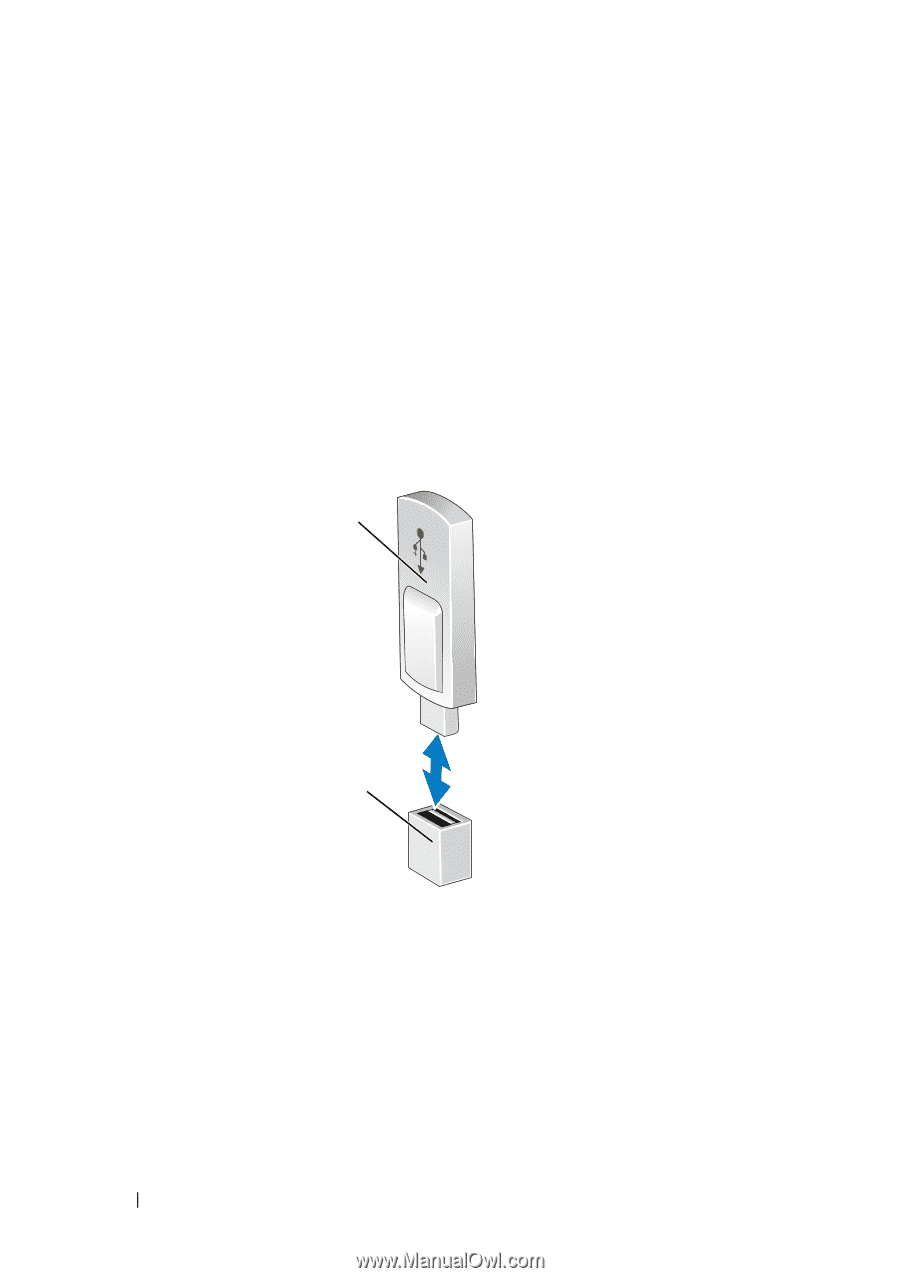
126
Installing System Components
10
Reconnect the system to power and restart the system.
11
Enter the System Setup program and verify that the USB key has been
detected by the system. See "Using the System Setup Program and UEFI
Boot Manager" on page 61.
The USB connector must be enabled by the
Internal USB Port
option in
the
Integrated Devices
screen of the System Setup program.
To boot from the USB memory key, configure the USB memory key with
a boot image and then specify the USB memory key in the boot
sequence in the System Setup program.
Figure 3-18.
Removing or Installing a USB Memory Key
1
USB memory key
2
USB memory key connector
1
2