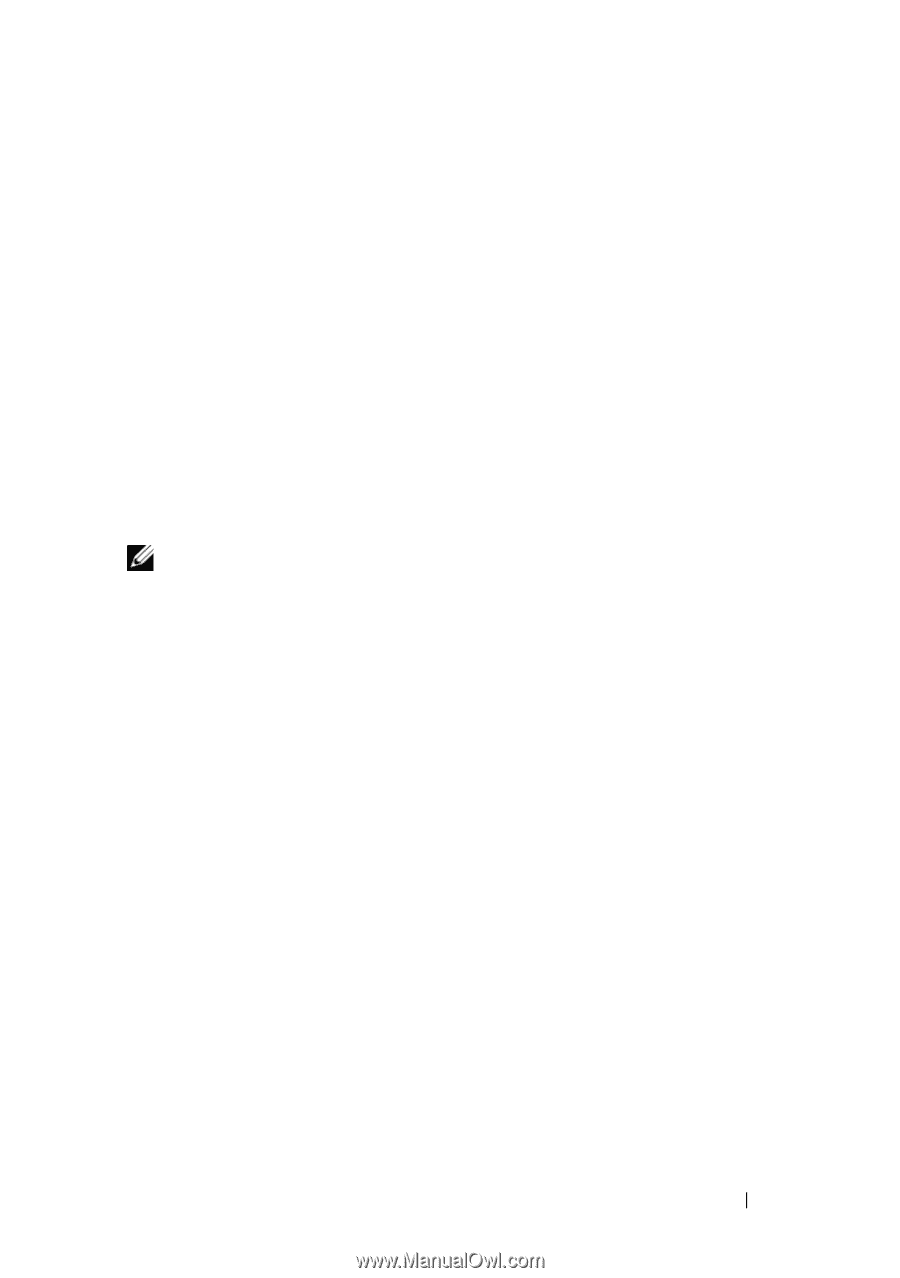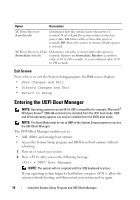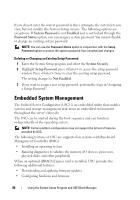Dell PowerEdge T410 Hardware Owner's Manual - Page 79
Using the Setup Password, Not Enabled, System Password, Enabled
 |
View all Dell PowerEdge T410 manuals
Add to My Manuals
Save this manual to your list of manuals |
Page 79 highlights
4 Type the system password. 5 Confirm that Not Enabled is displayed for the System Password. If Not Enabled is displayed for the System Password, the system password has been deleted. If Enabled is displayed for the System Password, press the key combination to restart the system, and repeat step 1 to step 5. Using the Setup Password Assigning a Setup Password You can assign a setup password only when the Setup Password is Not Enabled. To assign a setup password, highlight the Setup Password option and press the or key. The system prompts you to enter and verify the password. NOTE: The setup password can be the same as the system password. If the two passwords are different, the setup password can be used as an alternate system password. The system password cannot be used in place of the setup password. You can use up to 32 characters in your password. As you type, placeholders appear in the field. The password assignment is not case-sensitive. Certain key combinations are invalid and if you enter one, the system beeps. To erase a character, press or the left-arrow key. When you verify the password, the Setup Password changes to Enabled. The next time you enter the System Setup program, the system prompts you for the setup password. A change to the Setup Password option becomes effective immediately (restarting the system is not required). Operating With a Setup Password Enabled If Setup Password is Enabled, you must enter the correct setup password before modifying most of the System Setup options. Using the System Setup Program and UEFI Boot Manager 79