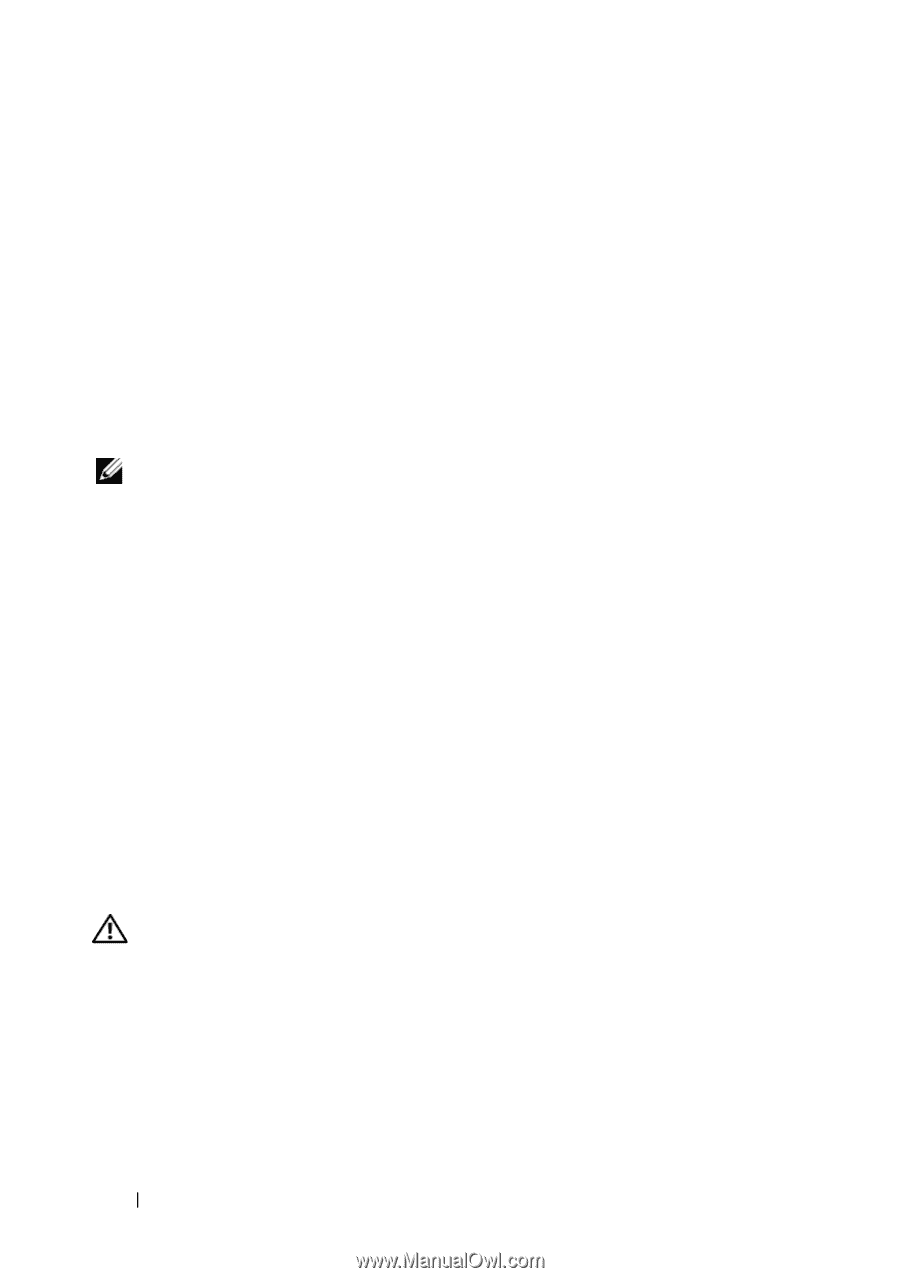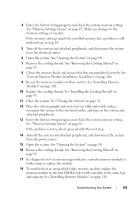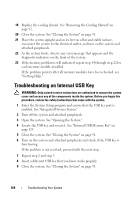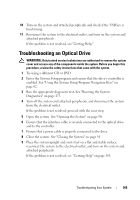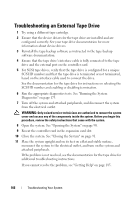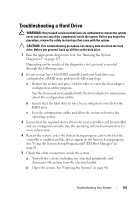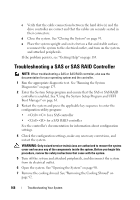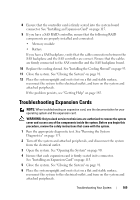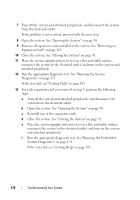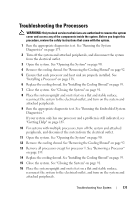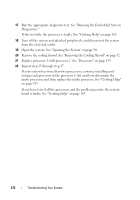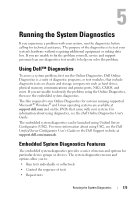Dell PowerEdge T410 Hardware Owner's Manual - Page 170
Troubleshooting a SAS or SAS RAID Controller - raid configuration
 |
View all Dell PowerEdge T410 manuals
Add to My Manuals
Save this manual to your list of manuals |
Page 170 highlights
c Verify that the cable connections between the hard drive(s) and the drive controller are correct and that the cables are securely seated in their connectors. d Close the system. See "Closing the System" on page 91. e Place the system upright and on its feet on a flat and stable surface, reconnect the system to the electrical outlet, and turn on the system and attached peripherals. If the problem persists, see "Getting Help" on page 185. Troubleshooting a SAS or SAS RAID Controller NOTE: When troubleshooting a SAS or SAS RAID controller, also see the documentation for your operating system and the controller. 1 Run the appropriate diagnostic test. See "Running the System Diagnostics" on page 173. 2 Enter the System Setup program and ensure that the SAS or SAS RAID controller is enabled. See "Using the System Setup Program and UEFI Boot Manager" on page 61. 3 Restart the system and press the applicable key sequence to enter the configuration utility program: • for a SAS controller • for a SAS RAID controller See the controller's documentation for information about configuration settings. 4 Check the configuration settings, make any necessary corrections, and restart the system. WARNING: Only trained service technicians are authorized to remove the system cover and access any of the components inside the system. Before you begin this procedure, review the safety instructions that came with the system. 5 Turn off the system and attached peripherals, and disconnect the system from its electrical outlet. 6 Open the system. See "Opening the System" on page 90. 7 Remove the cooling shroud. See "Removing the Cooling Shroud" on page 92. 168 Troubleshooting Your System