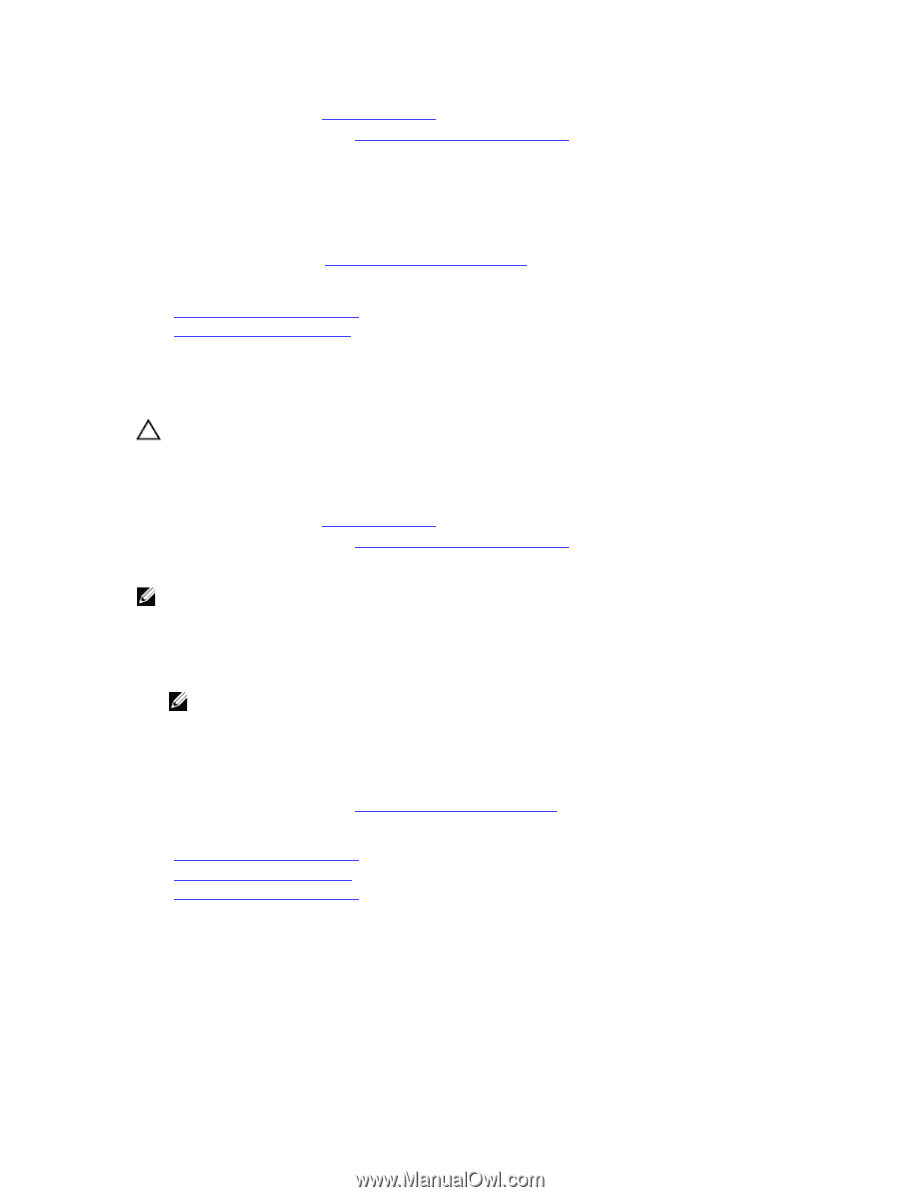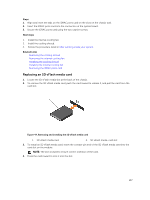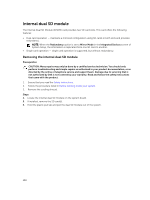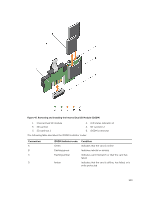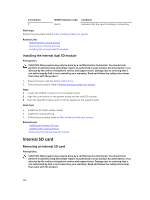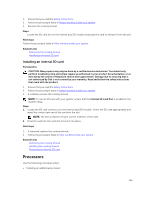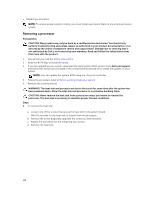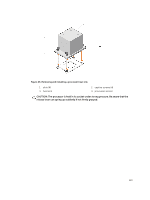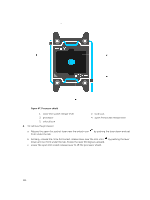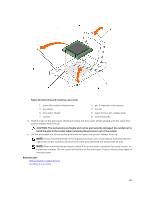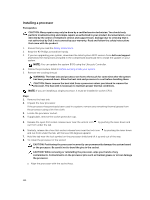Dell PowerEdge T430 Dell PowerEdge T430 Owners Manual - Page 111
Installing an internal SD card, Processors
 |
View all Dell PowerEdge T430 manuals
Add to My Manuals
Save this manual to your list of manuals |
Page 111 highlights
1. Ensure that you read the Safety instructions. 2. Follow the procedure listed in Before working inside your system. 3. Remove the cooling shroud. Steps Locate the SD card slot on the internal dual SD module and press the card to release it from the slot. Next steps Follow the procedure listed in After working inside your system. Related Links Removing the cooling shroud Installing an internal SD card Installing an internal SD card Prerequisites CAUTION: Many repairs may only be done by a certified service technician. You should only perform troubleshooting and simple repairs as authorized in your product documentation, or as directed by the online or telephone service and support team. Damage due to servicing that is not authorized by Dell is not covered by your warranty. Read and follow the safety instructions that came with the product. 1. Ensure that you read the Safety instructions. 2. Follow the procedure listed in Before working inside your system. 3. If installed, remove the cooling shroud. NOTE: To use an SD card with your system, ensure that the Internal SD Card Port is enabled in the System Setup. Steps 1. Locate the SD card connector on the internal dual SD module. Orient the SD card appropriately and insert the contact-pin end of the card into the slot. NOTE: The slot is keyed to ensure correct insertion of the card. 2. Press the card into the card slot to lock it into place. Next steps 1. If removed, replace the cooling shroud. 2. Follow the procedure listed in After working inside your system. Related Links Removing the cooling shroud Installing the cooling shroud Removing an internal SD card Processors Use the following procedure when: • Installing an additional processor 111