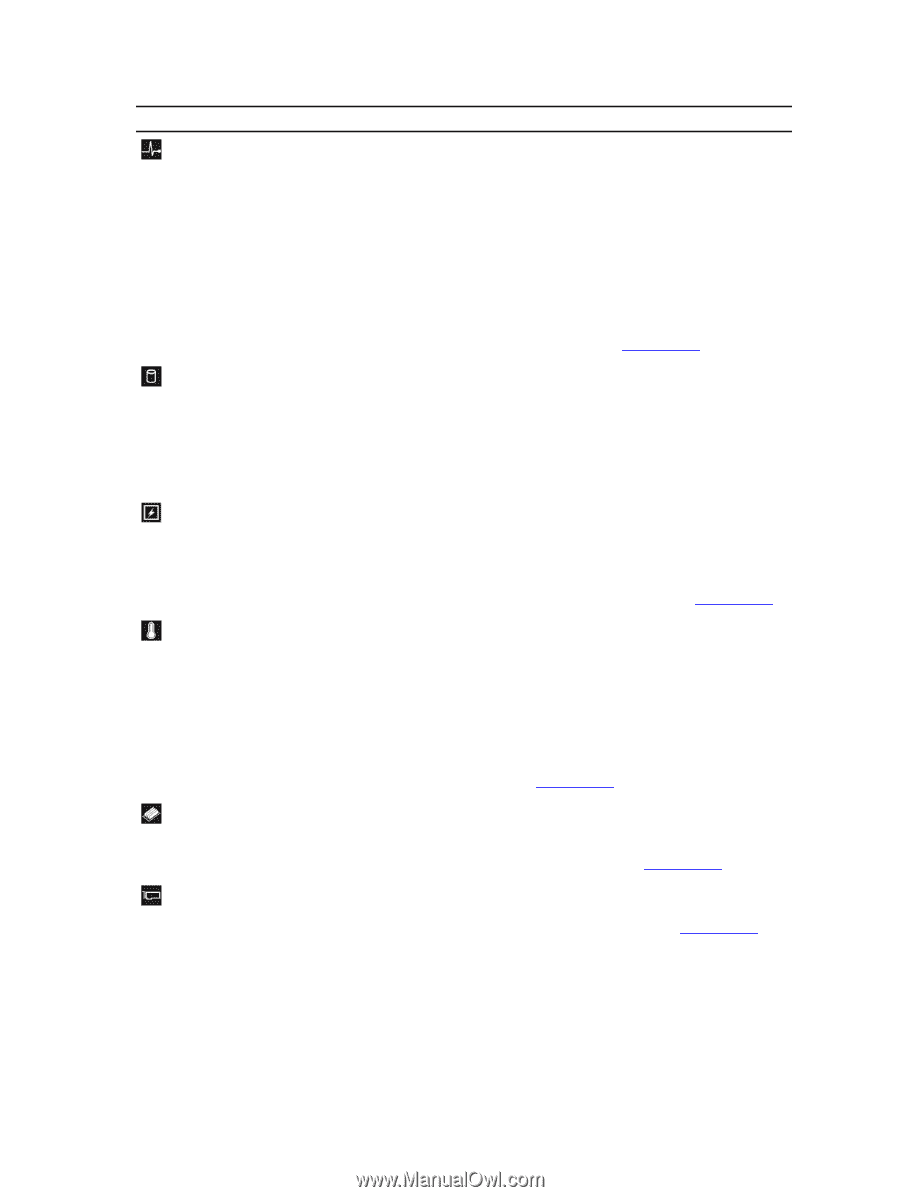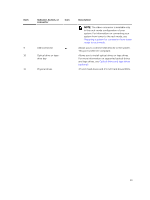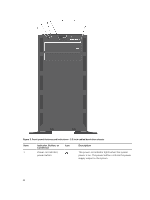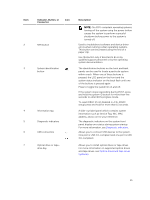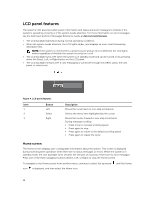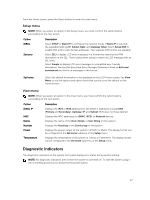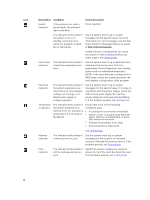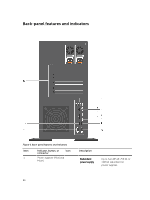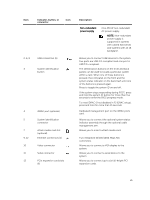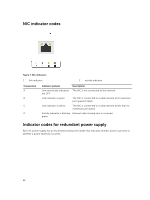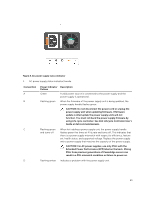Dell PowerEdge T430 Dell PowerEdge T430 Owners Manual - Page 18
See the System Event Log or system, Event and Error Messages Reference Guide - raid configuration
 |
View all Dell PowerEdge T430 manuals
Add to My Manuals
Save this manual to your list of manuals |
Page 18 highlights
Icon Description Condition Health indicator If the system is on, and in good health, the indicator lights solid blue. Corrective action None required. The indicator blinks amber if the system is on or in standby, and if any error exists (for example, a failed fan or hard drive). See the System Event Log or system messages for the specific issue. For more information on error messages, see the Dell Event and Error Messages Reference Guide at dell.com/esmmanuals. Invalid memory configurations can cause the system to halt at startup without any video output. See Getting help. Hard-drive indicator The indicator blinks amber if a hard drive experiences an error. See the System Event Log to determine the hard drive that has an error. Run the appropriate Online Diagnostics test. Restart system and run embedded diagnostics (ePSA). If the hard drives are configured in a RAID array, restart the system and enter the host adapter configuration utility program. Electrical indicator The indicator blinks amber if the system experiences an electrical error (for example, voltage out of range, or a failed power supply or voltage regulator). See the System Event Log or system messages for the specific issue. If it is due to a problem with the power supply, check the LED on the power supply. Re-seat the power supply by removing and reinstalling it. If the problem persists, see Getting help. Temperatur e indicator The indicator blinks amber if the system experiences a thermal error (for example, a temperature out of range or fan failure). Ensure that none of the following conditions exist: • A cooling fan is removed or has failed. • System cover, cooling shroud, EMI filler panel, memory-module blank, or backfiller bracket is removed. • Ambient temperature is too high. • External airflow is obstructed. Memory indicator PCIe indicator See Getting help. The indicator blinks amber if a memory error occurs. See the system event log or system messages for the location of the failed memory. Reinstall the memory device. If the problem persists, see Getting help. The indicator blinks amber if a PCIe card experiences an error. Restart the system. Update any required drivers for the PCIe card. Re-install the card. If the problem persists, see Getting help. 18