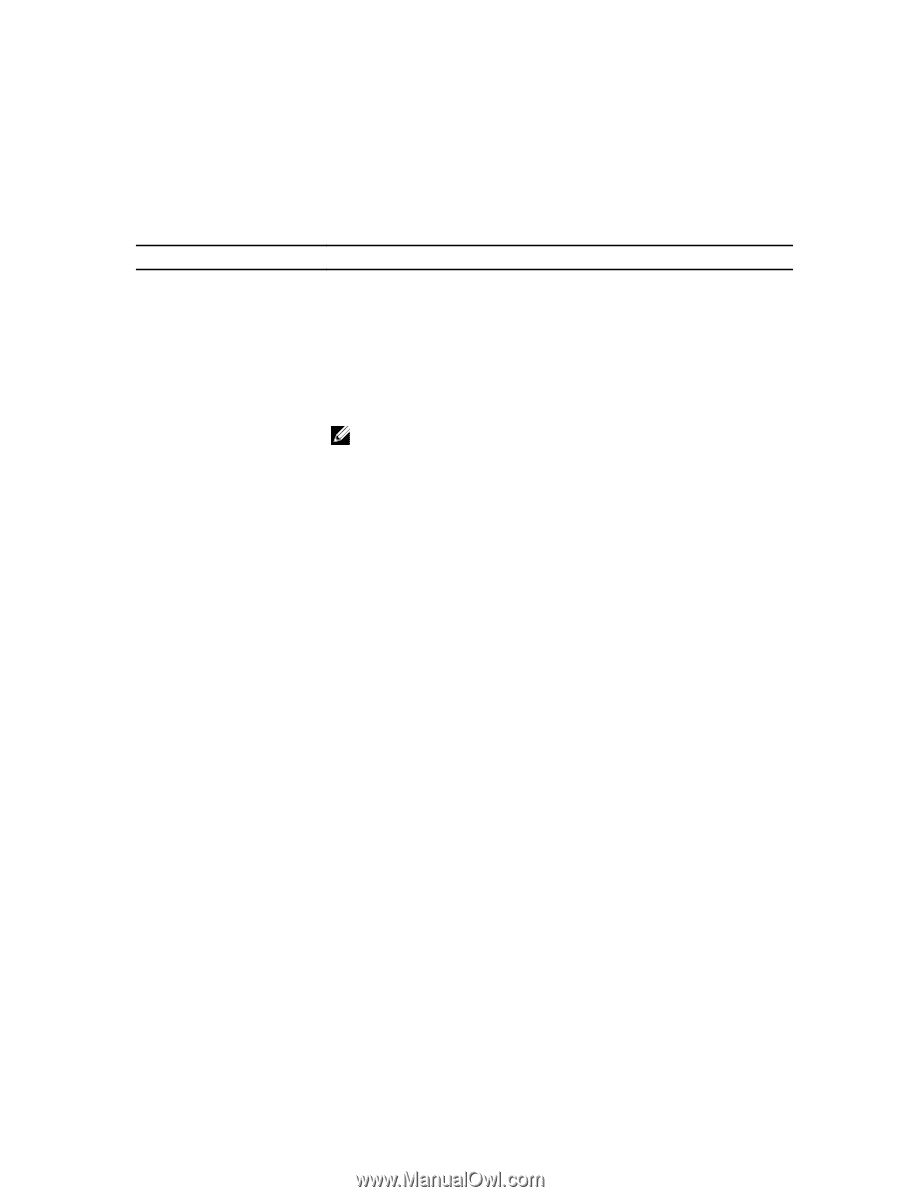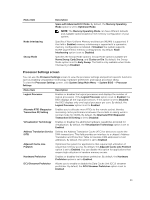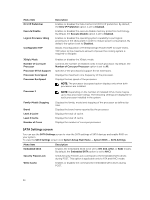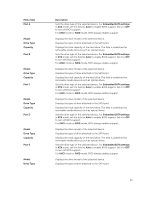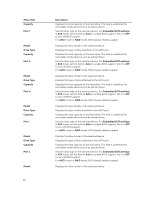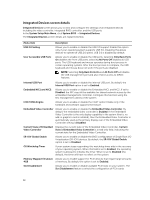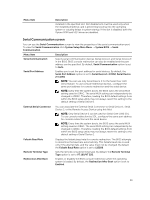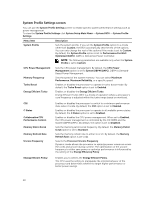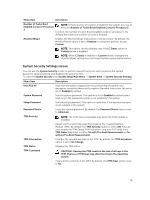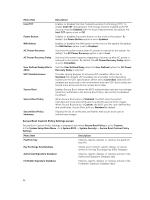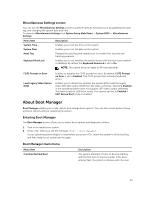Dell PowerEdge T430 Dell PowerEdge T430 Owners Manual - Page 38
Integrated Devices screen details, Memory Mapped I/O above - boot from usb
 |
View all Dell PowerEdge T430 manuals
Add to My Manuals
Save this manual to your list of manuals |
Page 38 highlights
Integrated Devices screen details Integrated Devices screen allows you to view and configure the settings of all integrated devices including the video controller, integrated RAID controller, and the USB ports. In the System Setup Main Menu, click System BIOS → Integrated Devices. The Integrated Devices screen details are explained below. Menu Item USB 3.0 Setting User Accessible USB Ports Description Allows you to enable or disable the USB 3.0 support Enable this option only if your operating system supports USB 3.0. Disabling this allows devices to operate at USB 2.0 speed. USB 3.0 is disabled by default. Allows you to enable or disable the USB ports. Selecting Only Back Ports On disables the front USB ports, selecting All Ports Off disables all USB ports. The USB keyboard and mouse operates during boot process in certain operating systems. After the boot process is complete, the USB keyboard and mouse does not work if the ports are disabled. NOTE: Selecting Only Back Ports On and All Ports Off will disable the USB management port and also restrict access to iDRAC features. Internal USB Port Allows you to enable or disable the internal USB port. By default, the Internal USB Port option is set to Enabled. Embedded NIC1 and NIC2 Allows you to enable or disable the Embedded NIC1 and NIC2 .If set to Disabled, the NIC may still be available for shared network access by the embedded management controller. Configure this function using the NIC management utilities of the system. I/OAT DMA Engine Allows you to enable or disable the I/OAT option Enable only if the hardware and software supports the feature. Embedded Video Controller Allows you to enable or disable the Embedded Video Controller. By default, the embedded video controller is Enabled. If the Embedded Video Controller is the only display capability in the system (that is, no add-in graphics card is installed), then the Embedded Video Controller is automatically used as the primary display even if the Embedded Video Controller setting is Disabled. Current State of Embedded Displays the current state of the Embedded Video Controller. Current Video Controller State of Embedded Video Controller is a read only field, indicating the current state for the Embedded Video Controller. SR-IOV Global Enable Allows you to enable or disable the BIOS configuration of Single Root I/O Virtualization (SR-IOV) devices. By default, the SR-IOV Global Enable option is set to Disabled. OS Watchdog Timer If your system stops responding, this watchdog timer aids in the recovery of your operating system. When this field is set to Enabled, the operating system is allowed to initialize the timer. When is set to Disabled (the default), the timer will have no effect on the system. Memory Mapped I/O above Allows you to enable support for PCIe devices that require large amounts 4GB of memory. By default, the option is set to Enabled. Slot Disablement Allows you to enable or disable available PCIe slots on your system. The Slot Disablement feature controls the configuration of PCIe cards 38