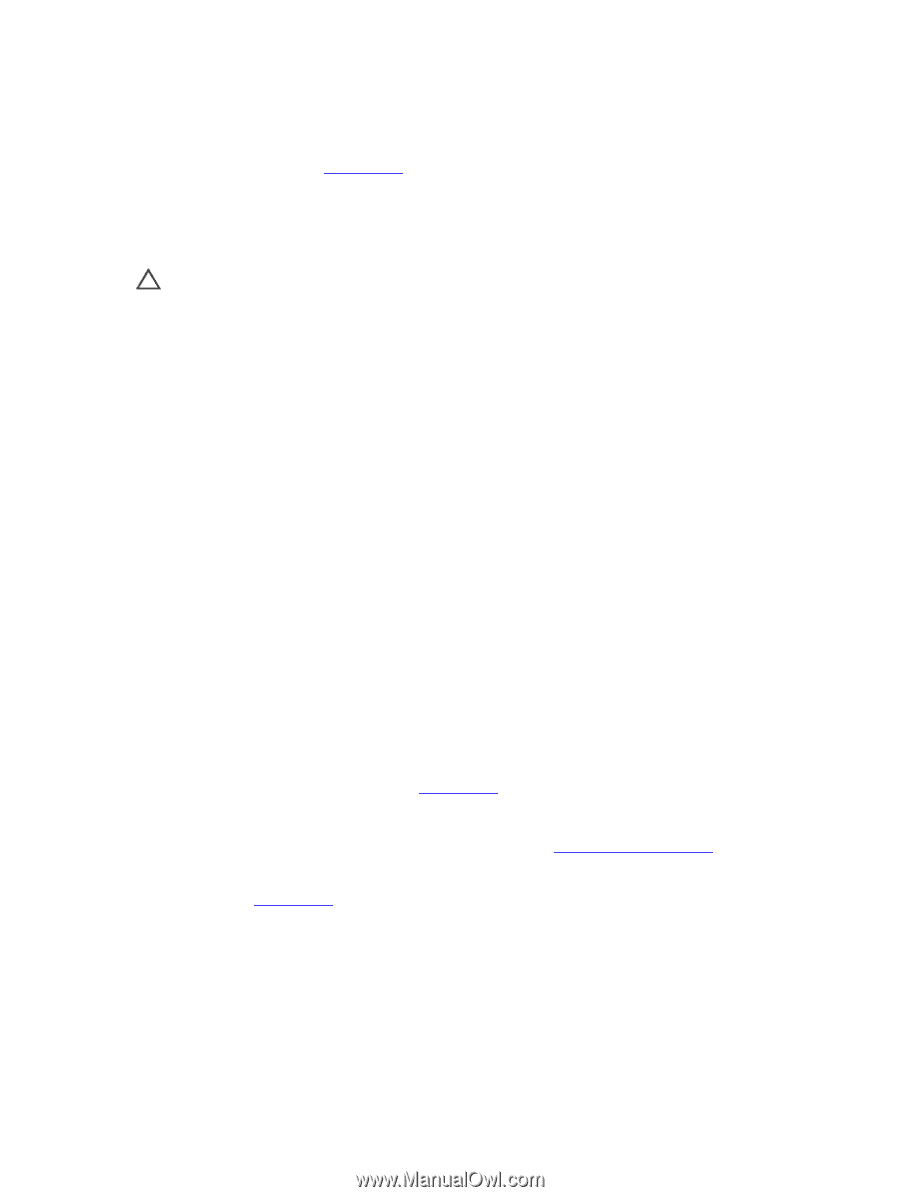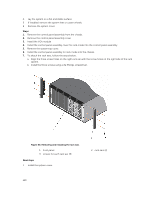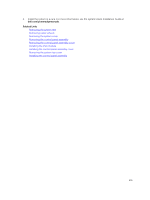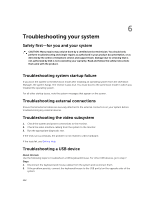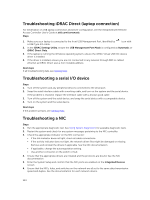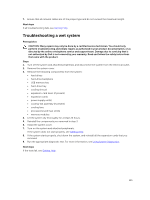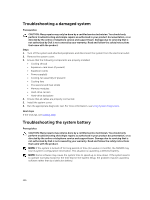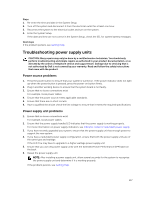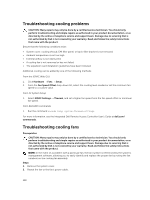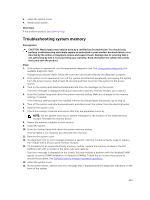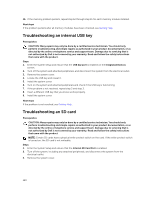Dell PowerEdge T430 Dell PowerEdge T430 Owners Manual - Page 155
Troubleshooting a wet system, Getting Help, Using System Diagnostics
 |
View all Dell PowerEdge T430 manuals
Add to My Manuals
Save this manual to your list of manuals |
Page 155 highlights
7. Ensure that all network cables are of the proper type and do not exceed the maximum length. Next steps If all troubleshooting fails, see Getting Help. Troubleshooting a wet system Prerequisites CAUTION: Many repairs may only be done by a certified service technician. You should only perform troubleshooting and simple repairs as authorized in your product documentation, or as directed by the online or telephone service and support team. Damage due to servicing that is not authorized by Dell is not covered by your warranty. Read and follow the safety instructions that came with the product. Steps 1. Turn off the system and attached peripherals, and disconnect the system from the electrical outlet. 2. Remove the system cover. 3. Remove the following components from the system: • hard drives • hard-drive backplane • USB memory key • hard-drive tray • cooling shroud • expansion-card risers (if present) • expansion cards • power supply unit(s) • cooling-fan assembly (if present) • cooling fans • processor(s) and heat sink(s) • memory modules 4. Let the system dry thoroughly for at least 24 hours. 5. Reinstall the components you removed in step 3. 6. Install the system cover. 7. Turn on the system and attached peripherals. If the system does not start properly, see Getting Help. 8. If the system starts properly, shut down the system, and reinstall all the expansion cards that you removed. 9. Run the appropriate diagnostic test. For more information, see Using System Diagnostics. Next steps If the tests fail, see Getting Help. 155