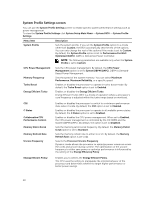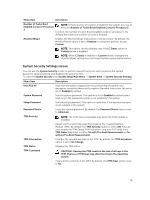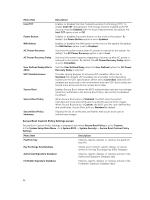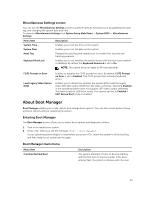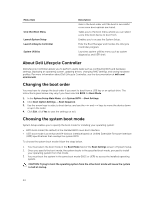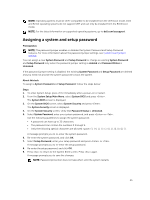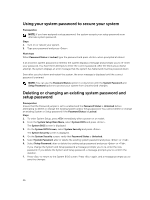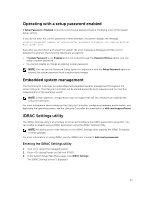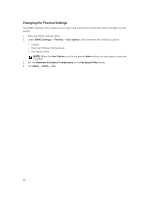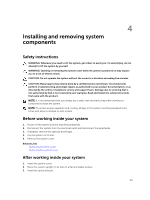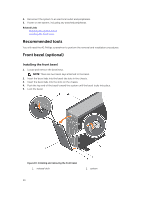Dell PowerEdge T430 Dell PowerEdge T430 Owners Manual - Page 45
Assigning a system and setup password
 |
View all Dell PowerEdge T430 manuals
Add to My Manuals
Save this manual to your list of manuals |
Page 45 highlights
NOTE: Operating systems must be UEFI-compatible to be installed from the UEFI boot mode. DOS and 32-bit operating systems do not support UEFI and can only be installed from the BIOS boot mode. NOTE: For the latest information on supported operating systems, go to dell.com/ossupport. Assigning a system and setup password Prerequisites NOTE: The password jumper enables or disables the System Password and Setup Password features. For more information about the password jumper settings, see System board jumper settings. You can assign a new System Password and Setup Password or change an existing System Password and Setup Password only when the password jumper setting is enabled and Password Status is Unlocked. If the password jumper setting is disabled, the existing System Password and Setup Password are deleted and you need not provide the system password to boot the system. About this task To assign a System Password and Setup Password, follow the steps below: Steps 1. To enter System Setup, press immediately after a power-on or restart. 2. From the System Setup Main Menu, select System BIOS and press . The System BIOS screen is displayed. 3. On the System BIOS screen, select System Security and press . The System Security screen is displayed. 4. On the System Security screen, verify that Password Status is Unlocked. 5. Select System Password, enter your system password, and press or . Use the following guidelines to assign the system password: • A password can have up to 32 characters. • The password can contain the numbers 0 through 9. • Only the following special characters are allowed: space A message prompts you to re-enter the system password. 6. Re-enter the system password, and click OK. 7. Select Setup Password, enter your setup password and press or . A message prompts you to re-enter the setup password. 8. Re-enter the setup password, and click OK. 9. Press to return to the System BIOS screen. Press again. A message prompts you to save the changes. NOTE: Password protection does not take effect until the system restarts. 45