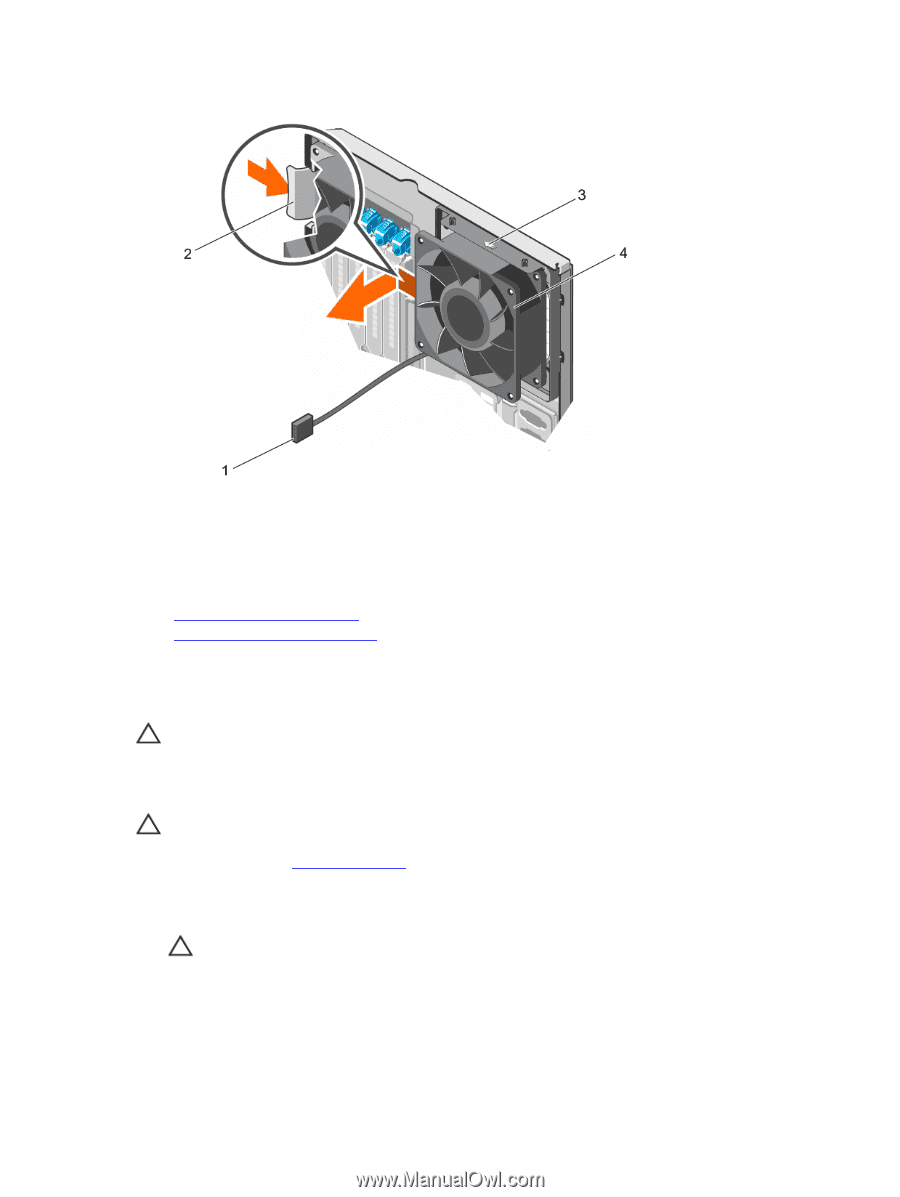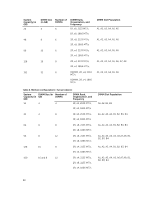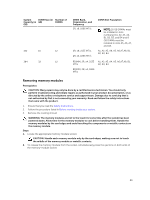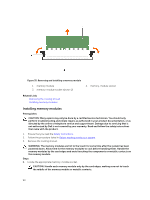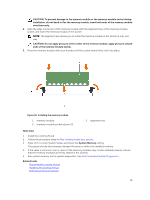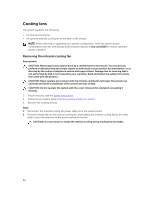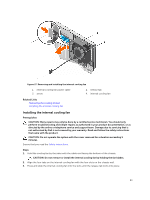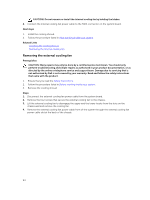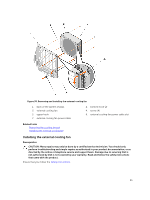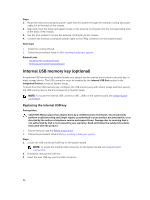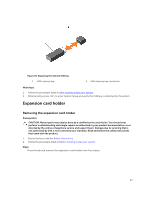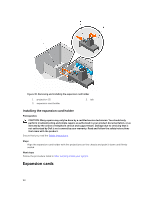Dell PowerEdge T430 Dell PowerEdge T430 Owners Manual - Page 93
Installing the internal cooling fan
 |
View all Dell PowerEdge T430 manuals
Add to My Manuals
Save this manual to your list of manuals |
Page 93 highlights
Figure 37. Removing and installing the internal cooling fan 1. internal cooling fan power cable 3. arrow 2. release tab 4. internal cooling fan Related Links Removing the cooling shroud Installing the internal cooling fan Installing the internal cooling fan Prerequisites CAUTION: Many repairs may only be done by a certified service technician. You should only perform troubleshooting and simple repairs as authorized in your product documentation, or as directed by the online or telephone service and support team. Damage due to servicing that is not authorized by Dell is not covered by your warranty. Read and follow the safety instructions that came with the product. CAUTION: Do not operate the system with the cover removed for a duration exceeding 5 minutes. Ensure that you read the Safety instructions. Steps 1. Hold the cooling fan by the sides with the cable end facing the bottom of the chassis. CAUTION: Do not remove or install the internal cooling fan by holding the fan blades. 2. Align the four tabs on the internal cooling fan with the four slots on the chassis wall. 3. Press and slide the internal cooling fan into the slots until the release tab locks into place. 93