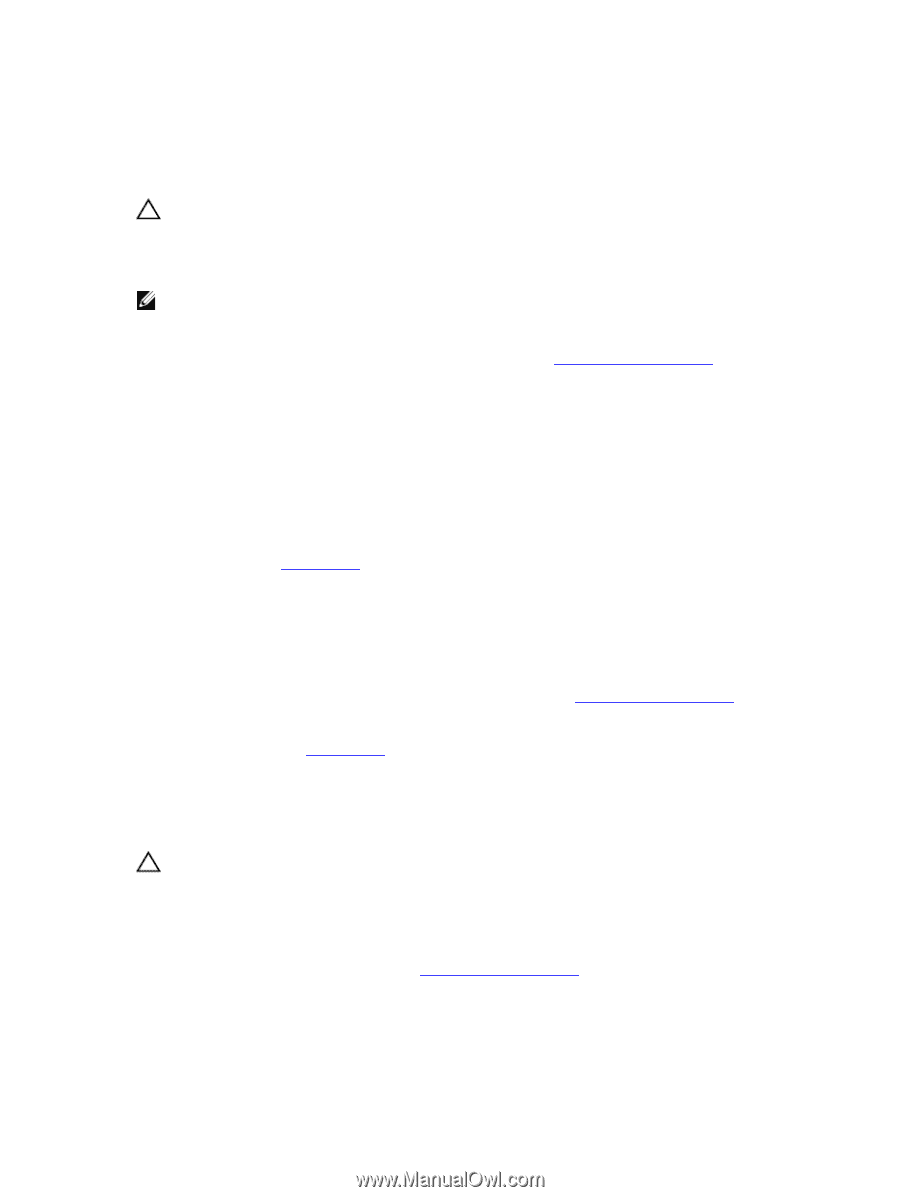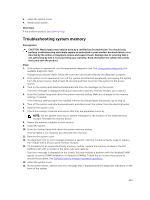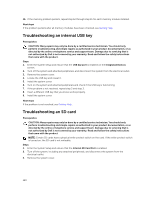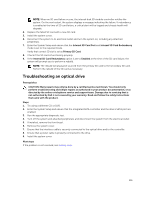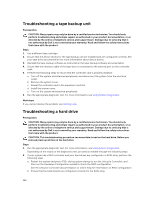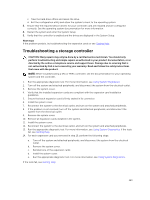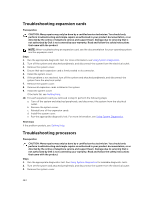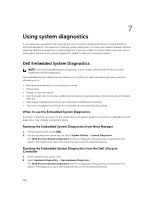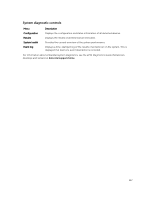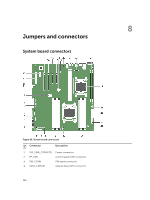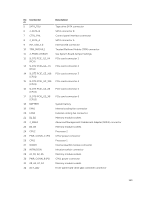Dell PowerEdge T430 Dell PowerEdge T430 Owners Manual - Page 164
Troubleshooting expansion cards, Troubleshooting processors
 |
View all Dell PowerEdge T430 manuals
Add to My Manuals
Save this manual to your list of manuals |
Page 164 highlights
Troubleshooting expansion cards Prerequisites CAUTION: Many repairs may only be done by a certified service technician. You should only perform troubleshooting and simple repairs as authorized in your product documentation, or as directed by the online or telephone service and support team. Damage due to servicing that is not authorized by Dell is not covered by your warranty. Read and follow the safety instructions that came with the product. NOTE: When troubleshooting an expansion card, see the documentation for your operating system and the expansion card. Steps 1. Run the appropriate diagnostic test. For more information, see Using System Diagnostics. 2. Turn off the system and attached peripherals, and disconnect the system from the electrical outlet. 3. Remove the system cover. 4. Ensure that each expansion card is firmly seated in its connector. 5. Install the system cover. 6. If the problem is not resolved, turn off the system and attached peripherals, and disconnect the system from the electrical outlet. 7. Remove the system cover. 8. Remove all expansion cards installed in the system. 9. Install the system cover. If the tests fail, see Getting Help. 10. For each expansion card you removed in step 8, perform the following steps: a. Turn off the system and attached peripherals, and disconnect the system from the electrical outlet. b. Remove the system cover. c. Reinstall one of the expansion cards. d. Install the system cover. e. Run the appropriate diagnostic test. For more information, see Using System Diagnostics. Next steps If the problem persists, see Getting Help. Troubleshooting processors Prerequisites CAUTION: Many repairs may only be done by a certified service technician. You should only perform troubleshooting and simple repairs as authorized in your product documentation, or as directed by the online or telephone service and support team. Damage due to servicing that is not authorized by Dell is not covered by your warranty. Read and follow the safety instructions that came with the product. Steps 1. Run the appropriate diagnostics test. See Using System Diagnostics for available diagnostic tests. 2. Turn off the system and attached peripherals, and disconnect the system from the electrical outlet. 3. Remove the system cover. 164