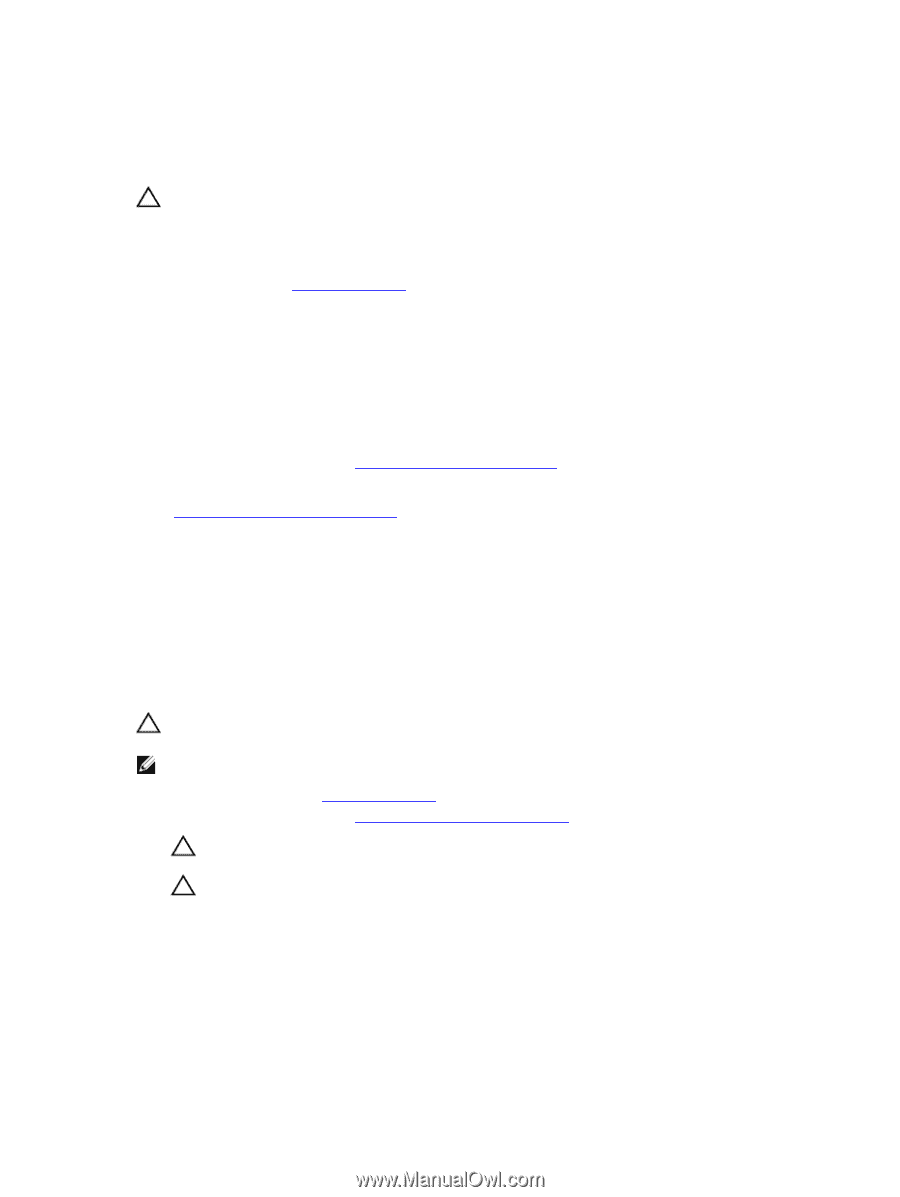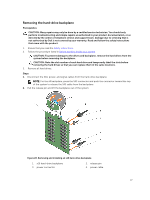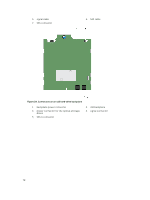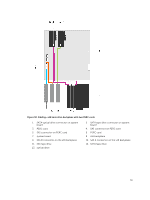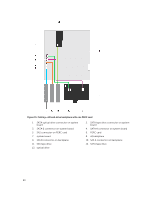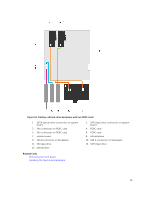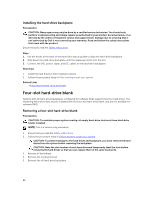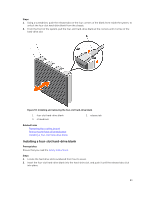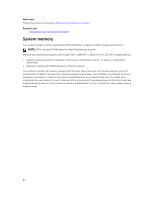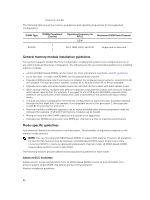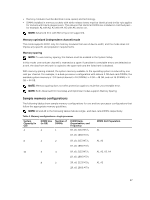Dell PowerEdge T430 Dell PowerEdge T430 Owners Manual - Page 82
Installing the hard-drive backplane, Four-slot hard-drive blank
 |
View all Dell PowerEdge T430 manuals
Add to My Manuals
Save this manual to your list of manuals |
Page 82 highlights
Installing the hard-drive backplane Prerequisites CAUTION: Many repairs may only be done by a certified service technician. You should only perform troubleshooting and simple repairs as authorized in your product documentation, or as directed by the online or telephone service and support team. Damage due to servicing that is not authorized by Dell is not covered by your warranty. Read and follow the safety instructions that came with the product. Ensure that you read the Safety instructions. Steps 1. Use the hooks at the back of the hard-drive bay as guides to align the hard-drive backplane. 2. Slide down the hard-drive backplane until the release pin locks into the slot. 3. Connect the SAS, power, signal, and I2C cables to the hard-drive backplane. Next steps 1. Install the hard drives in their original locations. 2. Follow the procedure listed in After working inside your system. Related Links Removing the hard-drive backplane Four-slot hard-drive blank Systems with x8 hard-drive backplanes configured for software RAID support only four hard drives. The remaining hard-drive slots are pre-installed with the four-slot hard-drive blank, and are not available for software RAID. Removing a four-slot hard-drive blank Prerequisites CAUTION: To maintain proper system cooling, all empty hard-drive slots must have hard-drive blanks installed. NOTE: This is a service only procedure. 1. Ensure that you read the Safety instructions. 2. Follow the procedure listed in Before working inside your system. CAUTION: To prevent damage to the hard drives and backplane, you must remove the hard drives from the system before removing the backplane. CAUTION: Note the slot number of each hard drive and temporarily label the slots before removing the hard drives so that you can replace them in the same location(s). 3. Remove all hard drives. 4. Remove the cooling shroud. 5. Remove the x8 hard-drive backplane. 82