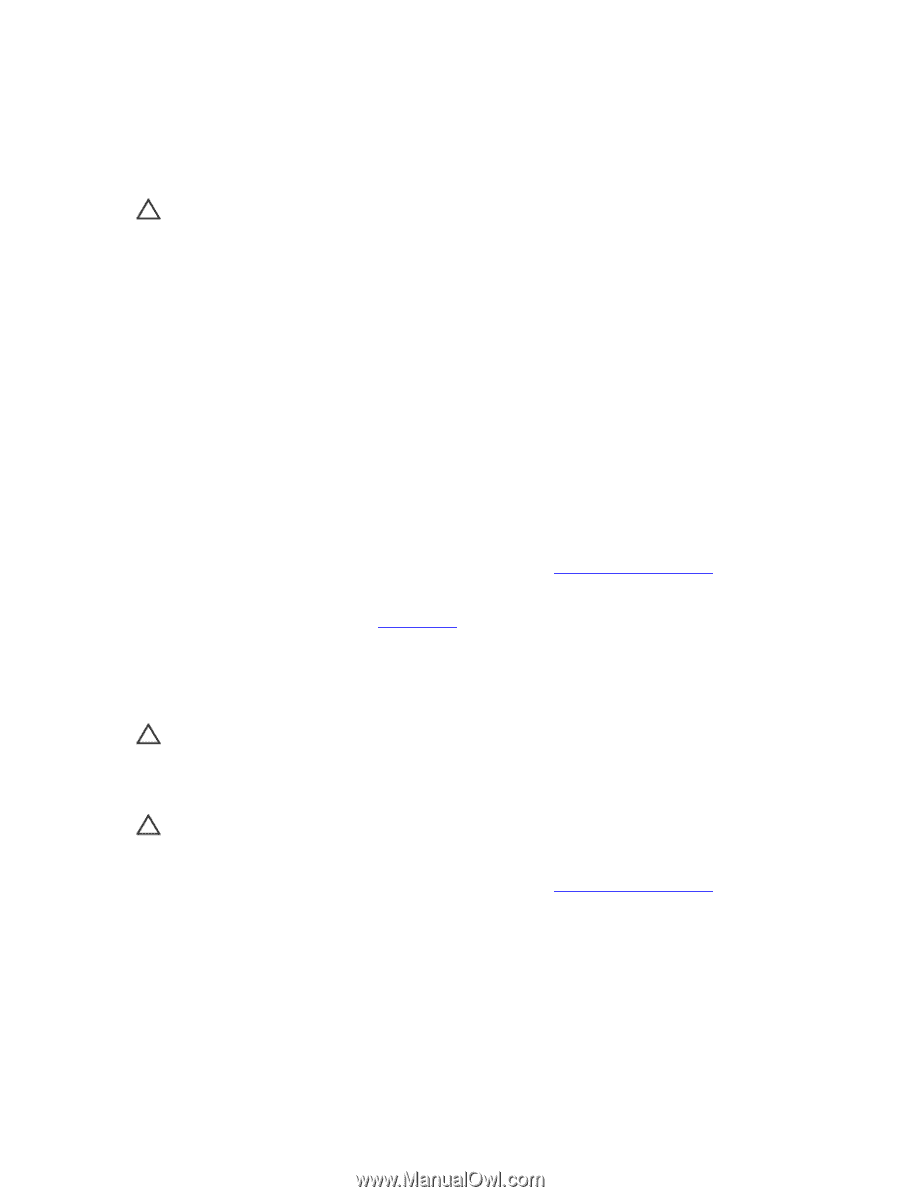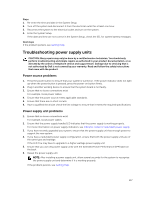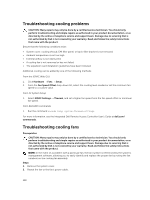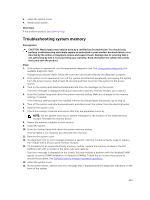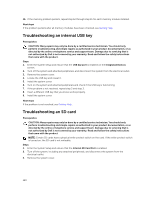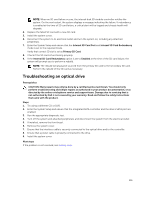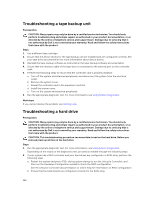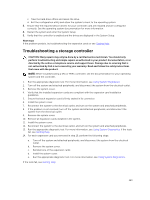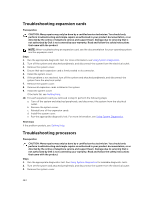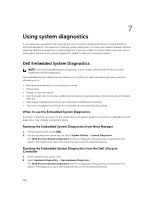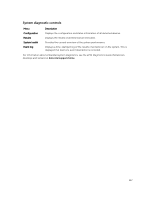Dell PowerEdge T430 Dell PowerEdge T430 Owners Manual - Page 162
Troubleshooting a tape backup unit, Troubleshooting a hard drive
 |
View all Dell PowerEdge T430 manuals
Add to My Manuals
Save this manual to your list of manuals |
Page 162 highlights
Troubleshooting a tape backup unit Prerequisites CAUTION: Many repairs may only be done by a certified service technician. You should only perform troubleshooting and simple repairs as authorized in your product documentation, or as directed by the online or telephone service and support team. Damage due to servicing that is not authorized by Dell is not covered by your warranty. Read and follow the safety instructions that came with the product. Steps 1. Use a different tape cartridge. 2. Ensure that the device drivers for the tape backup unit are installed and are configured correctly. See your tape drive documentation for more information about device drivers. 3. Reinstall the tape-backup software as instructed in the tape-backup software documentation. 4. Ensure that the interface cable of the tape drive is connected to the external port on the controller card. 5. Perform the following steps to ensure that the controller card is properly installed: a. Turn off the system and attached peripherals, and disconnect the system from the electrical outlet. b. Remove the system cover. c. Reseat the controller card in the expansion card slot. d. Install the system cover. e. Turn on the system and attached peripherals. 6. Run the appropriate diagnostic test. For more information, see Using System Diagnostics. Next steps If you cannot resolve the problem, see Getting Help. Troubleshooting a hard drive Prerequisites CAUTION: Many repairs may only be done by a certified service technician. You should only perform troubleshooting and simple repairs as authorized in your product documentation, or as directed by the online or telephone service and support team. Damage due to servicing that is not authorized by Dell is not covered by your warranty. Read and follow the safety instructions that came with the product. CAUTION: This troubleshooting procedure can erase data stored on the hard drive. Before you proceed, back up all files on the hard drive. Steps 1. Run the appropriate diagnostic test. For more information, see Using System Diagnostics. Depending on the results of the diagnostics test, proceed as needed through the following steps. 2. If your system has a RAID controller and your hard drives are configured in a RAID array, perform the following steps: a. Restart the system and press during system startup to run the Lifecycle Controller, and then run the Hardware Configuration wizard to check the RAID configuration. See the Lifecycle Controller documentation or online help for information on RAID configuration. b. Ensure that the hard drive(s) are configured correctly for the RAID array. 162