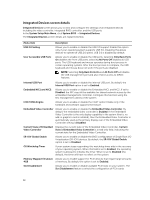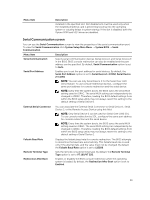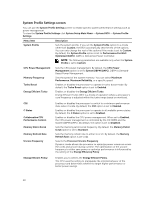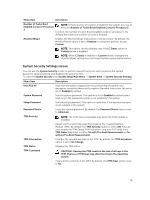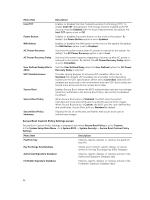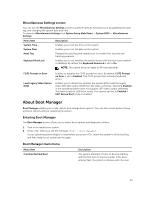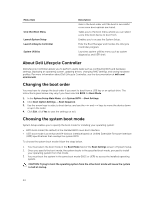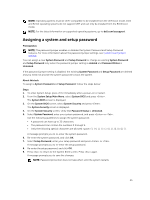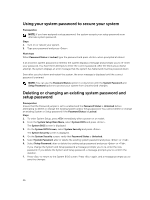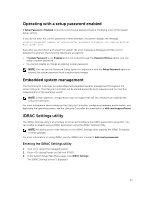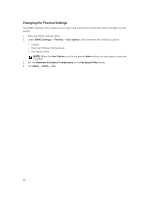Dell PowerEdge T430 Dell PowerEdge T430 Owners Manual - Page 43
Miscellaneous Settings screen, About Boot Manager, Entering Boot Manager, Boot Manager main menu - bios update
 |
View all Dell PowerEdge T430 manuals
Add to My Manuals
Save this manual to your list of manuals |
Page 43 highlights
Miscellaneous Settings screen You can use the Miscellaneous Settings screen to perform specific functions such as updating the asset tag, and changing the system date and time. To view the Miscellaneous Settings click System Setup Main Menu → System BIOS → Miscellaneous Settings. Menu Item System Time System Date Asset Tag Keyboard NumLock Description Enables you to set the time on the system. Enables you to set the date on the system. Displays the asset tag and enables you to modify it for security and tracking purposes. Enables you to set whether the system boots with the NumLock enabled or disabled. By default the Keyboard NumLock is set to On. NOTE: This option does not apply to 84-key keyboards. F1/F2 Prompt on Error Load Legacy Video Option ROM Enables or disables the F1/F2 prompt on error. By default, F1/F2 Prompt on Error is set to Enabled. The F1/F2 prompt also includes keyboard errors. Enables you to determine whether the system BIOS loads the legacy video (INT 10H) option ROM from the video controller. Selecting Enabled in the operating system does not support UEFI video output standards. This field is only for UEFI boot mode. You cannot set this to Enabled if UEFI Secure Boot mode is enabled. About Boot Manager Boot Manager enables you to add, delete, and arrange boot options. You can also access System Setup and boot options without restarting the system. Entering Boot Manager The Boot Manager screen allows you to select boot options and diagnostic utilities. 1. Turn on or restart your system. 2. Press when you see the message = Boot Manager. If your operating system begins to load before you press , allow the system to finish booting, and then restart your system and try again. Boot Manager main menu Menu Item Continue Normal Boot Description The system attempts to boot to devices starting with the first item in the boot order. If the boot attempt fails, the system continues with the next 43