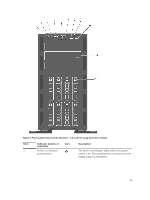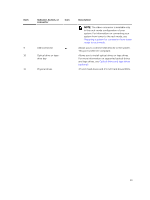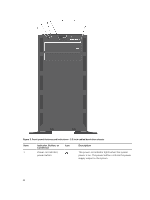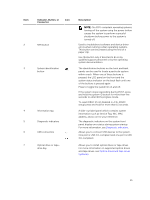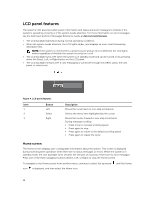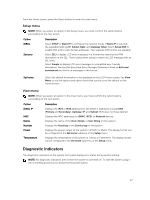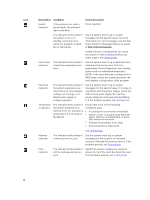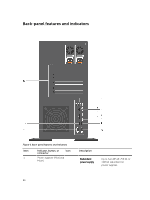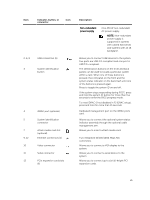Dell PowerEdge T430 Dell PowerEdge T430 Owners Manual - Page 16
LCD panel features, Home screen
 |
View all Dell PowerEdge T430 manuals
Add to My Manuals
Save this manual to your list of manuals |
Page 16 highlights
LCD panel features The system's LCD panel provides system information and status and error messages to indicate if the system is operating correctly or if the system needs attention. For more information on error messages, see the Dell Event and Error Messages Reference Guide at dell.com/esmmanuals. • The LCD backlight lights blue during normal operating conditions. • When the system needs attention, the LCD lights amber, and displays an error code followed by descriptive text. NOTE: If the system is connected to a power source and an error is detected, the LCD lights amber regardless of whether the system is turned on or off. • The LCD backlight turns OFF when the system is in standby mode and can be turned on by pressing either the Select, Left, or Right button on the LCD panel. • The LCD backlight remains OFF if LCD messaging is turned off through the iDRAC utility, the LCD panel, or other tools. Figure 4. LCD panel features Item 1 2 3 Button Left Select Right Description Moves the cursor back in one-step increments. Selects the menu item highlighted by the cursor. Moves the cursor forward in one-step increments. During message scrolling: • Press once to increase scrolling speed • Press again to stop • Press again to return to the default scrolling speed • Press again to repeat the cycle Home screen The Home screen displays user-configurable information about the system. This screen is displayed during normal system operation when there are no status messages or errors. When the system is in standby mode, the LCD backlight turns off after five minutes of inactivity if there are no error messages. Press one of the three navigation buttons (Select, Left, or Right) to view the Home screen. To navigate to the Home screen from another menu, continue to select the up arrow icon is displayed, and then select the Home icon. until the Home 16