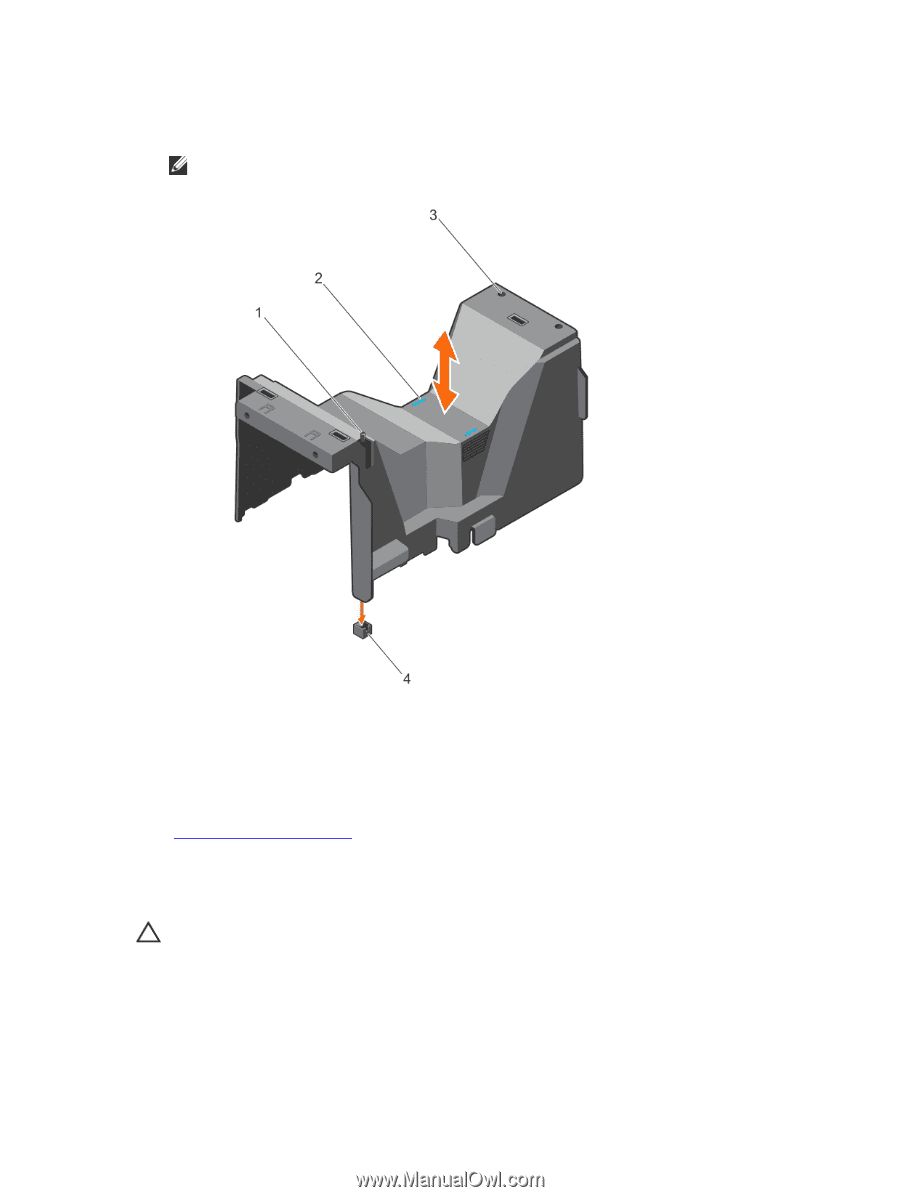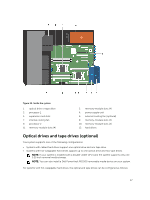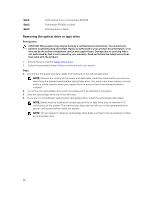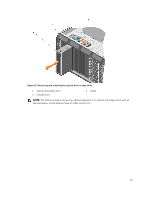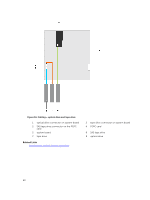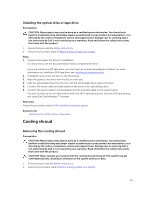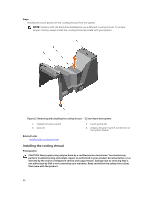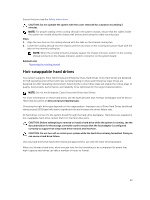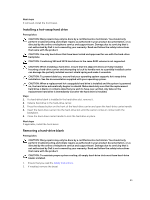Dell PowerEdge T430 Dell PowerEdge T430 Owners Manual - Page 62
Installing the cooling shroud, that came with the product.
 |
View all Dell PowerEdge T430 manuals
Add to My Manuals
Save this manual to your list of manuals |
Page 62 highlights
Steps Holding the touch points, lift the cooling shroud from the system. NOTE: Systems with x16 hard-drive backplanes use a different cooling shroud. To ensure proper cooling, always install the cooling shroud provided with your system. Figure 17. Removing and installing the cooling shroud - 3.5 inch hard-drive system 1. chassis intrusion switch 3. slots (2) 2. touch points (2) 4. chassis intrusion-switch connector on the system board Related Links Installing the cooling shroud Installing the cooling shroud Prerequisites CAUTION: Many repairs may only be done by a certified service technician. You should only perform troubleshooting and simple repairs as authorized in your product documentation, or as directed by the online or telephone service and support team. Damage due to servicing that is not authorized by Dell is not covered by your warranty. Read and follow the safety instructions that came with the product. 62