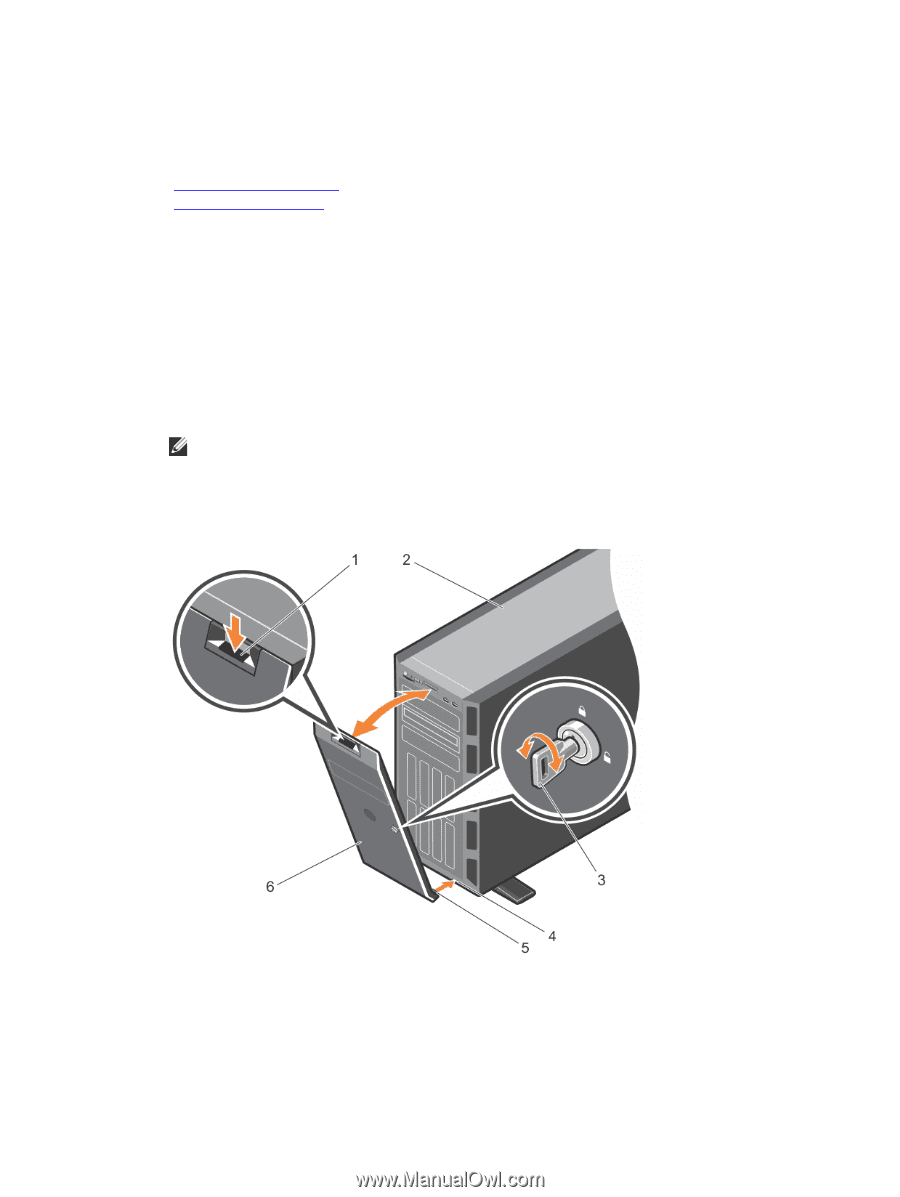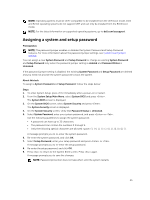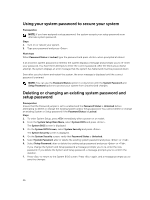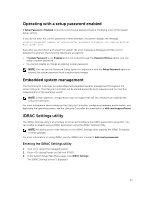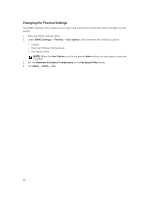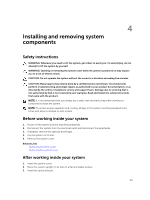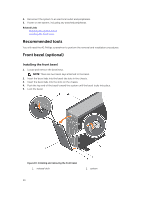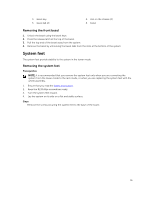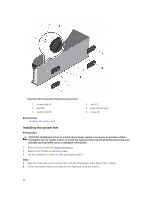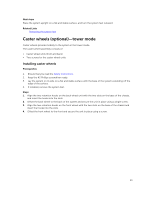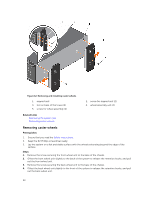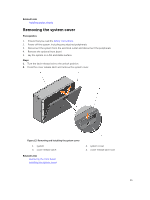Dell PowerEdge T430 Dell PowerEdge T430 Owners Manual - Page 50
Recommended tools, Front bezel (optional), Installing the front bezel
 |
View all Dell PowerEdge T430 manuals
Add to My Manuals
Save this manual to your list of manuals |
Page 50 highlights
4. Reconnect the system to an electrical outlet and peripherals. 5. Power on the system, including any attached peripherals. Related Links Installing the system cover Installing the front bezel Recommended tools You will need the #2 Phillips screwdriver to perform the removal and installation procedures. Front bezel (optional) Installing the front bezel 1. Locate and remove the bezel keys. NOTE: There are two bezel keys attached to the bezel. 2. Insert the bezel tabs into the bezel tab slots in the chassis. 3. Insert the bezel tabs into the slots on the chassis. 4. Push the top end of the bezel toward the system until the bezel locks into place. 5. Lock the bezel. Figure 10. Installing and removing the front bezel 1. release latch 2. system 50