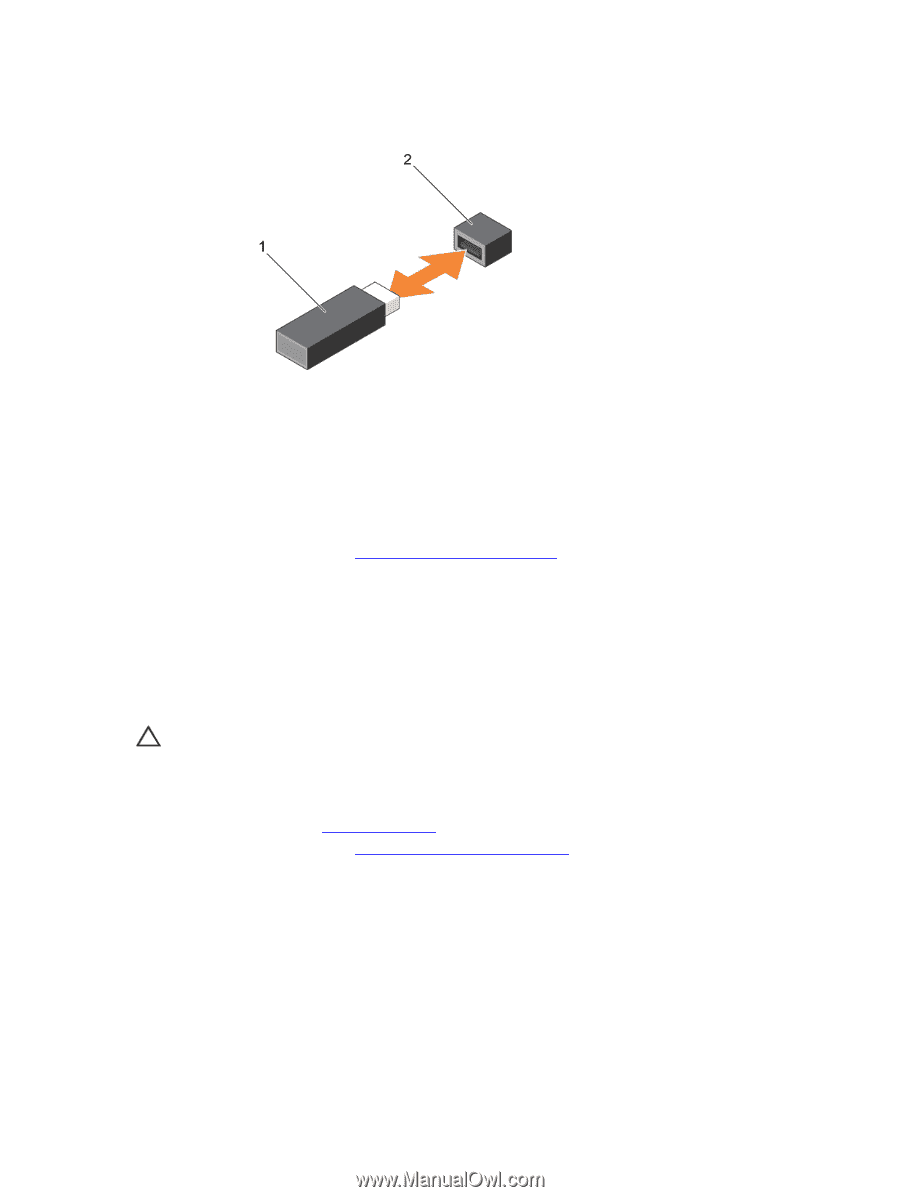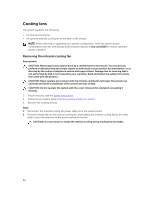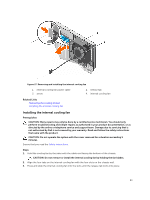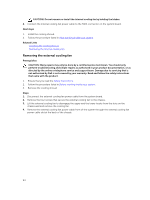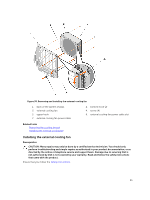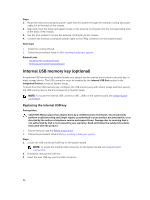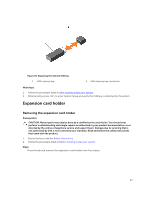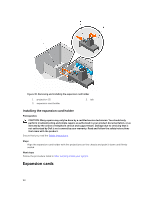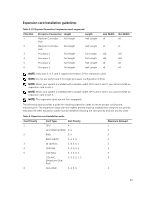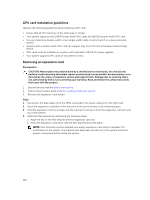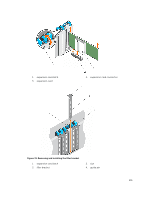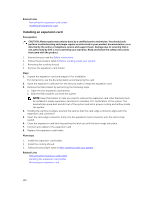Dell PowerEdge T430 Dell PowerEdge T430 Owners Manual - Page 97
Expansion card holder, Removing the expansion card holder
 |
View all Dell PowerEdge T430 manuals
Add to My Manuals
Save this manual to your list of manuals |
Page 97 highlights
Figure 39. Replacing the internal USB key 1. USB memory key 2. USB memory key connector Next steps 1. Follow the procedure listed in After working inside your system. 2. While booting, press to enter System Setup and verify that USB key is detected by the system. Expansion card holder Removing the expansion card holder Prerequisites CAUTION: Many repairs may only be done by a certified service technician. You should only perform troubleshooting and simple repairs as authorized in your product documentation, or as directed by the online or telephone service and support team. Damage due to servicing that is not authorized by Dell is not covered by your warranty. Read and follow the safety instructions that came with the product. 1. Ensure that you read the Safety instructions. 2. Follow the procedure listed in Before working inside your system. Steps Press the tab and remove the expansion-card holder from the chassis. 97