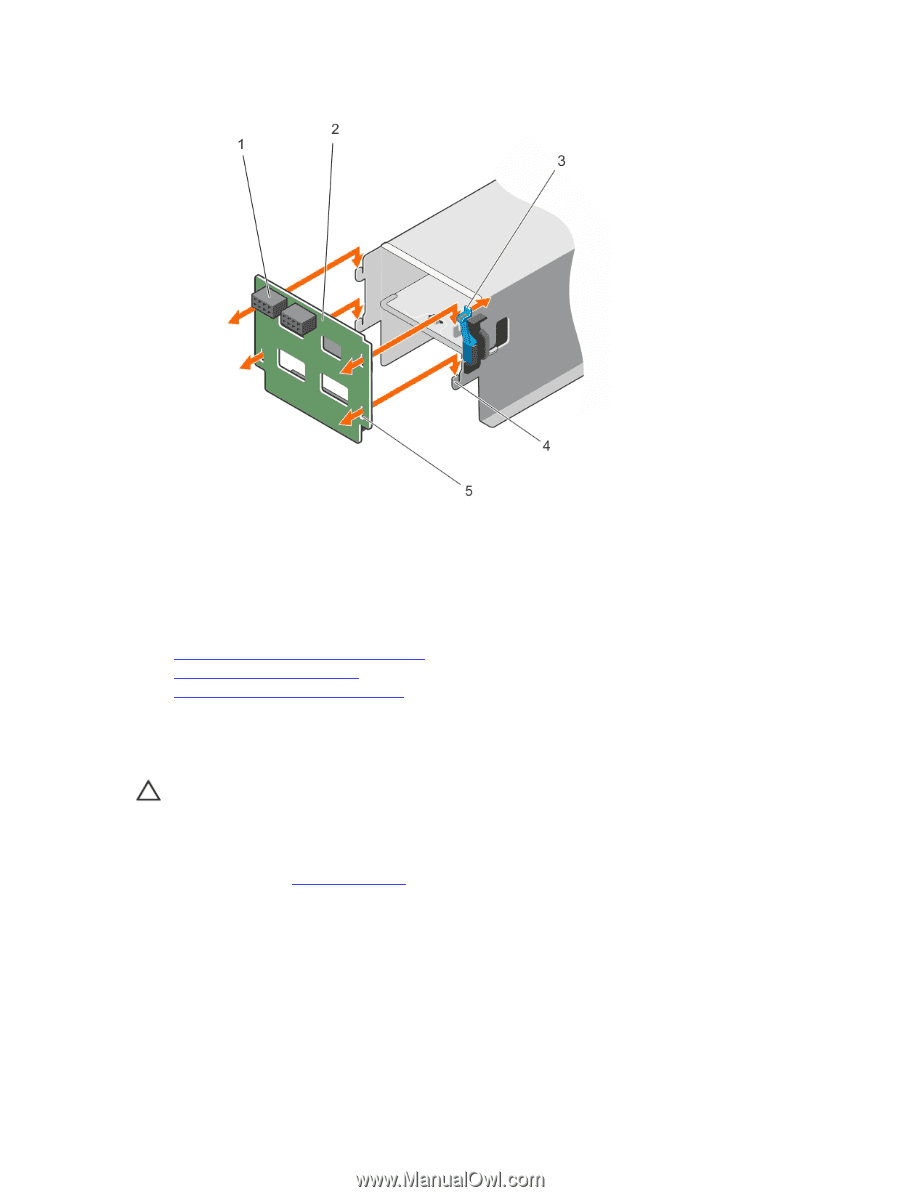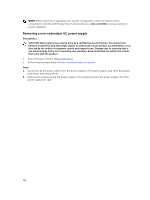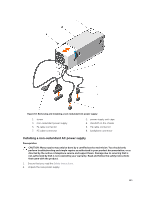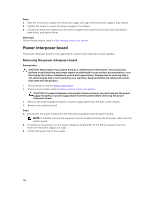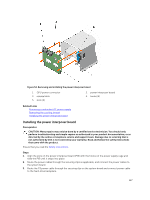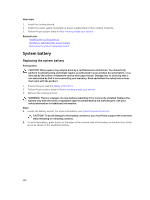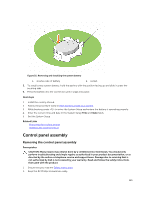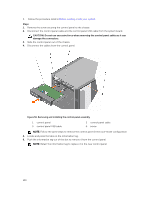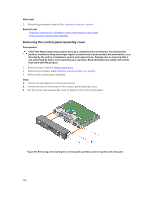Dell PowerEdge T430 Dell PowerEdge T430 Owners Manual - Page 127
Installing the power interposer board, slide the PIB until it snaps into place.
 |
View all Dell PowerEdge T430 manuals
Add to My Manuals
Save this manual to your list of manuals |
Page 127 highlights
Figure 54. Removing and installing the power interposer board 1. GPU power connector 3. release latch 5. slots (4) 2. power interposer board 4. hooks (4) Related Links Removing a redundant AC power supply Removing the cooling shroud Installing the power interposer board Installing the power interposer board Prerequisites CAUTION: Many repairs may only be done by a certified service technician. You should only perform troubleshooting and simple repairs as authorized in your product documentation, or as directed by the online or telephone service and support team. Damage due to servicing that is not authorized by Dell is not covered by your warranty. Read and follow the safety instructions that came with the product. Ensure that you read the Safety instructions. Steps 1. Align the slots on the power interposer board (PIB) with the hooks on the power supply cage and slide the PIB until it snaps into place. 2. Route the power cables through the securing clips as applicable, and connect the power cables to the system board. 3. Route the P3 power cable through the securing clip on the system board and connect power cable to the hard-drive backplane. 127