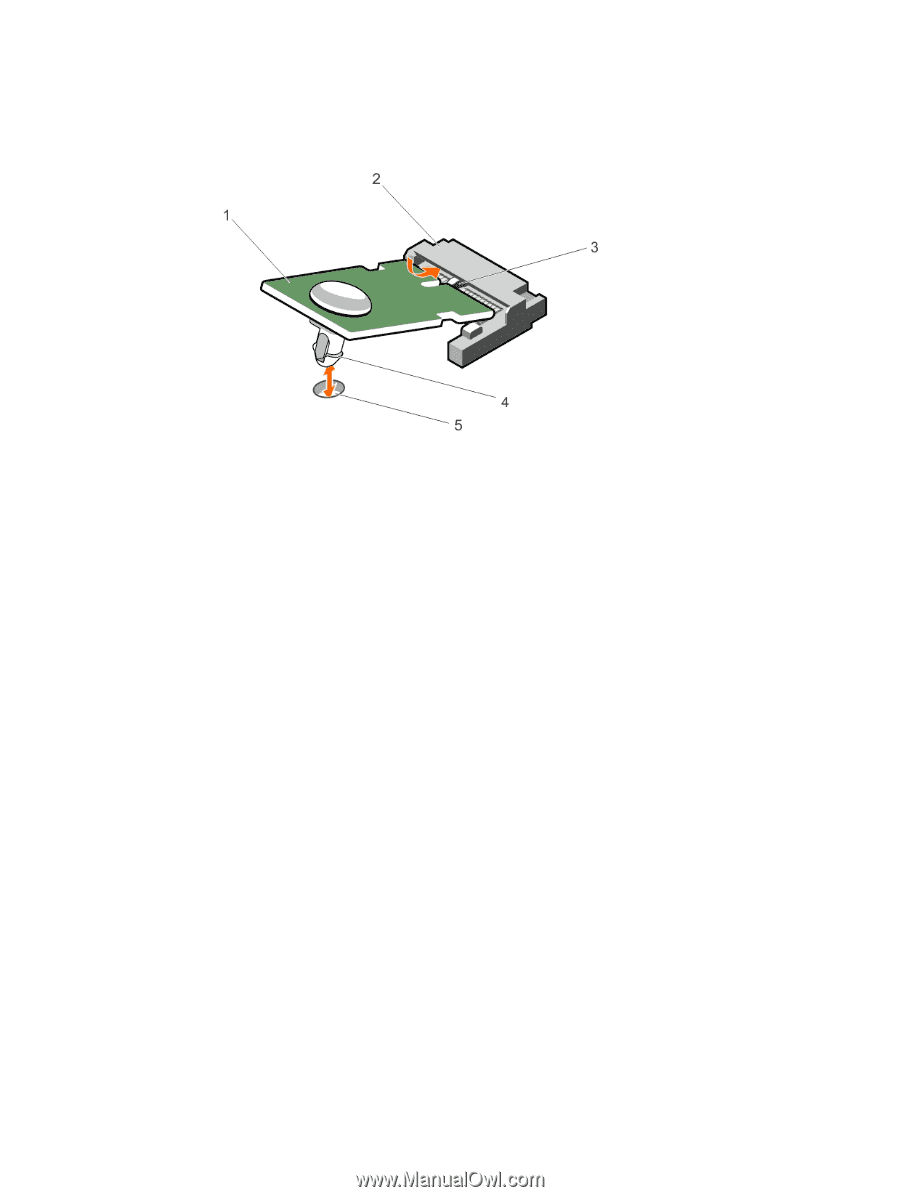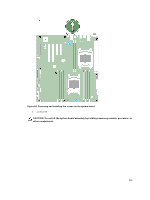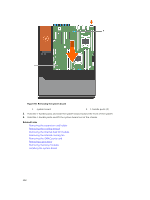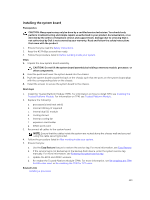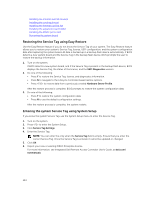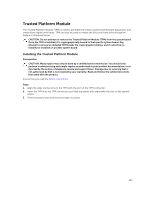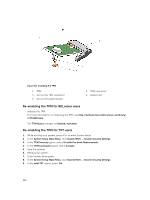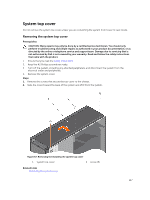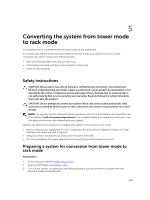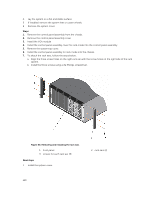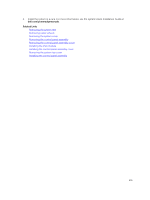Dell PowerEdge T430 Dell PowerEdge T430 Owners Manual - Page 146
Re-enabling the TPM for BitLocker users, Enter System Setup again.
 |
View all Dell PowerEdge T430 manuals
Add to My Manuals
Save this manual to your list of manuals |
Page 146 highlights
Figure 66. Installing the TPM 1. TPM 3. slot on the TPM connector 5. slot on the system board 2. TPM connector 4. plastic bolt Re-enabling the TPM for BitLocker users Initialize the TPM. For more information on initializing the TPM, see http://technet.microsoft.com/en-us/library/ cc753140.aspx. The TPM Status changes to Enabled, Activated. Re-enabling the TPM for TXT users 1. While booting your system, press to enter System Setup. 2. In the System Setup Main Menu, click System BIOS → System Security Settings. 3. In the TPM Security option, select On with Pre-boot Measurements. 4. In the TPM Command option, select Activate. 5. Save the settings. 6. Restart your system. 7. Enter System Setup again. 8. In the System Setup Main Menu, click System BIOS → System Security Settings. 9. In the Intel TXT option, select On. 146