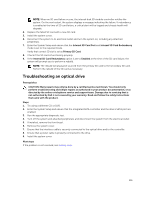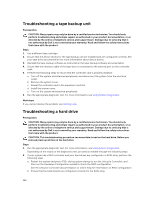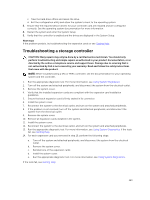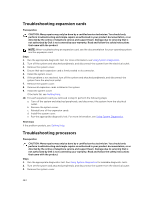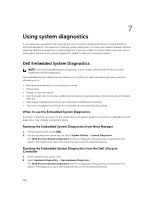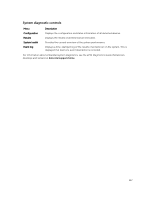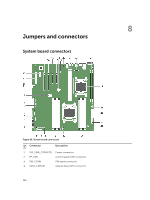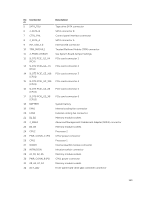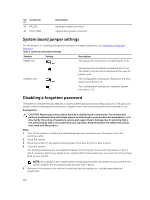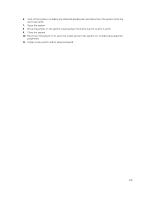Dell PowerEdge T430 Dell PowerEdge T430 Owners Manual - Page 166
Using system diagnostics, Dell Embedded System Diagnostics
 |
View all Dell PowerEdge T430 manuals
Add to My Manuals
Save this manual to your list of manuals |
Page 166 highlights
7 Using system diagnostics If you experience a problem with your system, run the system diagnostics before contacting Dell for technical assistance. The purpose of running system diagnostics is to test your system hardware without requiring additional equipment or risking data loss. If you are unable to fix the problem yourself, service and support personnel can use the diagnostics results to help you solve the problem. Dell Embedded System Diagnostics NOTE: The Dell Embedded System Diagnostics is also known as Enhanced Pre-boot System Assessment (ePSA) diagnostics. The embedded system diagnostics provides a set of options for particular device groups or devices allowing you to: • Run tests automatically or in an interactive mode • Repeat tests • Display or save test results • Run thorough tests to introduce additional test options to provide extra information about the failed device(s) • View status messages that inform you if tests are completed successfully • View error messages that inform you of problems encountered during testing When to use the Embedded System Diagnostics If a major component or device in the system does not operate properly, running the embedded system diagnostics may indicate component failure. Running the Embedded System Diagnostics from Boot Manager 1. As the system boots, press . 2. Use the up and down arrow keys to select System Utilities → Launch Diagnostics. The ePSA Pre-boot System Assessment window is displayed, listing all devices detected in the system. The diagnostics starts executing the tests on all the detected devices. Running the Embedded System Diagnostics from the Dell Lifecycle Controller 1. As the system boots, press . 2. Select Hardware Diagnostics → Run Hardware Diagnostics. The ePSA Pre-boot System Assessment window is displayed, listing all devices detected in the system. The diagnostics starts executing the tests on all the detected devices. 166