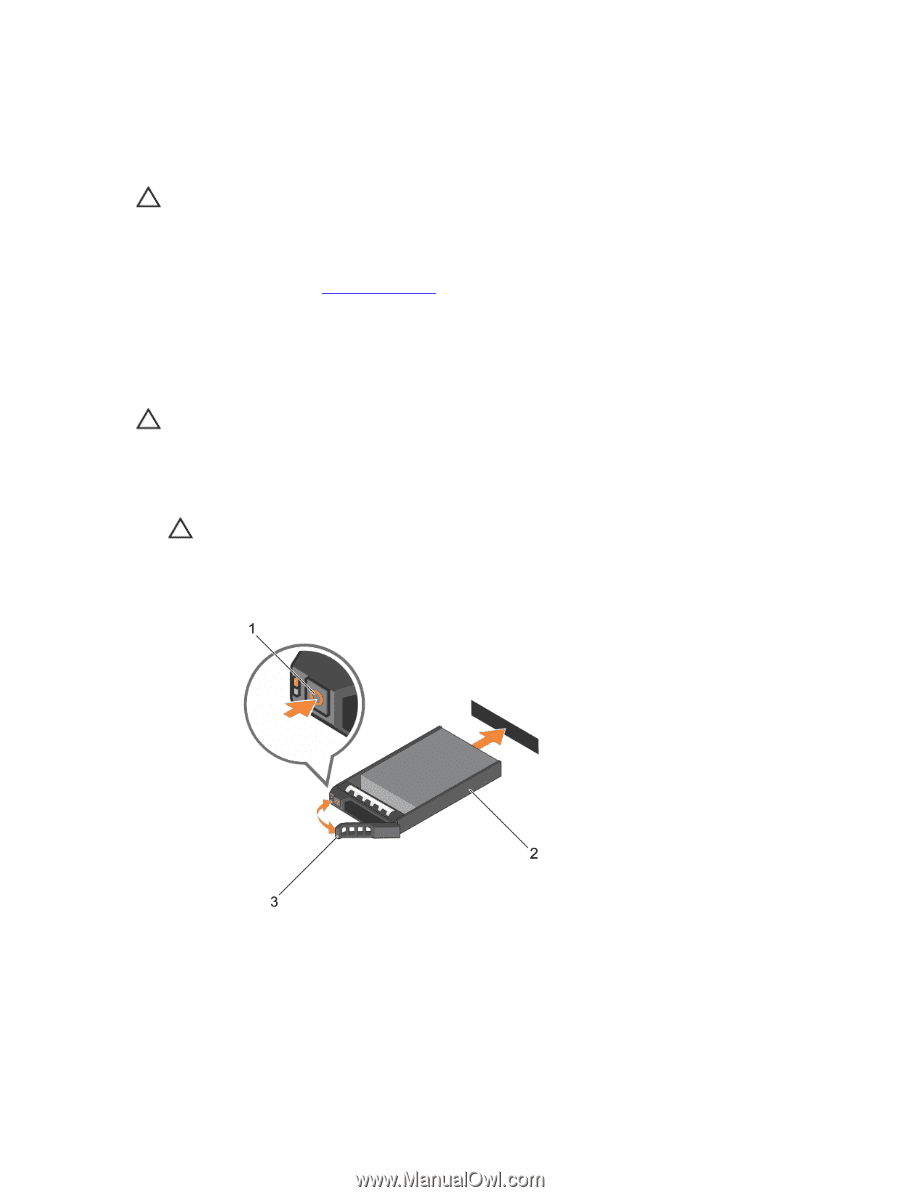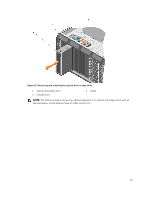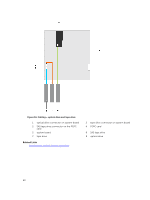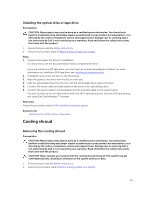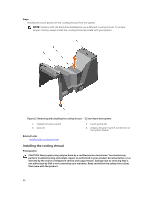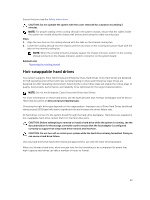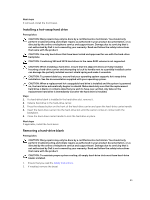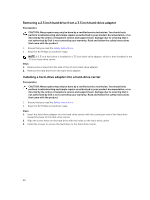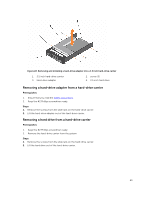Dell PowerEdge T430 Dell PowerEdge T430 Owners Manual - Page 64
Removing a hot-swap hard drive, CAUTION: To prevent data loss
 |
View all Dell PowerEdge T430 manuals
Add to My Manuals
Save this manual to your list of manuals |
Page 64 highlights
Removing a hot-swap hard drive Prerequisites CAUTION: Many repairs may only be done by a certified service technician. You should only perform troubleshooting and simple repairs as authorized in your product documentation, or as directed by the online or telephone service and support team. Damage due to servicing that is not authorized by Dell is not covered by your warranty. Read and follow the safety instructions that came with the product. 1. Ensure that you read the Safety instructions. 2. If installed, remove the front bezel. 3. Using the management software, prepare the hard drive for removal. For more information, see the documentation for the storage controller. If the hard drive is online, the green activity/fault indicator flashes as the drive is turned off. You can remove the hard-drive when the hard-drive indicators turn off. CAUTION: To prevent data loss, ensure that your operating system supports hot-swap drive installation. See the documentation supplied with your operating system. Steps 1. Press the release button to open the hard-drive carrier release handle. 2. Slide the hard-drive carrier out of the hard-drive slot. CAUTION: To maintain proper system cooling, all empty hard-drive slots must have harddrive blanks installed. 3. If you are not replacing the hard drive immediately, insert a hard-drive blank in the empty hard-drive slot. Figure 18. Removing and installing a hot-swap hard drive 1. release button 3. hard-drive carrier handle 2. hard-drive carrier 64