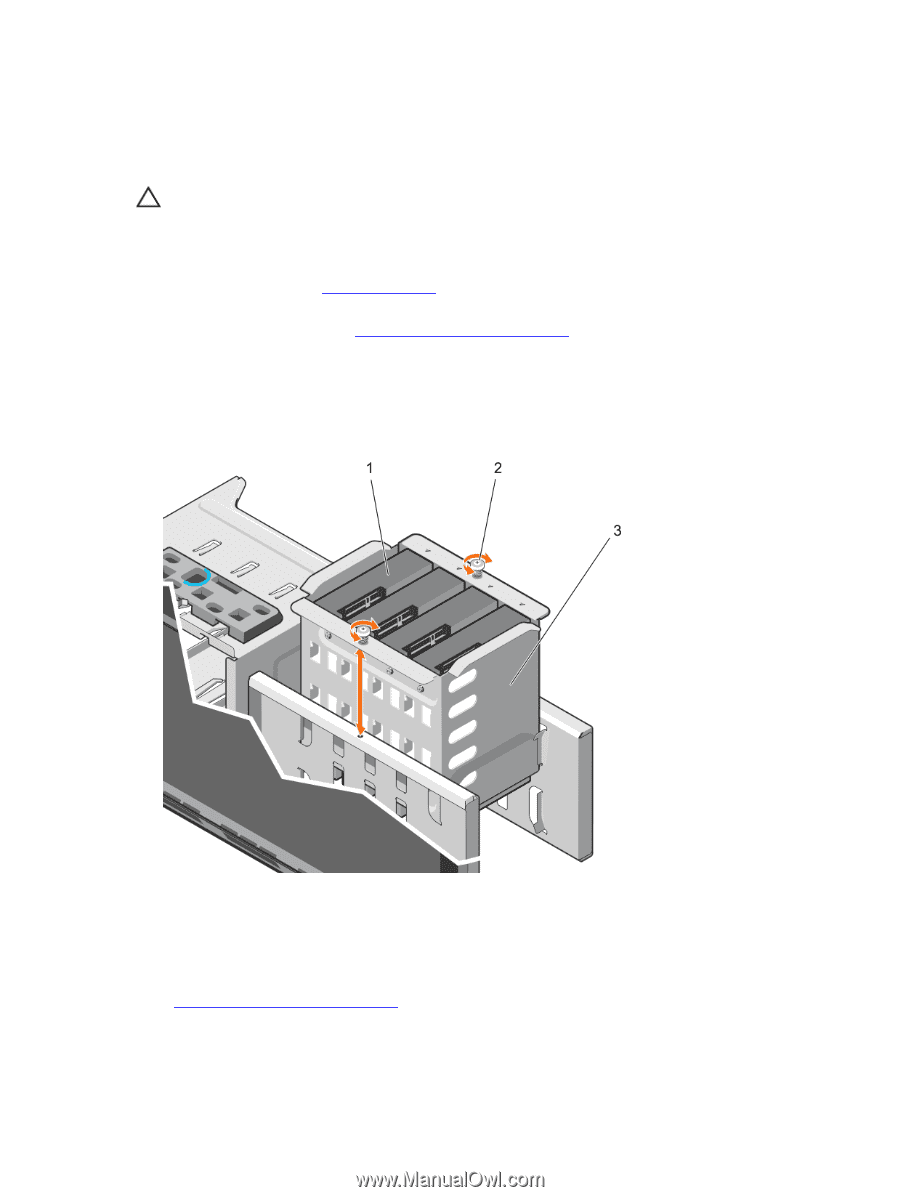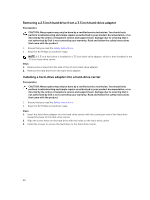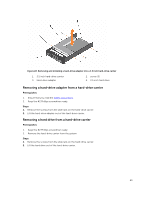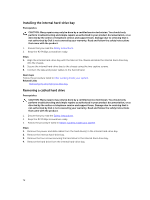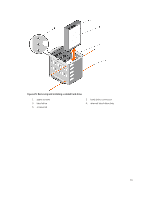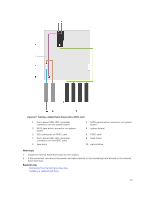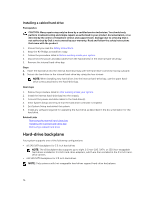Dell PowerEdge T430 Dell PowerEdge T430 Owners Manual - Page 71
Removing the internal hard-drive bay
 |
View all Dell PowerEdge T430 manuals
Add to My Manuals
Save this manual to your list of manuals |
Page 71 highlights
Removing the internal hard-drive bay Prerequisites CAUTION: Many repairs may only be done by a certified service technician. You should only perform troubleshooting and simple repairs as authorized in your product documentation, or as directed by the online or telephone service and support team. Damage due to servicing that is not authorized by Dell is not covered by your warranty. Read and follow the safety instructions that came with the product. 1. Ensure that you read the Safety instructions. 2. Keep the #2 Phillips screwdriver ready. 3. Follow the procedure listed in Before working inside your system. Steps 1. Disconnect the data and power cable(s) from the hard drive(s). 2. Loosen the two captive screws securing the internal hard-drive bay to the chassis. 3. Lift the internal hard-drive bay up and out of the chassis. Figure 24. Installing and removing the internal hard-drive bay 1. cabled hard drives (4) 3. internal hard-drive bay 2. captive screws (2) Related Links Installing the internal hard-drive bay 71