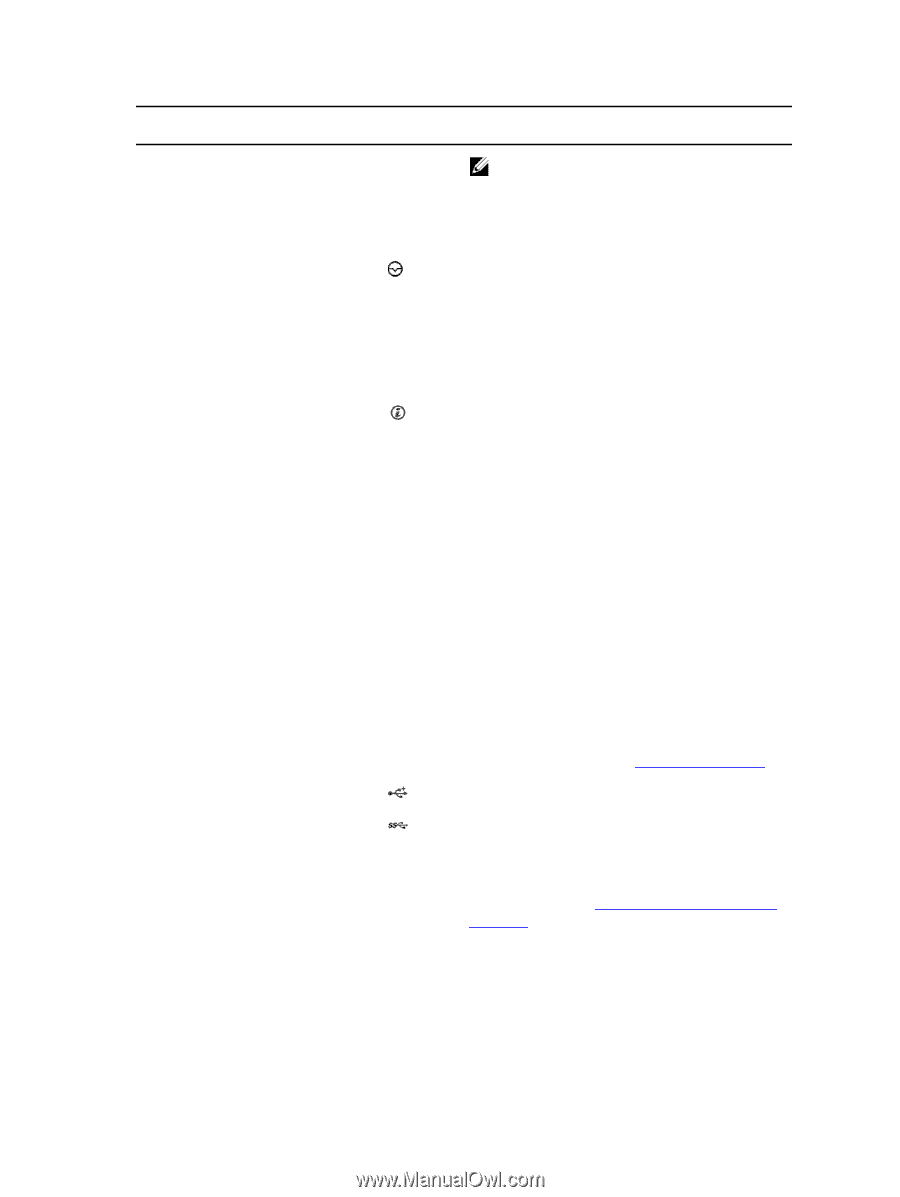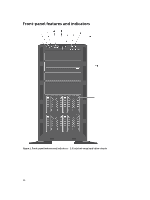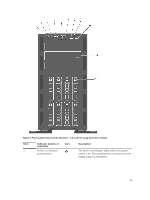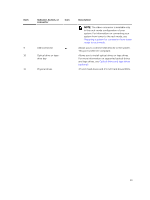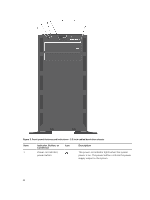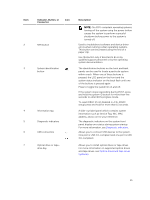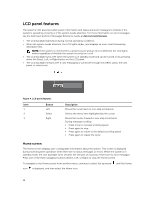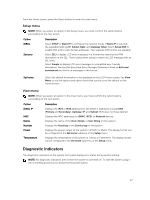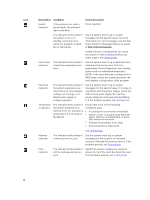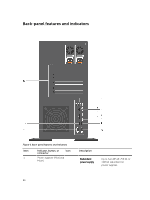Dell PowerEdge T430 Dell PowerEdge T430 Owners Manual - Page 15
Information tag, A slide-out label panel which contains system - bios
 |
View all Dell PowerEdge T430 manuals
Add to My Manuals
Save this manual to your list of manuals |
Page 15 highlights
Item 2 3 4 5 6 7 Indicator, Button, or Connector Icon NMI button System identification button Information tag Diagnostic indicators USB connectors Optical drive or tapedrive bay Description NOTE: On ACPI-compliant operating systems, turning off the system using the power button causes the system to perform a graceful shutdown before power to the system is turned off. Used to troubleshoot software and device driver errors when running certain operating systems. This button can be pressed using the end of a paper clip. Use this button only if directed to do so by qualified support personnel or by the operating system documentation. The identification buttons on the front and back panels can be used to locate a particular system within a rack. When one of these buttons is pressed, the LCD panel on the front and the system status indicator on the back flash until one of the buttons is pressed again. Press to toggle the system ID on and off. If the system stops responding during POST, press and hold the system ID button for more than five seconds to enter BIOS progress mode. To reset iDRAC (if not disabled in iDRAC setup) press and hold for more than 15 seconds. A slide-out label panel which contains system information such as Service Tag, NIC, MAC address, and so on for your reference. The diagnostic indicators on the system front panel display error status during system startup. For more information, see Diagnostic indicators. Allows you to connect USB devices to the system. One port is USB 2.0-compliant and one port is USB 3.0-compliant. Allows you to install optical drives or tape drives. For more information on supported optical drives and tape drives, see Optical drives and tape drives (optional). 15