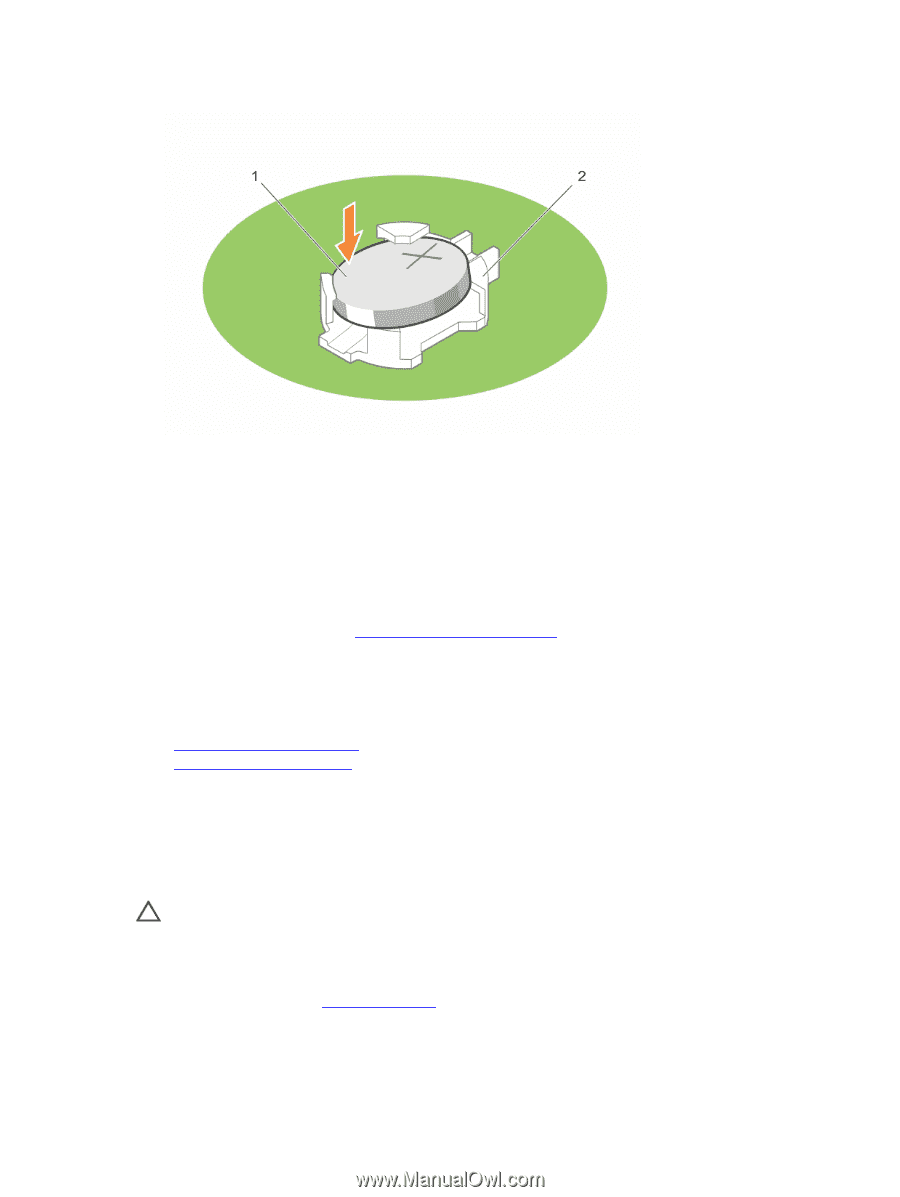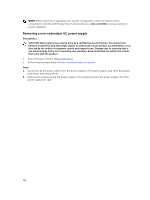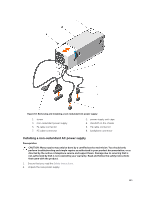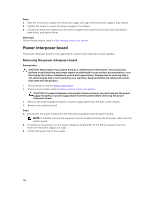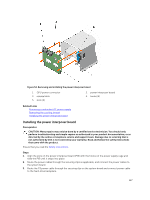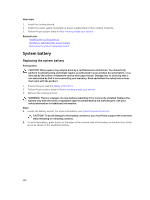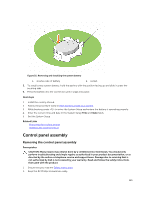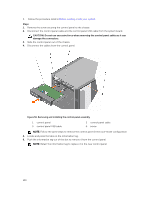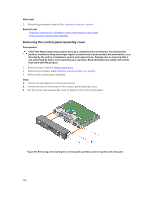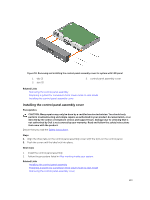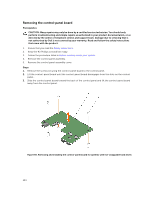Dell PowerEdge T430 Dell PowerEdge T430 Owners Manual - Page 129
Control panel assembly, Removing the control panel assembly
 |
View all Dell PowerEdge T430 manuals
Add to My Manuals
Save this manual to your list of manuals |
Page 129 highlights
Figure 55. Removing and installing the system battery 1. positive side of battery 2. socket 3. To install a new system battery, hold the battery with the positive facing up and slide it under the securing tabs. 4. Press the battery into the connector until it snaps into place. Next steps 1. Install the cooling shroud. 2. Follow the procedure listed in After working inside your system. 3. While booting, press to enter the System Setup and ensure the battery is operating properly. 4. Enter the correct time and date in the System Setup Time and Date fields. 5. Exit the System Setup. Related Links Removing the cooling shroud Installing the cooling shroud Control panel assembly Removing the control panel assembly Prerequisites CAUTION: Many repairs may only be done by a certified service technician. You should only perform troubleshooting and simple repairs as authorized in your product documentation, or as directed by the online or telephone service and support team. Damage due to servicing that is not authorized by Dell is not covered by your warranty. Read and follow the safety instructions that came with the product. 1. Ensure that you read the Safety instructions. 2. Keep the #2 Phillips screwdriver ready. 129