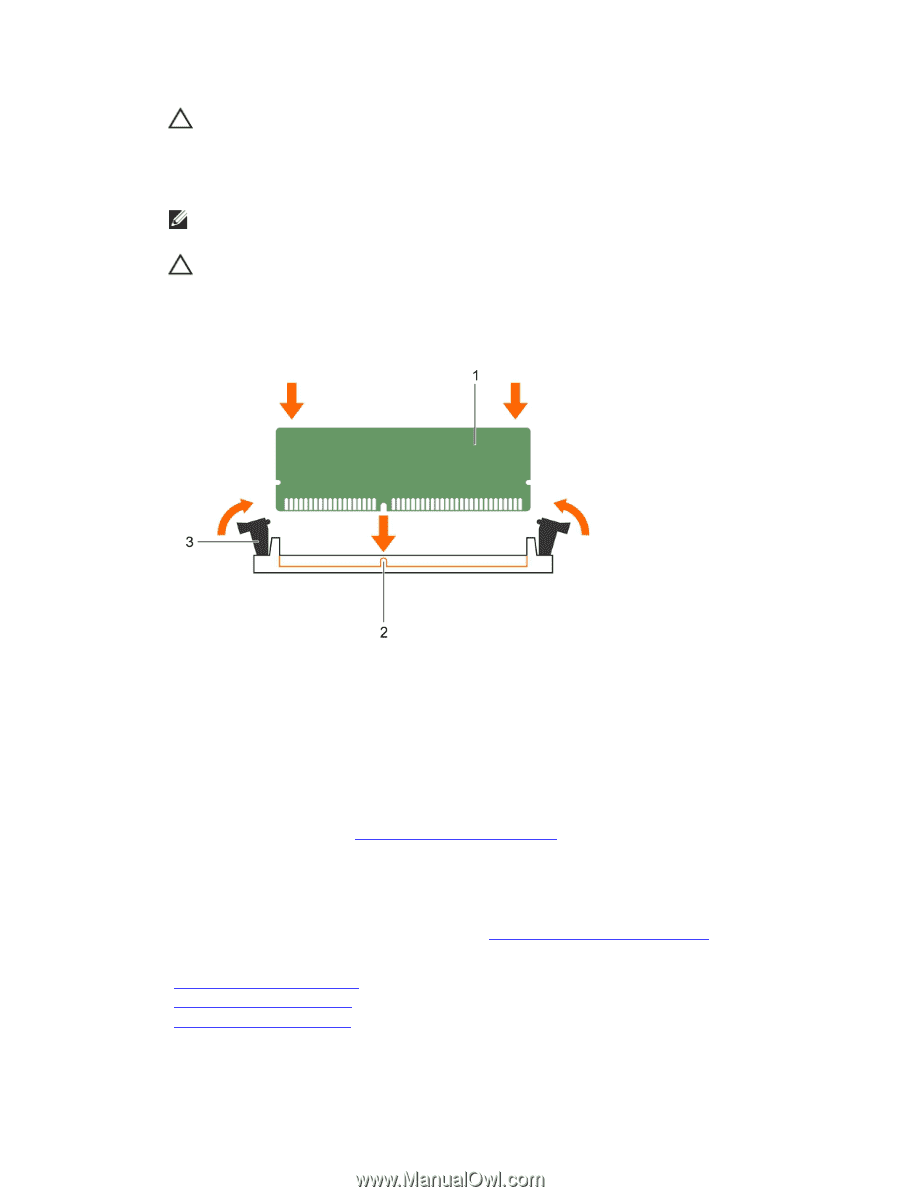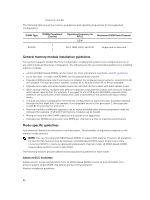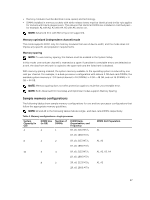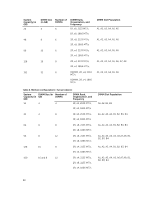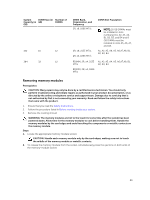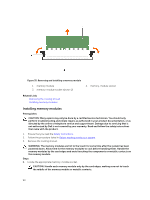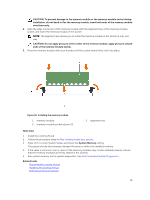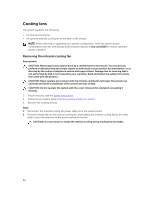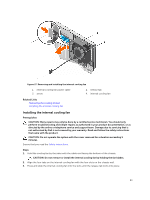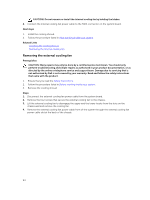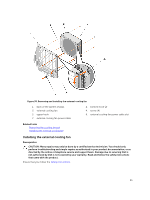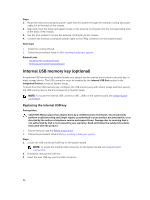Dell PowerEdge T430 Dell PowerEdge T430 Owners Manual - Page 91
System Memory, Next steps
 |
View all Dell PowerEdge T430 manuals
Add to My Manuals
Save this manual to your list of manuals |
Page 91 highlights
CAUTION: To prevent damage to the memory module or the memory-module socket during installation, do not bend or flex the memory module; insert both ends of the memory module simultaneously. 2. Align the edge connector of the memory module with the alignment key of the memory module socket, and insert the memory module in the socket. NOTE: The alignment key allows you to install the memory module in the socket in only one way. CAUTION: Do not apply pressure at the center of the memory module; apply pressure at both ends of the memory module evenly. 3. Press the memory module with your thumbs until the socket levers firmly click into place. Figure 36. Installing the memory module 1. memory module 3. memory-module socket ejector (2) 2. alignment key Next steps 1. Install the cooling shroud. 2. Follow the procedure listed in After working inside your system. 3. Press to enter System Setup, and check the System Memory setting. The system should have already changed the value to reflect the installed memory. 4. If the value is incorrect, one or more of the memory modules may not be installed properly. Ensure that the memory modules are firmly seated in the sockets. 5. Run system memory test in system diagnostics. See Dell Embedded System Diagnostics. Related Links Removing the cooling shroud Installing the cooling shroud Removing memory modules 91