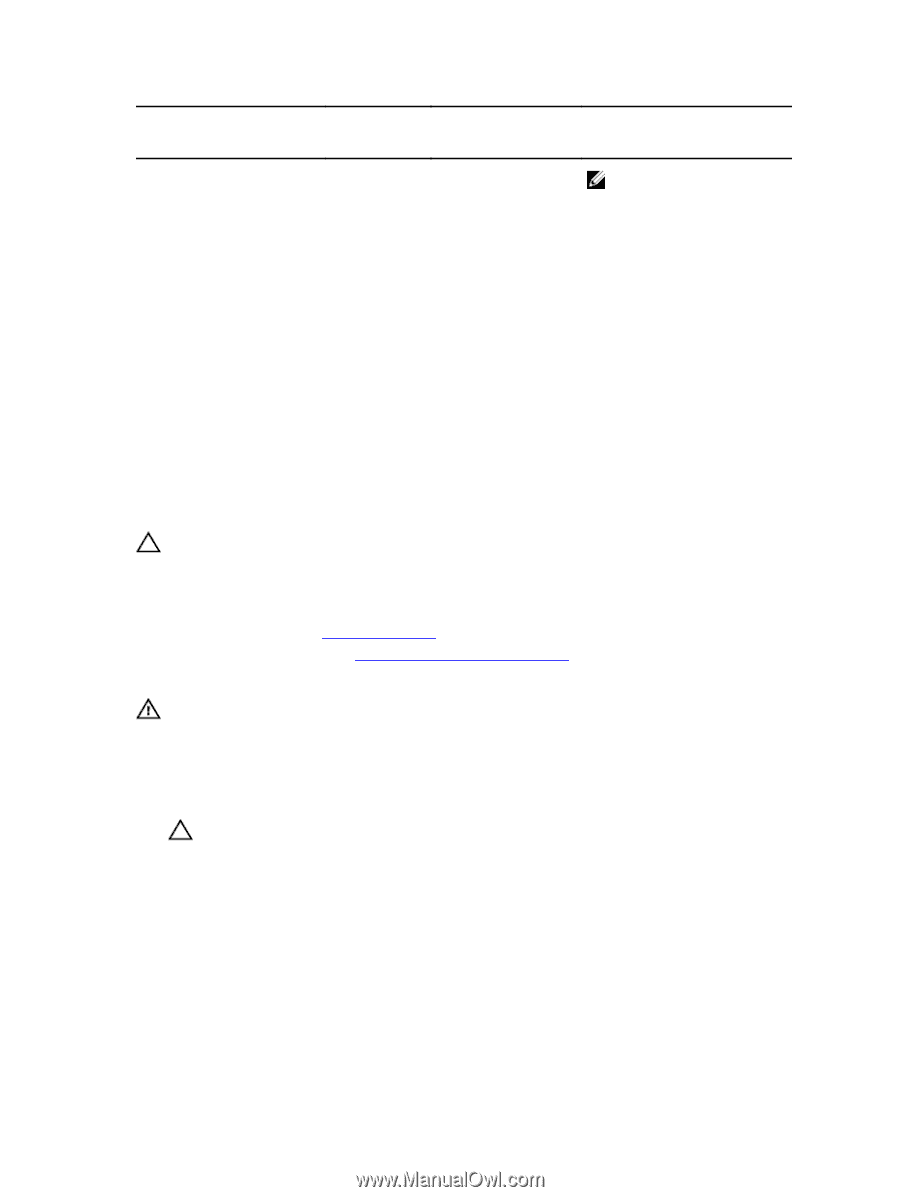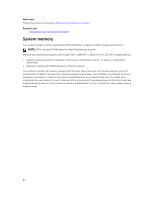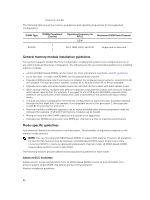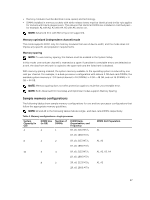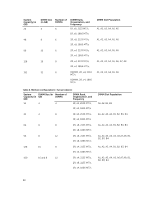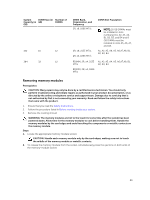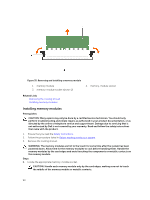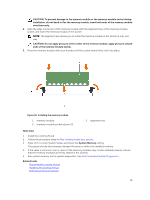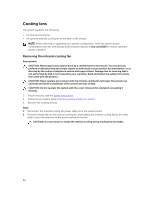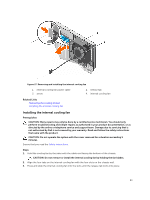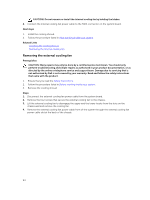Dell PowerEdge T430 Dell PowerEdge T430 Owners Manual - Page 89
Removing memory modules
 |
View all Dell PowerEdge T430 manuals
Add to My Manuals
Save this manual to your list of manuals |
Page 89 highlights
System DIMM Size (in Number of Capacity (in GB) DIMMs GB) 192 16 12 384 32 12 DIMM Rank, Organization, and Frequency 2R, x8, 1866 MT/s 2R, x4, 2133 MT/s, 2R, x4, 1866 MT/s DIMM Slot Population NOTE: 16 GB DIMMs must be installed in slots numbered A1, A2, A3, A4, B1, B2, B3, and B4 and 8 GB DIMMs must be installed in slots A5, A6, A7, and A8. A1, A2, A3, A4, A5, A6,A7,A8, B1, B2, B3, B4 RDIMM, 2R, x4, 2133 MT/s RDIMM, 2R, x4, 1866 MT/s A1, A2, A3, A4, A5, A6,A7,A8, B1, B2, B3, B4 Removing memory modules Prerequisites CAUTION: Many repairs may only be done by a certified service technician. You should only perform troubleshooting and simple repairs as authorized in your product documentation, or as directed by the online or telephone service and support team. Damage due to servicing that is not authorized by Dell is not covered by your warranty. Read and follow the safety instructions that came with the product. 1. Ensure that you read the Safety instructions. 2. Follow the procedure listed in Before working inside your system. 3. Remove the cooling shroud. WARNING: The memory modules are hot to the touch for some time after the system has been powered down. Allow time for the memory modules to cool before handling them. Handle the memory modules by the card edges and avoid touching the components or metallic contacts on the memory module. Steps 1. Locate the appropriate memory module socket. CAUTION: Handle each memory module only by the card edges, making sure not to touch the middle of the memory module or metallic contacts. 2. To release the memory module from the socket, simultaneously press the ejectors on both ends of the memory-module socket. 89