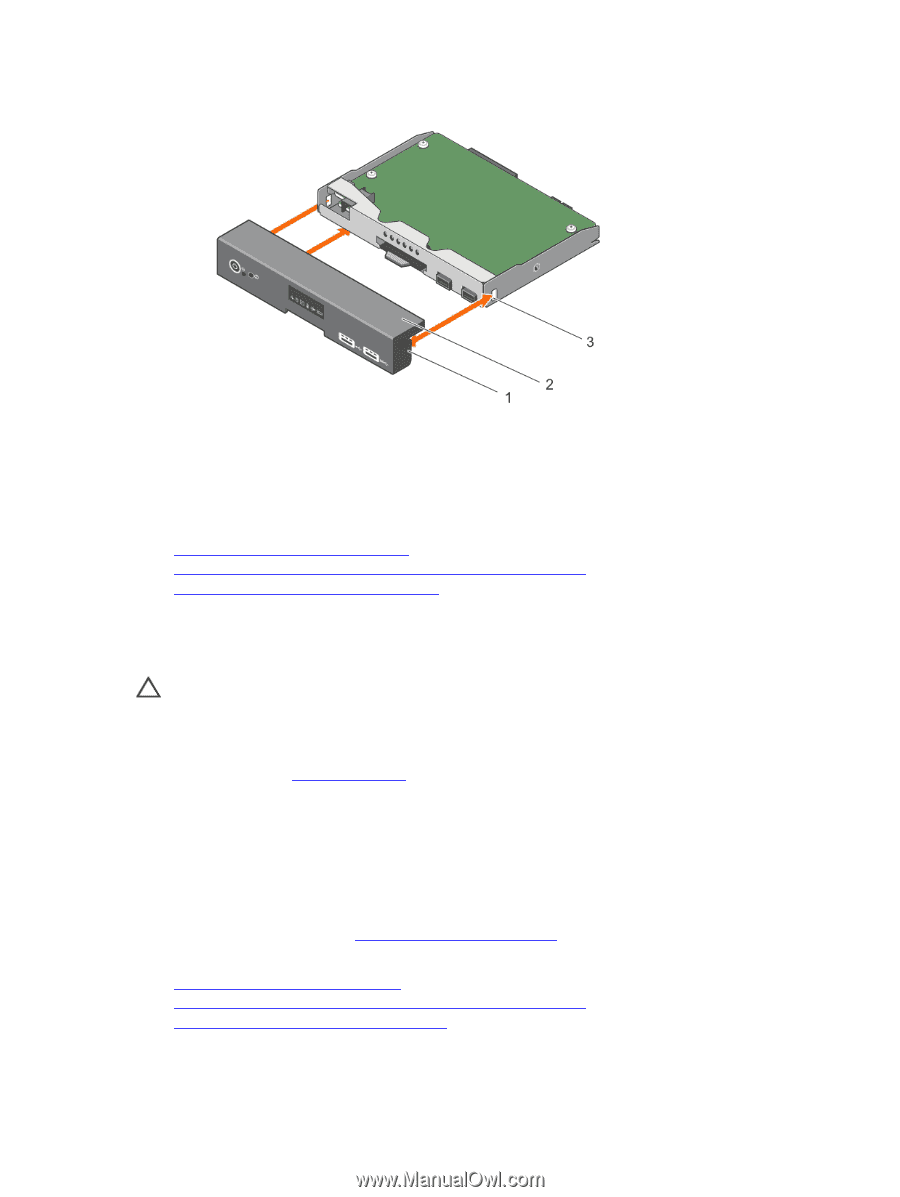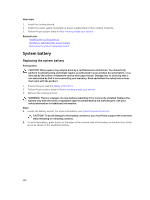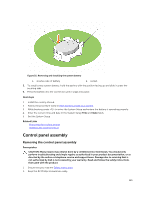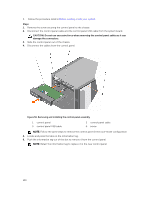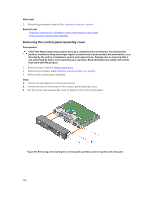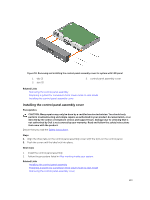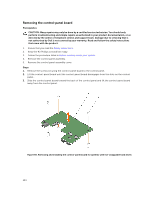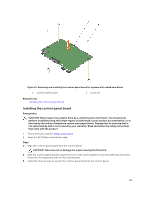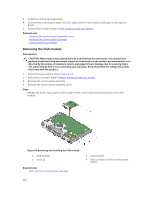Dell PowerEdge T430 Dell PowerEdge T430 Owners Manual - Page 133
Installing the control panel assembly cover
 |
View all Dell PowerEdge T430 manuals
Add to My Manuals
Save this manual to your list of manuals |
Page 133 highlights
Figure 59. Removing and installing the control panel assembly cover for system with LED panel 1. tab (3) 3. slot (3) 2. control panel assembly cover Related Links Removing the control panel assembly Preparing a system for conversion from tower mode to rack mode Installing the control panel assembly cover Installing the control panel assembly cover Prerequisites CAUTION: Many repairs may only be done by a certified service technician. You should only perform troubleshooting and simple repairs as authorized in your product documentation, or as directed by the online or telephone service and support team. Damage due to servicing that is not authorized by Dell is not covered by your warranty. Read and follow the safety instructions that came with the product. Ensure that you read the Safety instructions. Steps 1. Align the three tabs on the control panel assembly cover with the slots on the control panel. 2. Push the cover until the tabs lock into place. Next steps 1. Install the control panel assembly. 2. Follow the procedure listed in After working inside your system. Related Links Installing the control panel assembly Preparing a system for conversion from tower mode to rack mode Removing the control panel assembly cover 133