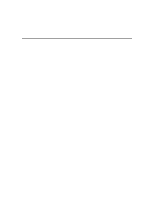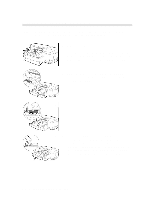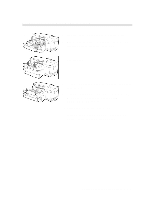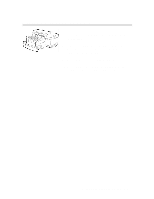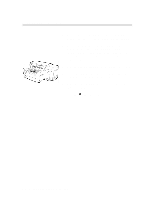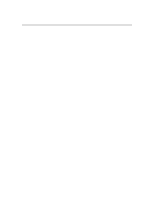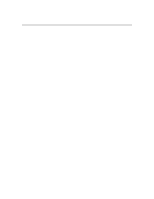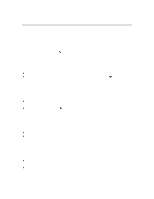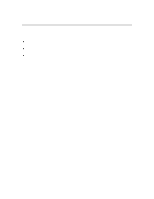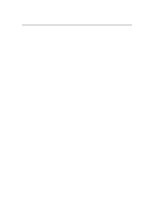HP 2500c Service Manual - Page 100
Loading Paper in Tray 1
 |
View all HP 2500c manuals
Add to My Manuals
Save this manual to your list of manuals |
Page 100 highlights
Loading Paper in Tray 1 1. Set your driver to pick paper from Tray 1 and print your document (i.e. send the print job to the printer). 2. After sending the print job, the LCD Panel will display the message "TRAY 1 LOAD [ TYPE ] [ SIZE ]" where [ TYPE ] and [ SIZE ] is the media type and size as specified in your printer driver respectively. 3 3. Slide the paper width guide to its outermost position. 4. Insert up to 10 sheets of paper along the right side of Tray 1, print side down, until it stops. 5. Slide the paper width guide in until it stops at the edge of the paper. 6. Press the button to print. 3-6 Loading Paper and Paper Behavior
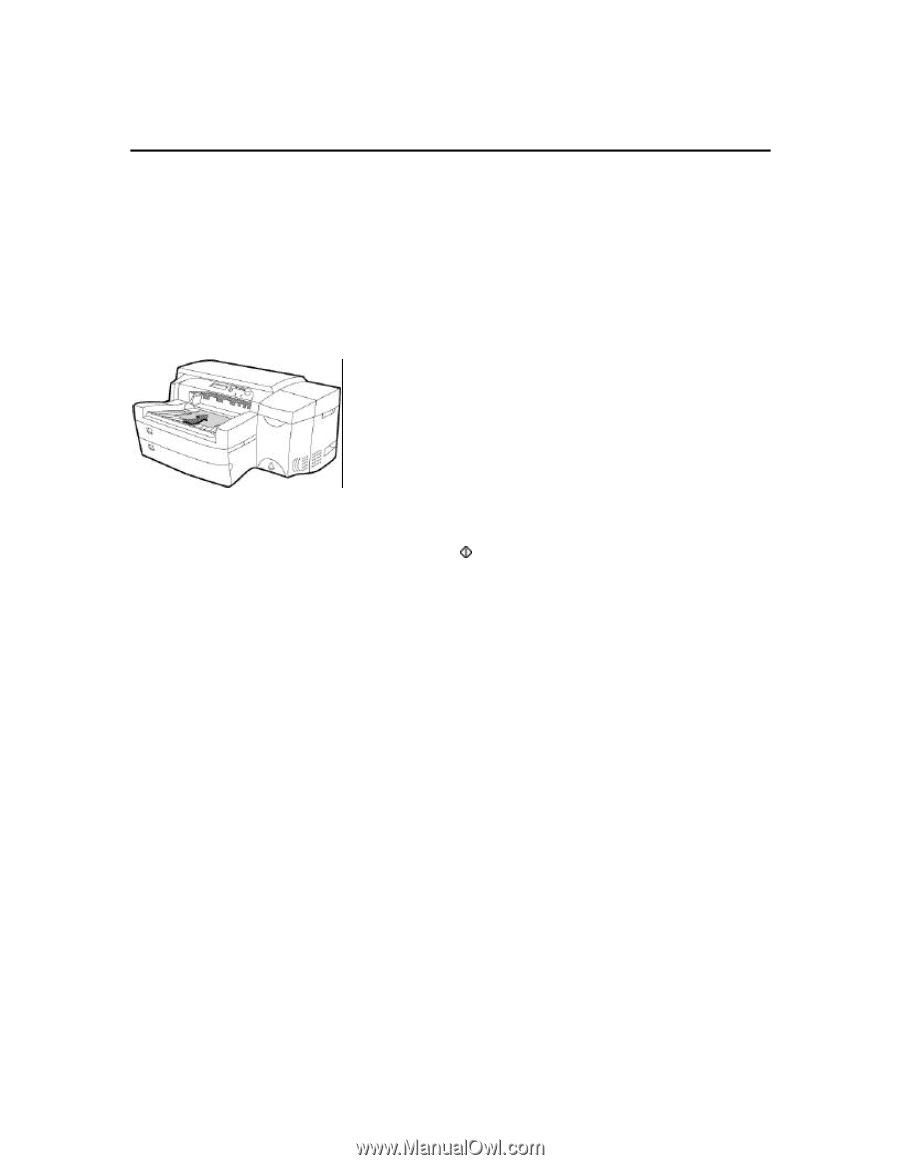
Loading Paper and Paper Behavior
3-6
Loading Paper in Tray 1
3
1.
Set your driver to pick paper from Tray 1 and print
your document (i.e. send the print job to the printer).
2.
After sending the print job, the LCD Panel will
display the message
"
TRAY 1 LOAD [ TYPE ]
[ SIZE ]
"
where
[ TYPE ]
and
[ SIZE ]
is the media
type and size as specified in your printer driver
respectively.
3.
Slide the paper width guide to its outermost position.
4.
Insert up to 10 sheets of paper along the right side of
Tray 1, print side down, until it stops.
5.
Slide the paper width guide in until it stops at the
edge of the paper.
6.
Press the
button to print.