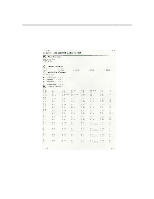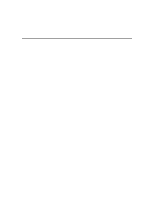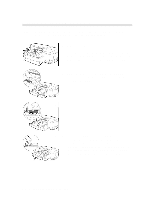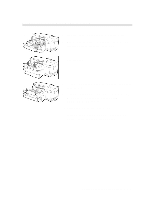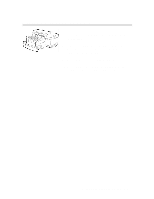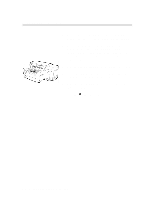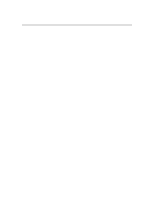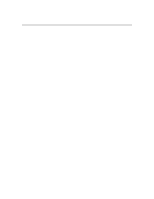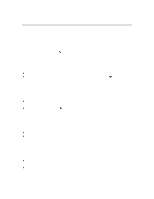HP 2500c Service Manual - Page 98
Loading Commonly-Used Media in Tray 3
 |
View all HP 2500c manuals
Add to My Manuals
Save this manual to your list of manuals |
Page 98 highlights
Loading Commonly-Used Media in Tray 3 1 1. Grasp the sides of Tray 3 and pull it out of the printer. 2. If you wish to change the paper size setting that has been set for the tray, go to step 3. If you wish to load paper using the existing tray setting, go to step 5. 3 3. Adjust the Paper Length and Paper Width guides to the correct slots. Respective paper size markings are indicated beside each slot. 4 4. If you are loading paper sizes : B4, A3, 11"x17", 13"x19" and 330x483mm, unlatch the tray lock, extend the tray and relatch the tray lock. If you are loading paper sizes : Letter, A4 and Legal, check that the tray is not extended. If it is, unlatch the tray lock, push in the tray and re-latch the tray lock. 6 5. Load the paper, print side down, by aligning the paper edge to the Paper Length guide first. Tap the other end of the paper stack to ensure that the paper stack is loaded correctly. 6. Re-insert Tray 3 into the printer. 3-4 Loading Paper and Paper Behavior