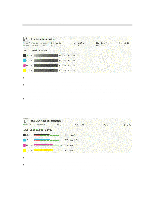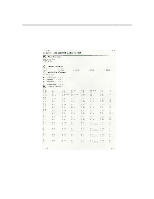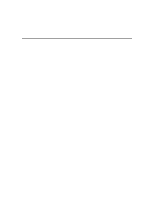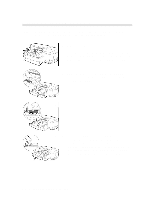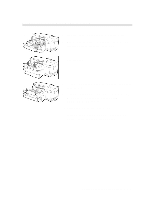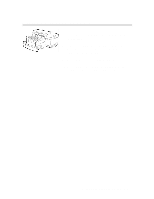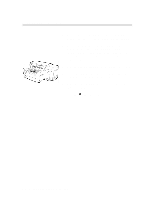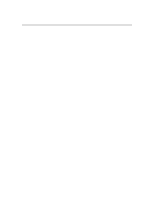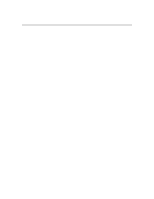HP 2500c Service Manual - Page 97
If Tray 2 is extended, place the Extended Tray Cover
 |
View all HP 2500c manuals
Add to My Manuals
Save this manual to your list of manuals |
Page 97 highlights
Loading Commonly-Used Media in Tray 2 5 5. Insert the paper, print side down, into the printer. 6. Tap the left side of the stack of paper to ensure that it is flush with the right side of the tray. 7 7. Replace Tray 1. 8 8. If Tray 2 is extended, place the Extended Tray Cover over the tray. 9. If you are loading a different type of media, press [ Menu ] on the Control Panel until PAPER HANDLING MENU appears. 10. Press [ Item ] to select TRAY 2 TYPE= . 11. Press [ Value ] to select the media type you have loaded into the tray and press [ Select ]. Loading Paper and Paper Behavior 3-3
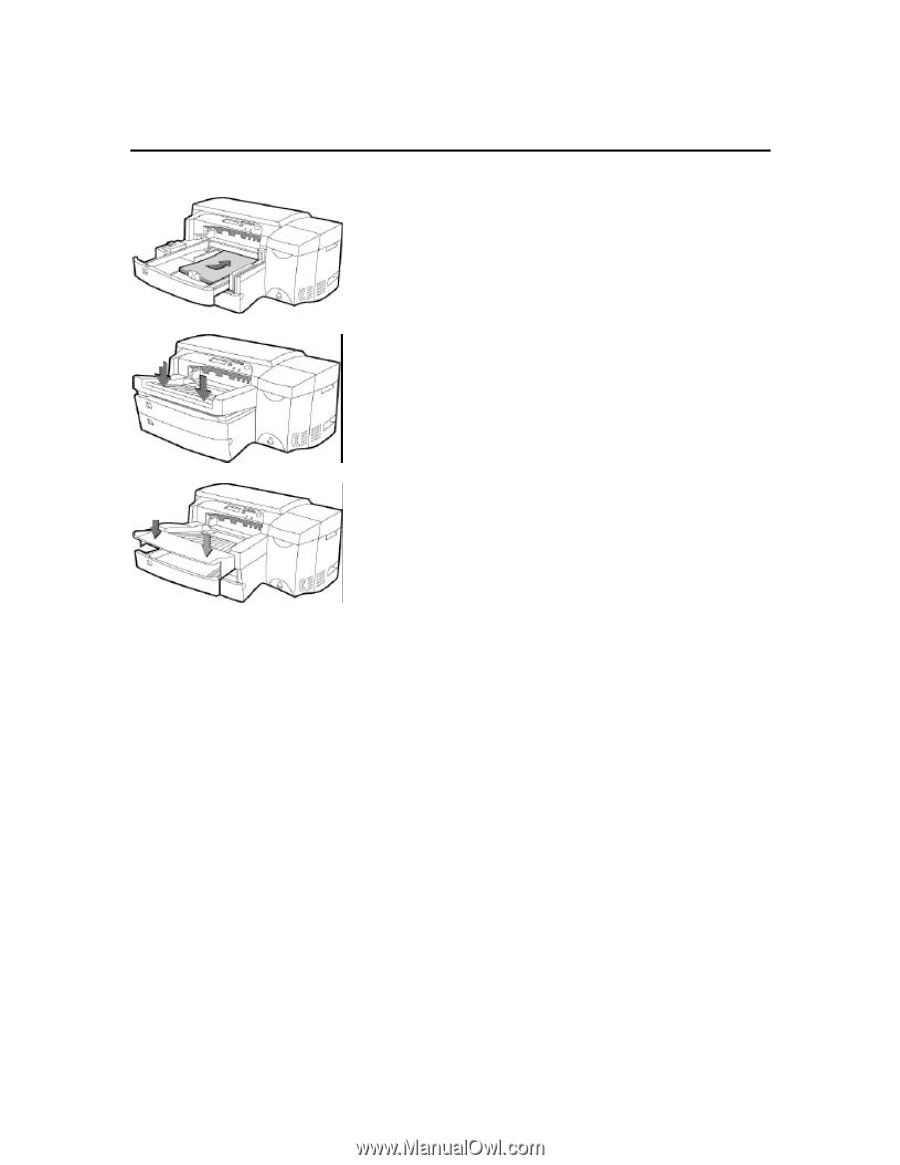
Loading Paper and Paper Behavior
3-3
Loading Commonly-Used Media in Tray 2
5
7
8
5.
Insert the paper, print side down, into the printer.
6.
Tap the left side of the stack of paper to ensure that
it is flush with the right side of the tray.
7.
Replace Tray 1.
8.
If Tray 2 is extended, place the Extended Tray Cover
over the tray.
9.
If you are loading a different type of media, press
[
Menu ]
on the Control Panel until
PAPER
HANDLING MENU
appears.
10.
Press
[ Item ]
to select
TRAY 2 TYPE= .
11.
Press
[ Value ]
to select the media type you have
loaded into the tray and press
[ Select ]
.