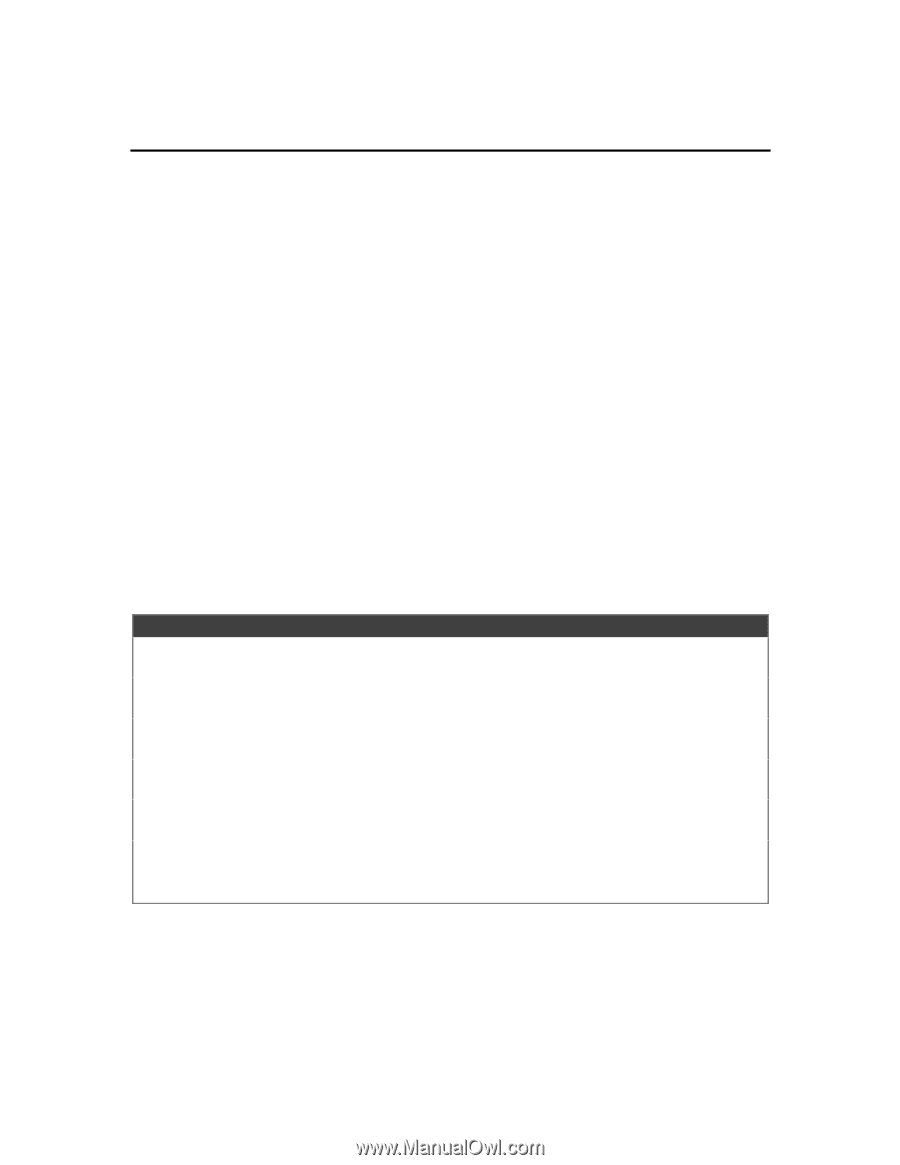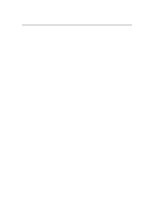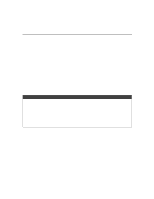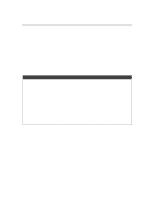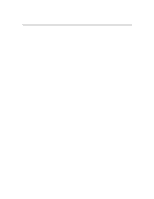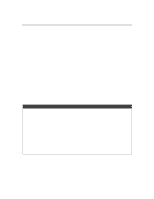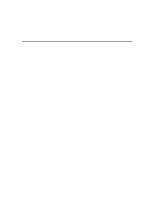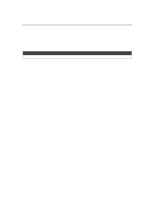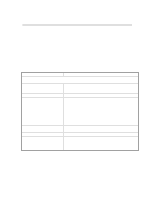HP 2500c Service Manual - Page 110
Installing the PostScript Printer Software in Windows 3.1x, Windows
 |
View all HP 2500c manuals
Add to My Manuals
Save this manual to your list of manuals |
Page 110 highlights
Installing Printer Software from CD Installing the PostScript Printer Software on a Macintosh computer (for HP 2500CM printer and PostScript Upgrade kit only) 1. Insert the PostScript CD into the computer's CD-ROM drive. 2. Click on the CD icon on the Desktop. 3. Click the Install icon in the folder to install the printer software. Installing the PostScript Printer Software in Windows 3.1x, Windows 95, Windows 98 and Windows NT 4.0 (for HP 2500CM printer and PostScript Upgrade kit only) 1. Insert the PostScript CD into the computer's CD-ROM drive. The program will run automatically. 2. Double click the Install icon in the folder to install the PostScript printer software. If the PostScript Printer Software does not run automatically 1. Start Microsoft Windows. Make sure no other Windows applications are running. 2. Insert the PostScript CD into your computer's CD-ROM drive. 3. For Windows 3.1x, select File, then Run ; for Windows 95 / 98 / NT 4.0, select Start, then Run. 4. At the Command Line box, enter the letter of the computer's CD-ROM drive, followed by :\INSTALL (for example, D:\INSTALL). 5. Follow the instructions that appear on the screen to complete installation. 4-4 Install / Uninstall