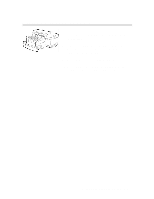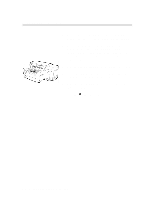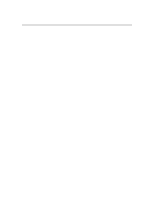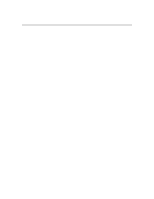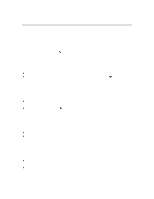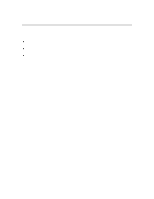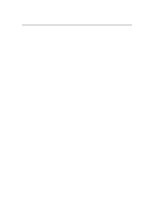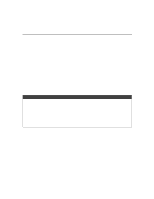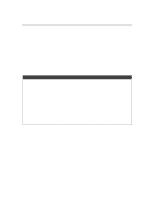HP 2500c Service Manual - Page 103
Print Job selected Autoselect, Print Job selected Manual Feed, Unexpected Paper Size, Printer is
 |
View all HP 2500c manuals
Add to My Manuals
Save this manual to your list of manuals |
Page 103 highlights
Paper Behavior Print Job selected Autoselect 1. The printer will check if Tray 3 has the correct Size and Type. 2. The printer will check if Tray 2 has the correct Size and Type. 3. The printer prompts the user to load correct Size and Type in Tray 1. 4. After the user presses the button, the printer will load from Tray 1. Print Job selected Manual Feed § The printer prompts the user to load correct Size and Type in rear feed slot. § When either paper is sensed at the OOPS sensor or the user presses , the printer will load. Unexpected Paper Size § The OOPS sensor warns the user when the paper is shorter than the page to be printed. § When the user presses the button, the printer loads the next sheet of paper and prints the remainder of the print job on the next page. Printer is Idle § This condition occurs when the user opens Tray 3 or removes the paper guide. § After the user puts back Tray 3 and/or the paper guide, the printer will return to ready status. Printer is Printing from Tray 1 or Tray 2 § This condition occurs when the user opens Tray 3 and/or removes the paper guide while the printer is printing from tray 1 or tray 2. § The printer stops printing and caps the pens, until the user replaces Tray 3 and/or the paper guide. Loading Paper and Paper Behavior 3-9