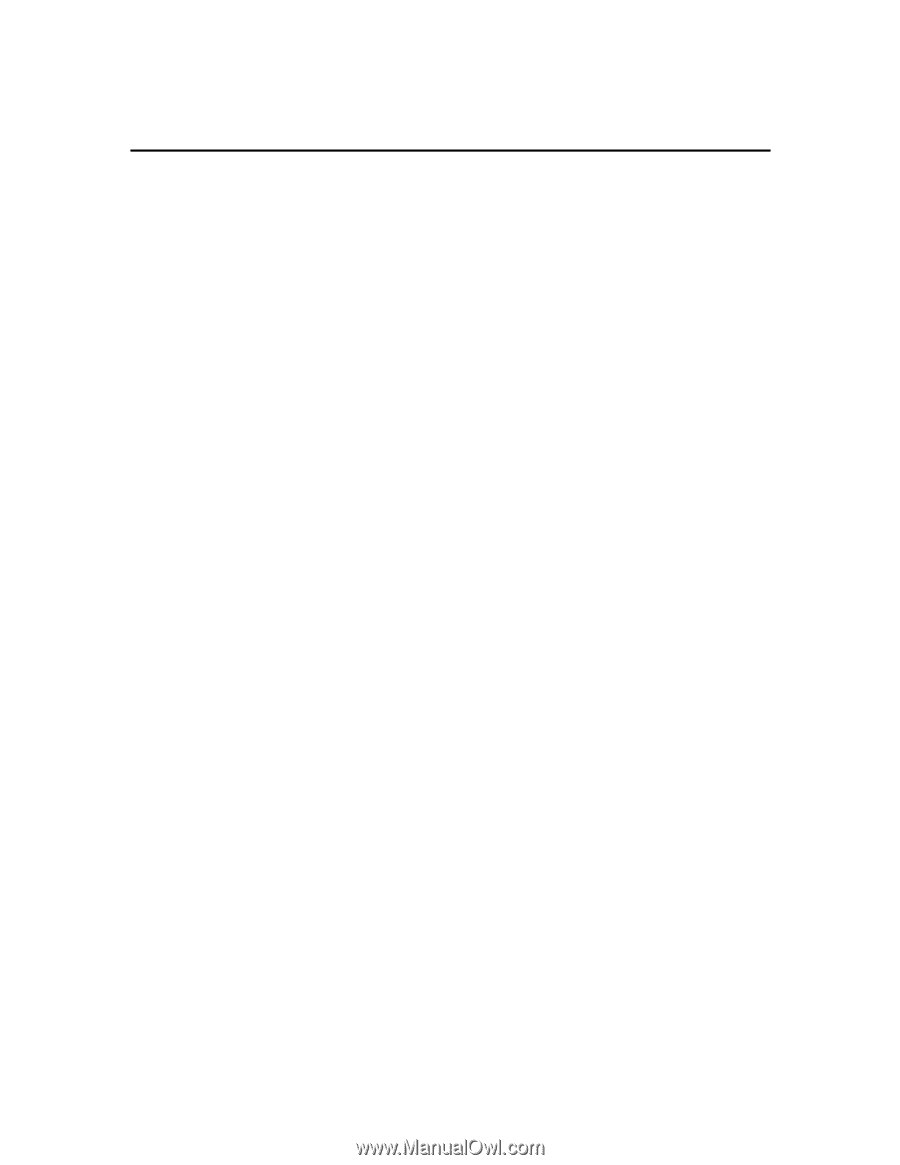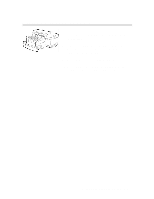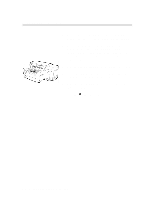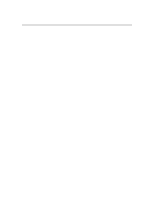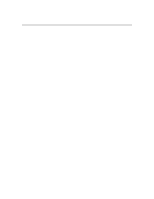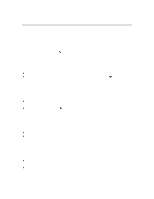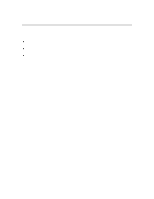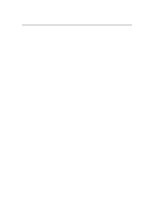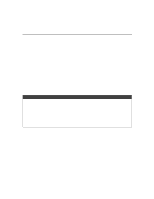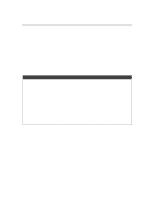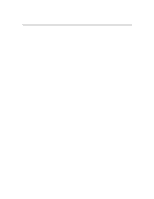HP 2500c Service Manual - Page 104
Printer is Printing from Tray 3, Paper Jam at Output Bin During Paper Loading, Paper Jam at Output
 |
View all HP 2500c manuals
Add to My Manuals
Save this manual to your list of manuals |
Page 104 highlights
Paper Behavior Printer is Printing from Tray 3 § This condition occurs when the user opens Tray 3 and/or removes the paper guide while the printer is printing from tray 3. § The printer stops printing, caps the pens and ejects the current page (which can be a blank page). § When the user puts back Tray 3 and/or the paper guide, the printer loads a new page and resumes printing the remaining page. Paper Jam at Output Bin During Paper Loading To rectify this problem, 1. Open the Top Cover. 2. The LCD will display: "Front Door Opened". 3. The printer caps the pens and deactivates the linefeed motor. 4. After the user manually clears the jam and closes the Top Cover, the LCD will display: "Ready". 5. The printer will initialize the linefeed motor, load new paper and resume printing. Paper Jam at Output Bin During Printing To rectify this problem, 1. Open the Top Cover. 2. The LCD will display: "Front Door Opened". 3. The printer deactivates all motors immediately. 4. The user has to push the carriage to the extreme left. 5. After the user manually clears the jam and closes the Top Cover, the LCD will display: "Ready". 6. The printer will initialize the motors, load new paper and resume printing. 3-10 Loading Paper and Paper Behavior