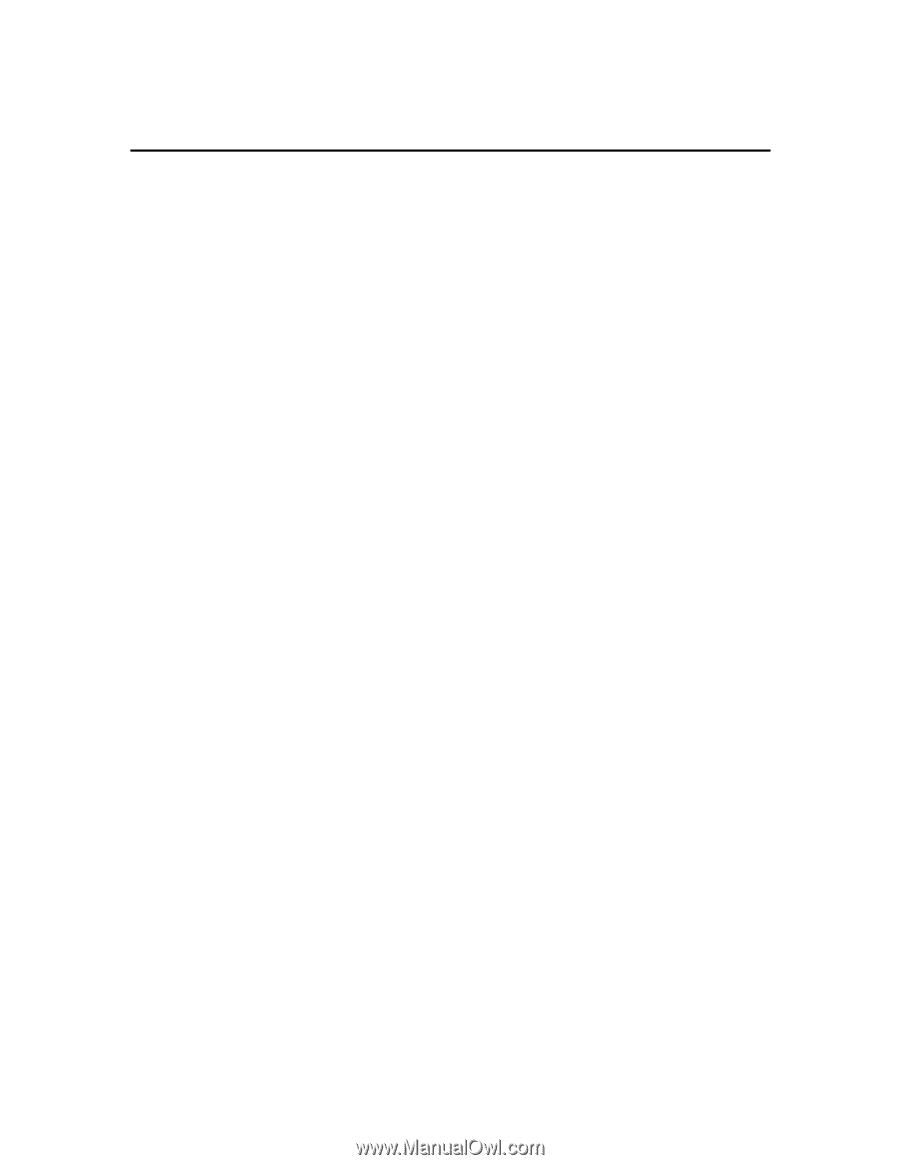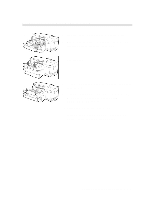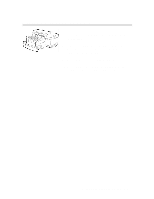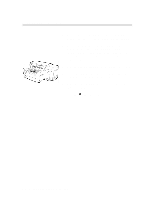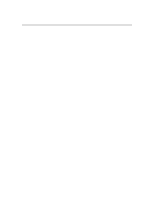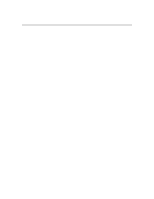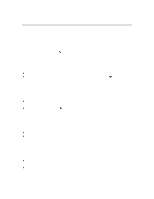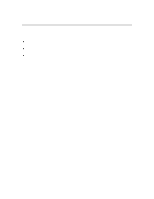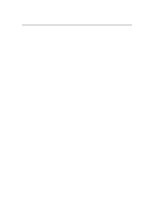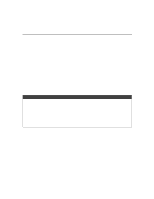HP 2500c Service Manual - Page 102
Paper Behavior
 |
View all HP 2500c manuals
Add to My Manuals
Save this manual to your list of manuals |
Page 102 highlights
Paper Behavior The HP 2500C has an automatic paper size sensing capability. However, paper type cannot be automatically detected and has to be manually set via the LCD menu. (The driver selections for paper tray can be: Tray1, Tray2, Tray3, Autoselect or Manual Feed.) If PAPER SIZE or TYPE as specified in a print job does not match the LCD setting or current paper size settings, the printer will respond in different manners. The following are the various cases which may be encountered : Print Job Selected Tray 2 1. The printer will check if Tray 2 has the correct Size and Type. 2. If the Type and Size are correct but there is paper media in Tray 1, the printer will prompt to remove the media from Tray 1. 3. If Tray 1 paper is not removed, all the paper from Tray 1 will be picked and ejected, followed by a load from Tray 2. 4. If the Tray 2 Size and Type of the media does not match the print job selection: i. The printer will check Size and Type settings for Tray 3. ii. If the Tray 3 settings match the print job selection, the printer will load from Tray 3. iii. If the Tray 3 settings do not match, the printer will ask the user to load the correct media Size and Type in Tray 1. 5. If Tray 2 is Out of Paper : i. The printer will check Size and Type settings for Tray 3 ii. If the Tray 3 settings match the print job selection, the printer will load from Tray 3. iii. If the Tray 3 settings do not match the printer will ask to load the correct media Size and Type in Tray 1. The same procedure applies to print jobs selecting Tray 3. 3-8 Loading Paper and Paper Behavior