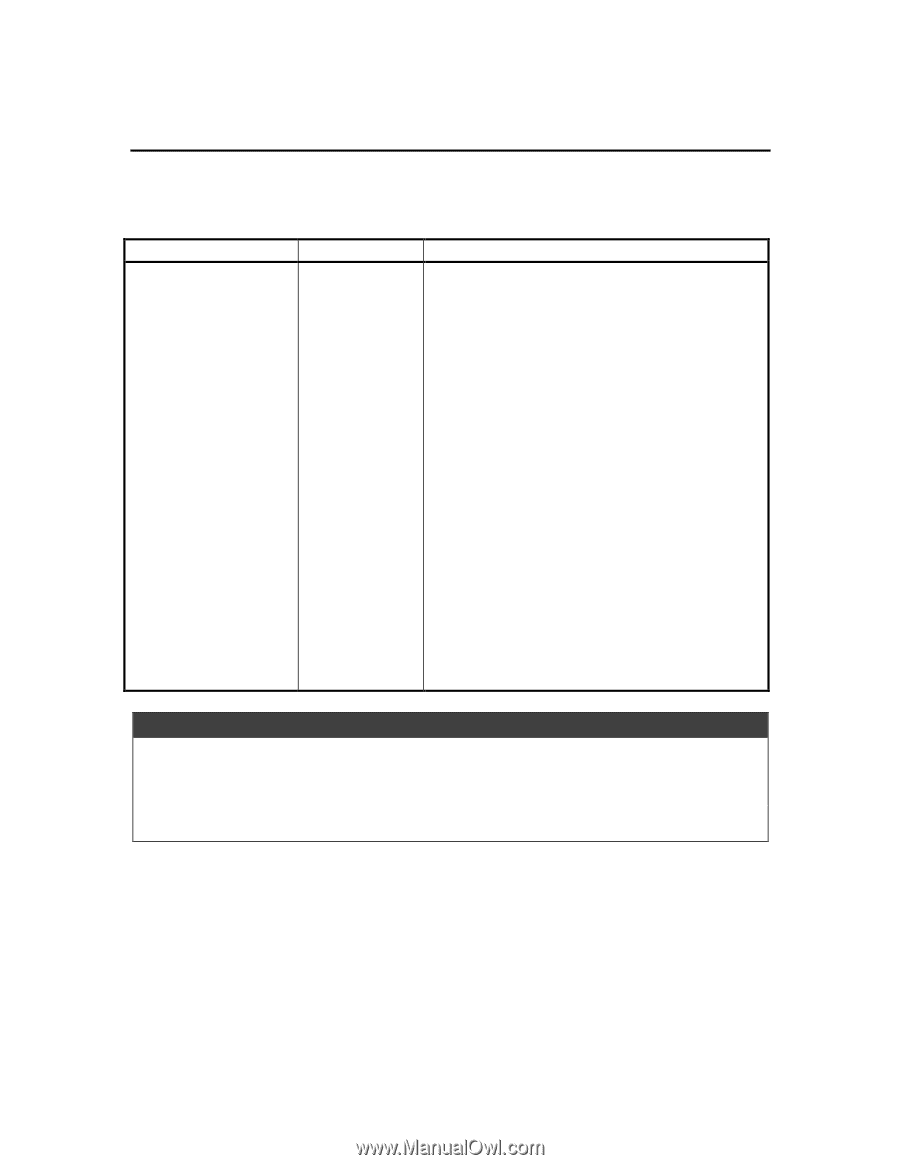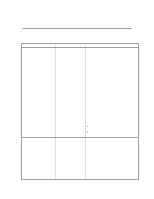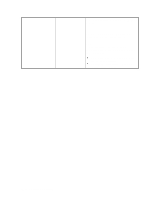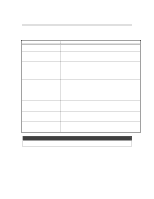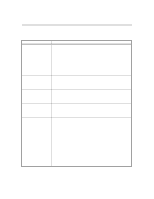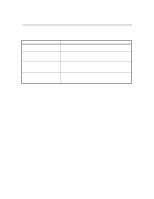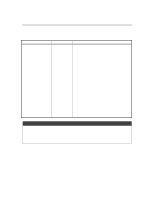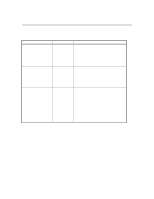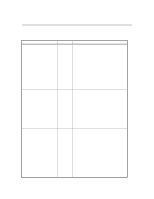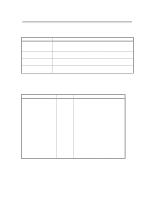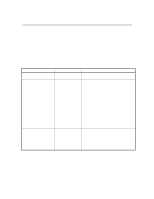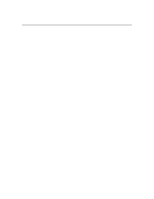HP 2500c Service Manual - Page 72
Print Quality Menu
 |
View all HP 2500c manuals
Add to My Manuals
Save this manual to your list of manuals |
Page 72 highlights
Using the Control Panel Print Quality Menu Item PRINT QUALITY= NORMAL Value NORMAL ECONOFAST BEST Explanation NORMAL: Normal mode delivers high quality output and is the recommended setting for speed and quality. Normal mode is the default setting for most paper types. ECONOFAST: Draft quality printing. EconoFast mode prints faster than Normal mode and delivers comparable output. Using EconoFast will also cut down on the frequency of replacing your ink cartridges because it uses less ink. EconoFast printing is available only when you select plain paper or transparency as the paper type. BEST: High quality printing. Best mode produces the highest print quality for all paper types and eliminates the banding effect that sometimes occurs in solid areas. However, Best mode prints more slowly than Normal mode for most documents. Note 2. When printing in either Normal or Econofast mode, the printer will print bi-directionally (that is, from left to right and right to left). 3. 4. However in when printing in Best mode, the printer will print uni-directionally (that is, only from right to left). Printing in Best mode will result in slower printing, but this can solve banding problems. 2-14 Operating Overview