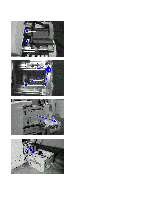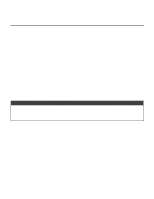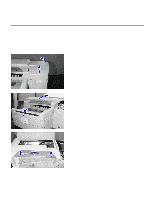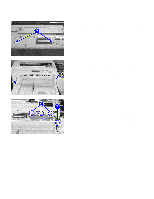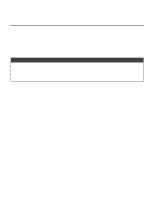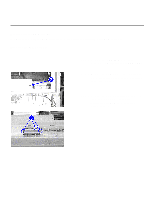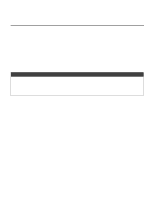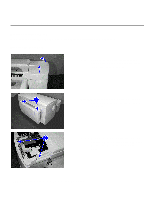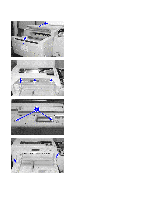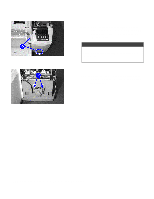HP 2500c Service Manual - Page 163
Reconnect the LED PCA connector.
 |
View all HP 2500c manuals
Add to My Manuals
Save this manual to your list of manuals |
Page 163 highlights
Replacement of Parts Installing the LED PCA Step 1. Install the new LED PCA by fitting it in from the bottom first before pushing it down till it snaps into place. Ensure that the plastic holders secure the LED panel properly. Step 2. Reconnect the LED PCA connector. Caution! Please note that the colors of the LCD connector wiring are different from that of the LED connector wiring. When attaching both connectors, check that the sequences of the colors of the connectors correspond on both ends. Step 3. Reinstall the key panel by latching the four rear hinges to the chassis first. Step 4. Snap the panel into the latches from the right side first towards the left side. Step 5. Replace the two screws at the top of the panel. Step 6. Reinstall the LCD cover by fitting in the hinges at the back first before pushing it down from the right first, then the left. Step 7. Close the top cover of the printer. Step 8. Reinstall the output tray (Tray 1) into place. Step 9. Reinstall the printhead access door. Step 10.Plug in the power cord and turn on the printer. Removal and Replacement of Parts (without Calibration) 7-13