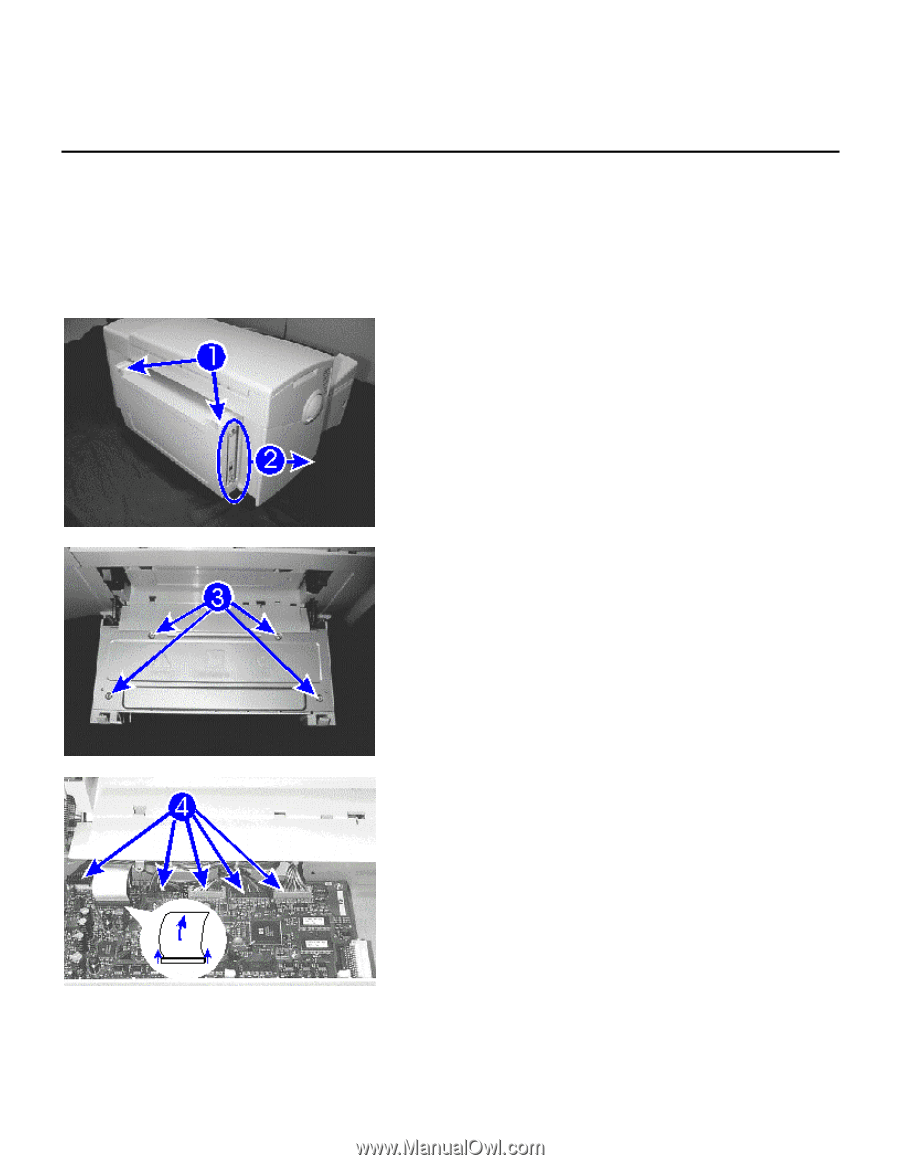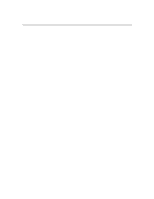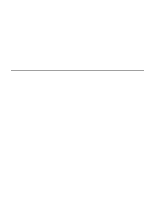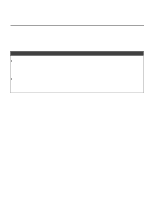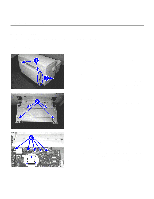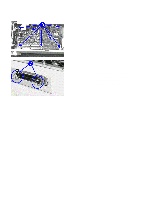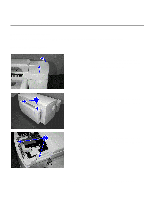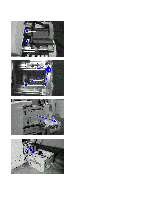HP 2500c Service Manual - Page 154
Replacement of Parts - network card
 |
View all HP 2500c manuals
Add to My Manuals
Save this manual to your list of manuals |
Page 154 highlights
Replacement of Parts Replacement of PCA You will be removing the PCA from the printer and installing a new PCA. Removing the PCA Step 1. Lift the two latches on both the right top and left top corners of the rear access door to unlatch it. Step 2. If you have any peripheral accessory (e.g. MIO network card), remove it by loosening the two screws on the card and slide it out from the right side of the rear access door. Set the card aside. Step 3. Unscrew the four screws on the metal PCA cover and set them aside. Remove the PCA cover. Step 4. Unplug all connectors (two in black and two in grey) and the power connector (blue) from the main PCA. Step 5. Carefully remove the two flex cables from the main PCA by lifting the black plastic fastener at both ends and sliding the flex out. 7-4 Removal and Replacement of Parts (without Calibration)