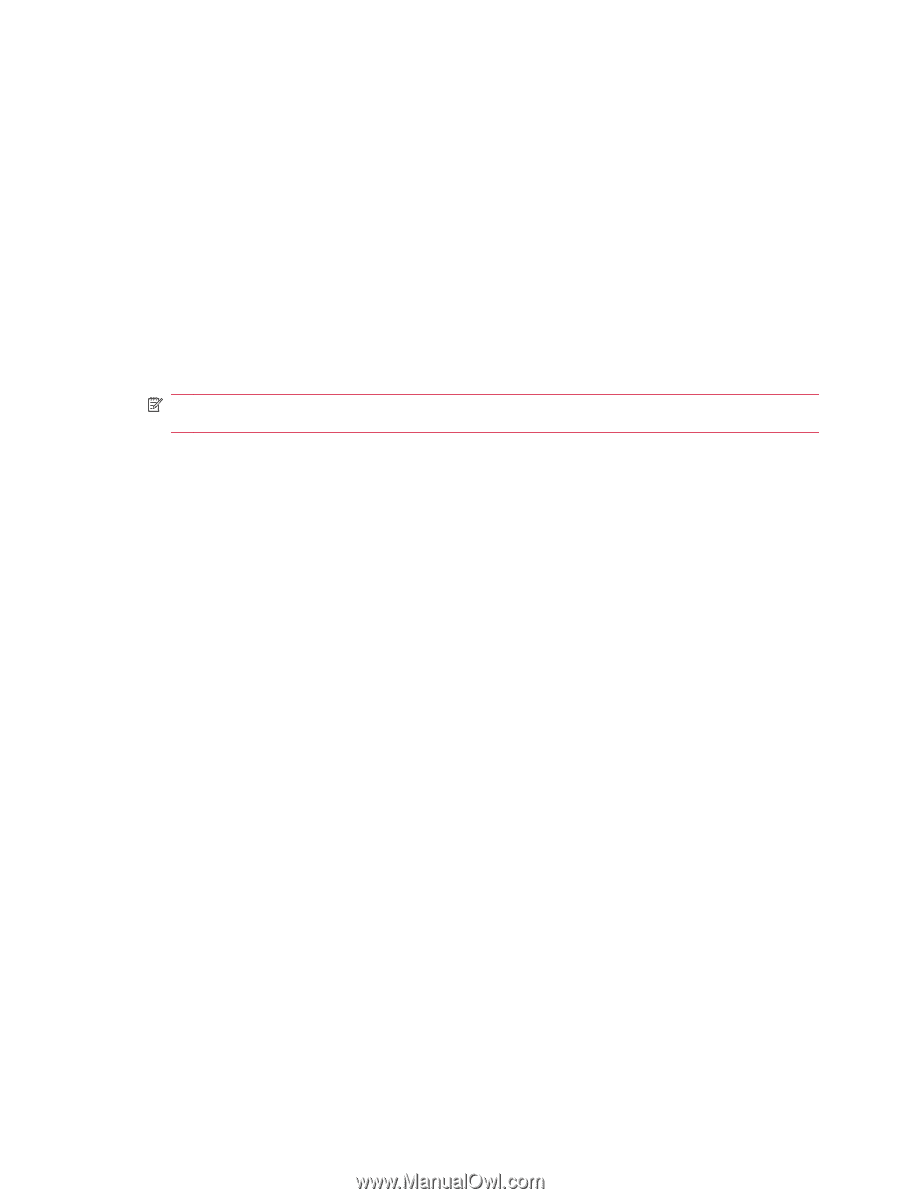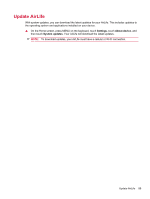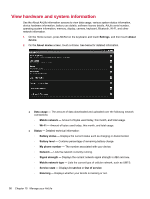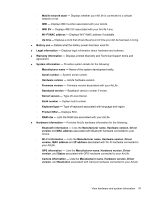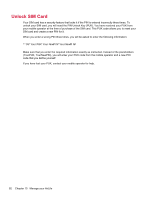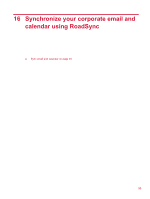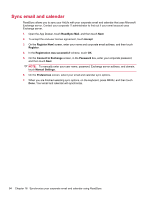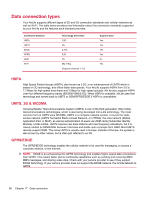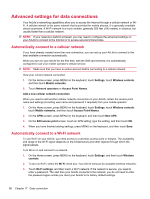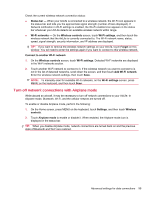HP AirLife 100 Compaq AirLife 100 - User Guide - Page 102
Sync email and calendar, RoadSync Mail, Accept, Register Now, Register, Registration was successful
 |
View all HP AirLife 100 manuals
Add to My Manuals
Save this manual to your list of manuals |
Page 102 highlights
Sync email and calendar RoadSync allows you to sync your AirLife with your corporate email and calendar that uses Microsoft Exchange server. Contact your corporate IT administrator to find out if your email account uses Exchange server. 1. Open the App Drawer, touch RoadSync Mail, and then touch Next. 2. To accept the end-user license agreement, touch Accept. 3. On the Register Now! screen, enter your name and corporate email address, and then touch Register. 4. In the Registration was successful! window, touch OK. 5. On the Connect to Exchange screen, in the Password box, enter your corporate password, and then touch Next. NOTE: To manually enter your user name, password, Exchange server address, and domain, touch Manual Settings. 6. On the Preferences screen, select your email and calendar sync options. 7. When you are finished selecting sync options, on the keyboard, press MENU, and then touch Done. Your email and calendar will synchronize. 94 Chapter 16 Synchronize your corporate email and calendar using RoadSync