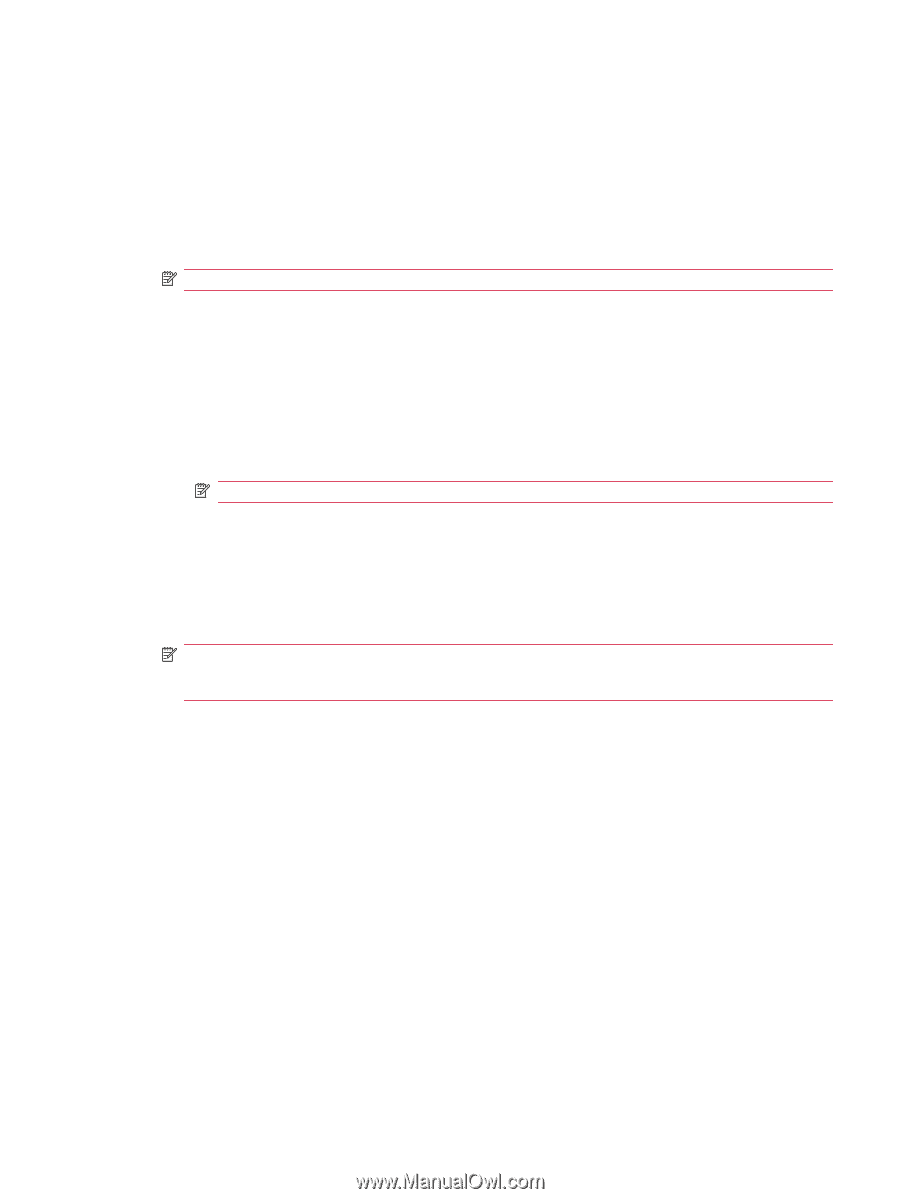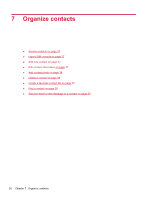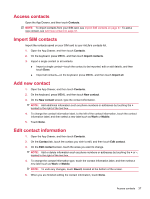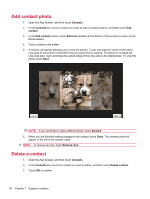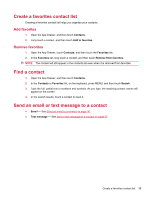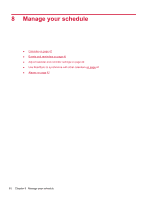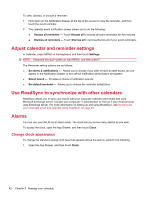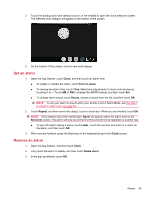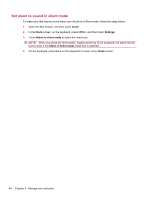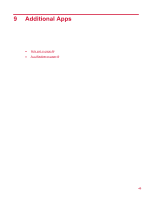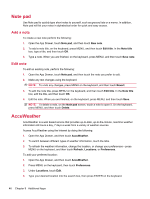HP AirLife 100 Compaq AirLife 100 - User Guide - Page 49
Calendar, Calendar views, Events and reminders, Create/edit events, View an event
 |
View all HP AirLife 100 manuals
Add to My Manuals
Save this manual to your list of manuals |
Page 49 highlights
Calendar Calendar views You can view your calendar by month, week, day, or agenda. 1. Open the App Drawer, and then touch Calendar. 2. On the keyboard, press MENU, and then touch one of the following choices: NOTE: The view you are in will not be listed as an option. ● Agenda - View a list of your upcoming events. ● Day - View events for today or another day listed by the hour. The current hour is highlighted. ● Week - View this week's upcoming events. The highlighted square indicates today at the current hour. ● Month - View upcoming events for the entire month. The current day is highlighted. ● Today - View events for the current day (In Month view, touch the day). NOTE: The next time you go to Calendar, the last view used is displayed. Events and reminders Create/edit events 1. Open the App Drawer, and then touch Calendar. NOTE: To quickly create an event in any calendar view, long touch a time slot, and then touch New event. An empty Event details screen will appear that contains the selected time slot and date. 2. In month, week, day or agenda calendar view, on the keyboard, press MENU, and then touch New event. 3. In the Event details screen, add the event information. 4. When you are finished, scroll to the bottom of the screen, and then touch Done. View an event 1. Open the App Drawer, and then touch Calendar. 2. In Month view, touch the day of the event, and then touch the event. In Day, Week, and Today views, touch the event. Working with reminders Event reminders appear in the Notification Drawer on the top left of your AirLife screen. Calendar 41