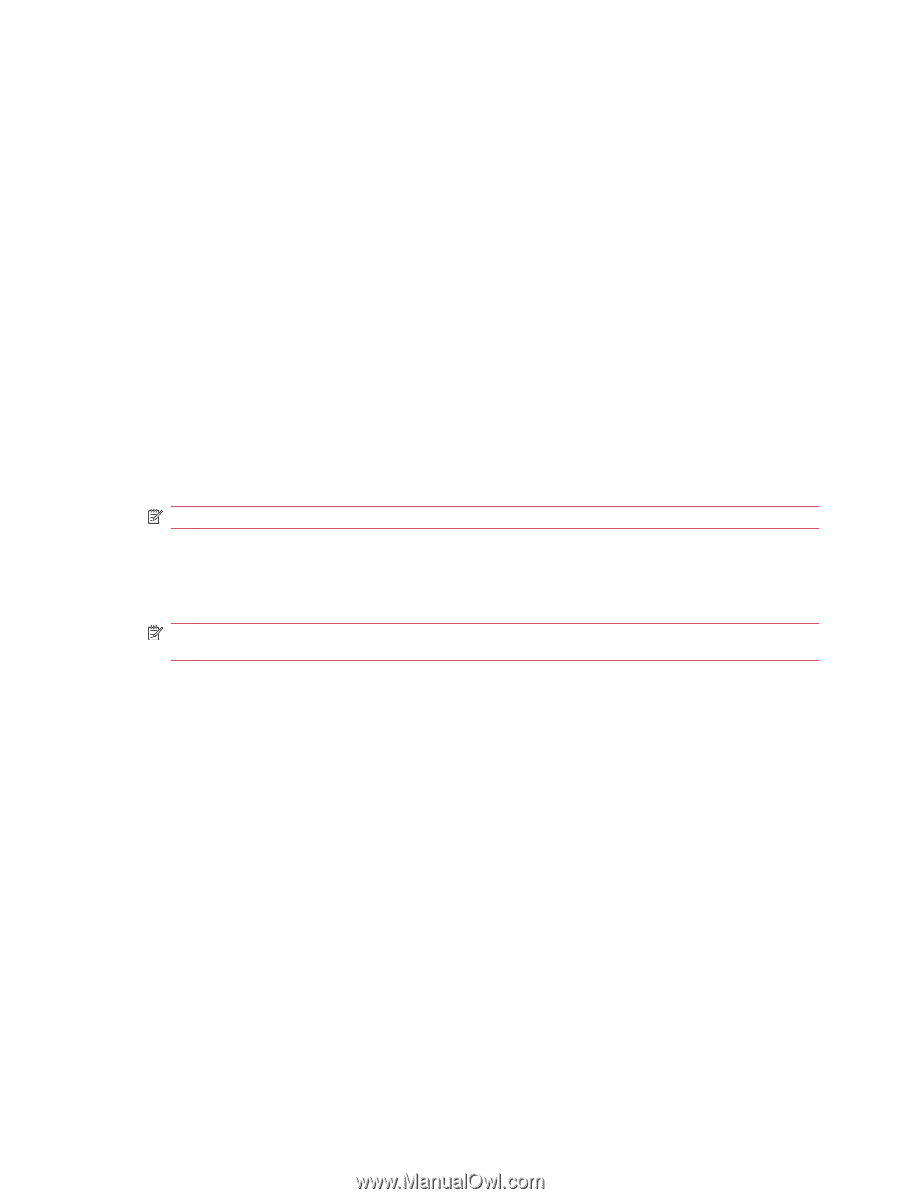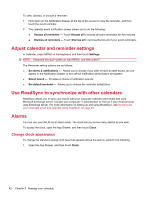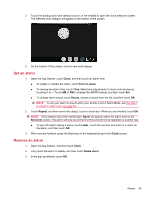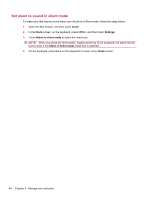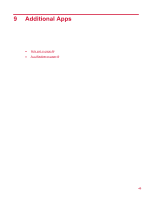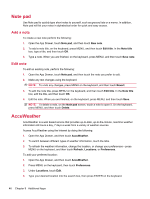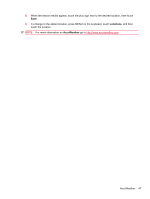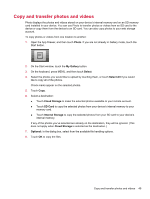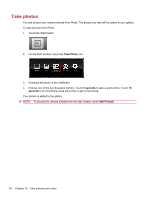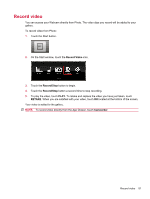HP AirLife 100 Compaq AirLife 100 - User Guide - Page 54
Note pad, Add a note, Edit note, AccuWeather
 |
View all HP AirLife 100 manuals
Add to My Manuals
Save this manual to your list of manuals |
Page 54 highlights
Note pad Use Note pad to quickly type short notes to yourself, such as grocery lists or a memo. In addition, Note pad will list your notes in alphabetical order for quick and easy access. Add a note To create a new note perform the following: 1. Open the App Drawer, touch Note pad, and then touch New note. 2. To add a note title, on the keyboard, press MENU, and then touch Edit title. In the Note title box, type a title, and then touch OK. 3. Type a note. When you are finished, on the keyboard, press MENU, and then touch Save note. Edit note To edit an existing note, perform the following: 1. Open the App Drawer, touch Note pad, and then touch the note you prefer to edit. 2. Make any text changes using the keyboard. NOTE: To undo any changes, press MENU on the keyboard, and then touch Revert. 3. To edit the note title, press MENU on the keyboard, and then touch Edit title. In the Note title box, edit the title, and then touch OK. 4. Edit the note. When you are finished, on the keyboard, press MENU, and then touch Save. NOTE: To delete a note, on the Note pad screen, touch a note to open it. On the keyboard, press MENU, and then touch Delete. AccuWeather AccuWeather is a web based service that provides up-to-date, up-to-the-minute, real-time weather information 24 hours a day, 7 days a week from a variety of weather sources. Access AccuWeather using the Internet by doing the following: 1. Open the App Drawer, and then touch AccuWeather. 2. To switch between different types of weather information, touch the tabs. 3. To refresh the weather information, change the location, or change your preferences-press MENU on the keyboard, and then touch Refresh, Locations, or Preferences. To add your preferred location: 1. Open the App Drawer, and then touch AccuWeather. 2. Press MENU on the keyboard, then touch Preferences. 3. Under Locations, touch Edit. 4. Type your desired location into the search box, then press ENTER on the keyboard. 46 Chapter 9 Additional Apps