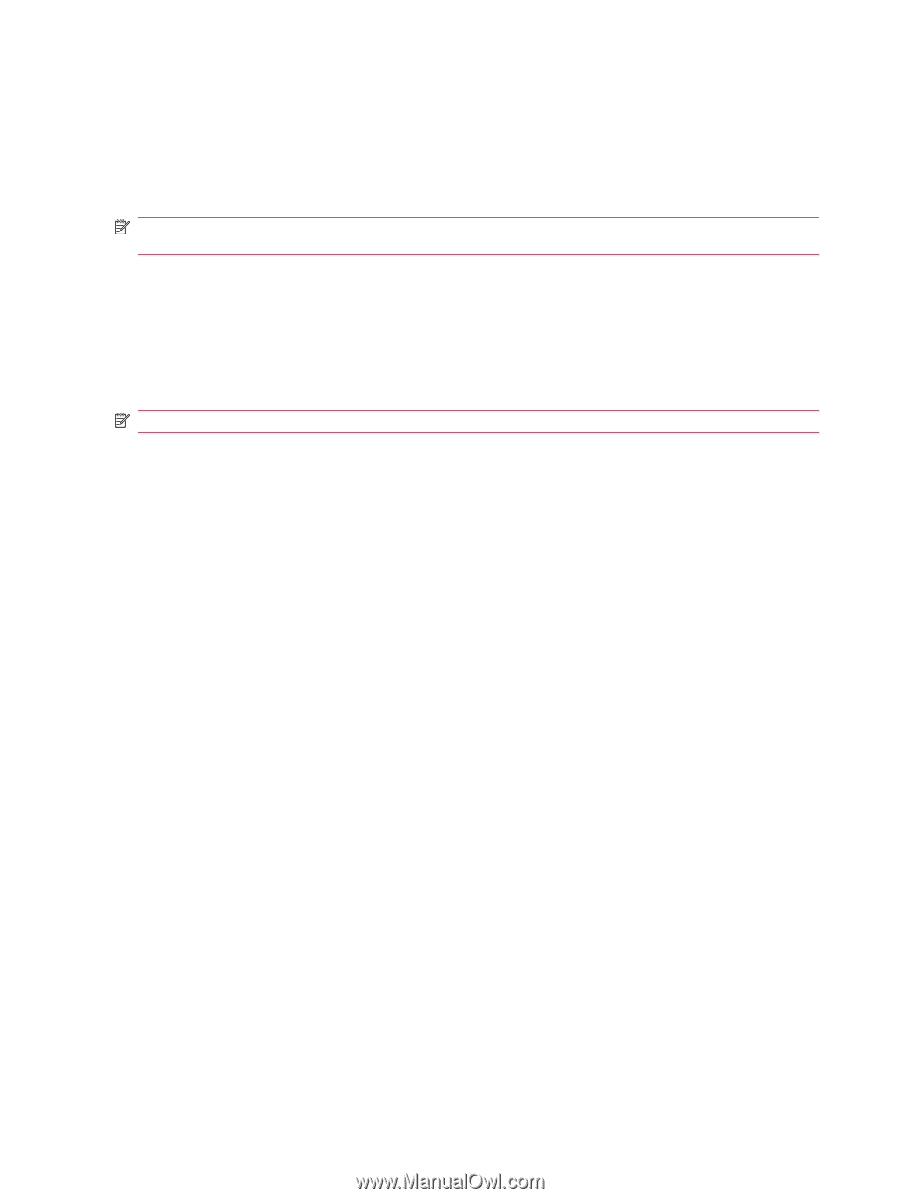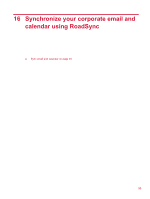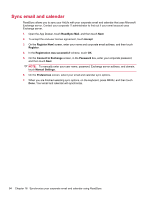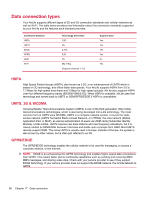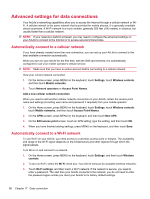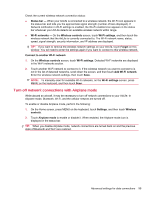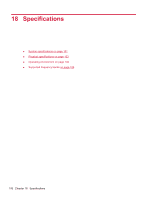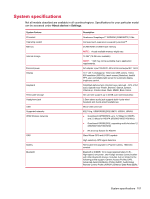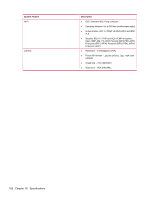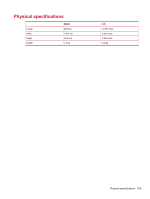HP AirLife 100 Compaq AirLife 100 - User Guide - Page 106
Advanced settings for data connections, Automatically connect to a cellular network
 |
View all HP AirLife 100 manuals
Add to My Manuals
Save this manual to your list of manuals |
Page 106 highlights
Advanced settings for data connections Your AirLife's networking capabilities allow you to access the Internet through a cellular network or WiFi. A cellular network is the same network that is provided for mobile phones. It is generally available almost anywhere. A Wi-Fi network is a much smaller, generally 300 feet (100 meters) in distance, but usually faster than a cellular network. NOTE: If your network is behind a firewall, you may need to configure the advanced settings on your AirLife to connect to the Internet or to access secured intranet sites. Automatically connect to a cellular network If you have already created more than one connection, you can set up your AirLife to connect to the best available connection automatically. When you turn on your AirLife for the first time, with the SIM card inserted, it is automatically configured to use your mobile operator's cellular service. NOTE: Make sure that you have an active account before connecting to a cellular network. View your current network connection: 1. On the Home screen, press MENU on the keyboard, touch Settings, touch Wireless controls, and then touch Mobile networks. 2. Touch Network operators or Access Point Names. Add a new cellular network connection When you need to add another cellular network connection on your AirLife, obtain the access point name and settings (including user name and password if required) from your mobile operator. 1. On the Home screen, press MENU on the keyboard, touch Settings, touch Wireless controls, touch Mobile networks, and then touch Access Point Names. 2. On the APNs screen, press MENU on the keyboard, and then touch New APN. 3. On the Edit access point screen, touch an APN setting, type the setting, and then touch OK. 4. When you have finished adding settings, press MENU on the keyboard, and then touch Save. Automatically connect to a Wi-Fi network To use Wi-Fi on your AirLife, you need access to a wireless access point or hotspot. The availability and range of the Wi-Fi signal depends on the infrastructure and other objects through which the signal passes. Turn Wi-Fi on and connect to a network: 1. On the Home screen, press MENU on the keyboard, touch Settings, and then touch Wireless controls. 2. To turn on Wi-Fi, select the Wi-Fi check box. Your AirLife will scan for available wireless networks. 3. Touch Wi-Fi settings, and then touch a Wi-Fi network. If the network is secure, you need to enter a password. The next time your AirLife connects to the network, you do not need to enter the password again unless you reset your AirLife to its factory default settings. 98 Chapter 17 Data connection